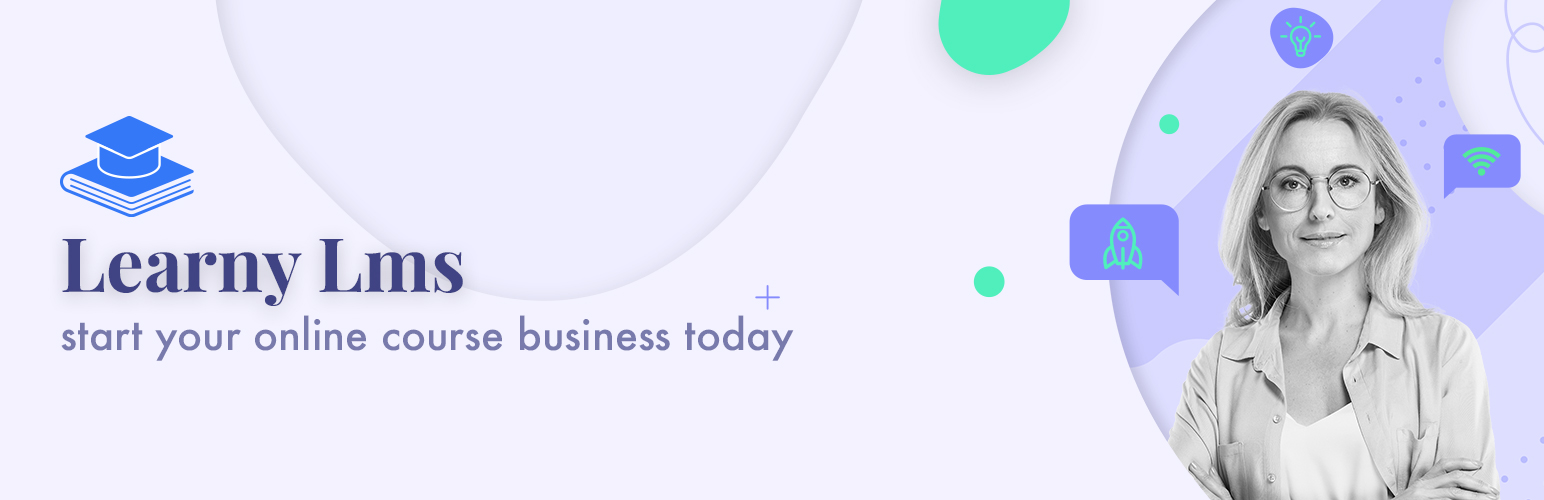
前言介紹
- 這款 WordPress 外掛「Learny LMS」是 2021-11-17 上架。
- 目前有 10 個安裝啟用數。
- 上一次更新是 2022-05-18,距離現在已有 1083 天。超過一年沒更新,安裝要確認版本是否可用。以及後續維護問題!
- 外掛最低要求 WordPress 4.6 以上版本才可以安裝。
- 外掛要求網站主機運作至少需要 PHP 版本 7.0 以上。
- 尚未有人給過這款外掛評分。
- 還沒有人在論壇上發問,可能目前使用數不多,還沒有什麼大問題。
外掛協作開發者
外掛標籤
las | course | education | elearning | learning management system |
內容簡介
Learny是一個強大的WordPress LMS外掛程式,擁有非常友善的界面,適用於老師和學生。您可以使用幾個平台創建和管理課程,短小的測驗、筆記、私人訊息等等,而且不需要編寫任何一行代碼,就可以使用Learny來操作您的學習管理系統。您可以在Learny WordPress LMS外掛程式中獲得最佳的電子學習體驗。
⭐️ Pro版 ⭐️閱讀文檔 ⭐️ 影片教程 ⭐️ 開發者支援
Learny LMS是一個教育平台,老師和學生可以在課程系統中達成或分享他們的知識或技能。它是一個免費且開放原始碼的WordPress外掛程式,擁有高品質的付費附加元件。透過新增這些高級附加元件,您可以增強WordPress應用程式的功能。
Learny LMS概述:
Learny是最有效、先進、強大的WordPress線上課程外掛程式。
功能:
我們編寫最好的WordPress外掛程式,因此我們的產品可以與任何WordPress佈景主題配合使用。Learny LMS的最佳特色包括:
創建課程
無限數量的課程和課程
對使用者有吸引力的儀表板
多個視訊平台
安全的使用者面板
課程、測驗和筆記管理
多個講師
課程銷售
收益和佣金分享
私人訊息
與課程講師進行小組討論
提款要求
瀏覽課程
購買歷史
多個付款門戶
老師請求表單
使用此平台就像Skillshare、Mindvalley、Coursera、Udemy正在使用WordPress運作一樣。透過這個WordPress LMS外掛程式,您可以發掘一個全新的電子學習平臺的世界。
介紹Learny LMS外掛程式:
Learny LMS外掛程式是WordPress中最先進、強大、使用者友善的學習管理系統外掛程式。Learny LMS是一個教育平台,老師和學生可以在課程系統中達成或分享他們的知識或技能,而管理員必須管理插件系統。
Learny LMS適合誰使用?
Learny WordPress外掛程式是建立在線上教育網站的最佳工具。我們的使用者友好程式碼使外掛程式無縫使用,易於定制和建立。這個外掛程式對以下人員非常有益:
學習者:
學生可以通過註冊適當的課程豐富其知識,更新其技能。例如,新員工在培訓目的上使用此WordPress外掛程式。
老師:
老師可以創建課程以分享他們的知識,透過銷售該課程賺取收入。在此學習管理系統中,老師可以使用多個平台創建課程、課程、筆記、測驗等。
管理員:
在Lerany LMS中,管理員是負責任且擁有特權的使用者。管理員必須在這個平台上管理其他使用者、配置一般設定、管理課程類別等等。此外,管理員還可以為學生創建課程。
Learny LMS如何運作?
在Learny LMS中,每個使用者都必須扮演學習管理系統中的不同角色。Learny LMS提供最佳的使用者體驗和使用者友好的功能。
安裝:
原文外掛簡介
Learny is a robust WordPress LMS plugin. It comes with a very user-friendly interface for teachers and students. You can create and manage lessons with several platforms, short quizzes, notes, private messaging, and so on. Without writing a single line of code, you can operate your learning management system with Learny. You can get the best e-learning experience from Learny WordPress LMS plugin.
⭐️ Pro Version ⭐️ Read the documentation ⭐️ Video Tutorials ⭐️ Developer Support
Learny LMS is an educational platform where instructors and students achieve or share their knowledge or skills in a course-based system. It is a free and open-source WordPress plugin with high-quality paid addons. By adding these premium addons, you can enhance the facilities of your WordPress application.
Learny LMS Walkthrough:
Learny is the most effective, advanced, and powerful WordPress online course plugin.
Feature:
We code the best WordPress plugin so that our product can work with any WordPress themes. The best citable features of Learny LMS are:
Create course
The infinite number of courses and lessons
Attractive dashboard for users
Multiple video platform
Secure users panel
The lessons, quizzes, and notes management
Multiple instructors
Course selling
Earning and commission sharing
Private messaging
Group discussion with the course instructor
Withdrawal request
Course browsing
Purchase history
Multiple payment gateways
Teacher request form
Using this platform could be like Skillshare, Mindvalley, Coursera, Udemy are running with WordPress. With this WordPress LMS plugin, you can discover an entirely new world of the e-learning platform.
Representing Learny LMS plugin:
Learny LMS plugin is the most advanced, powerful, user-friendly learning management system plugin for WordPress. Mostly, It is an educational platform where instructors and students achieve or share their knowledge or skills in a course-based system, and the admin has to manage the plugin system.
Who is Learny LMS for?
The Learny WordPress plugin is the best tool for an online educational website. Our user-friendly coding makes the plugin hassle-free, customized, and easy to build. This plugin is beneficial for:
Learner:
Students can enrich their knowledge by enrolling in a suitable course. They can also update their skills. This WordPress plugin is also beneficial for the new employee for training purposes.
Instructors:
An Instructor can create a course to share their knowledge and earn by selling the course. An instructor can use multiple platforms in this learning management system to create the course, lessons, notes, quizzes, etc.
Admin:
An admin is the most responsible and privileged user in Lerany LMS. An admin has to manage the other users in this platform, configure the general settings, manage the course category, etc. Also, an admin can create the course for students.
How Learny LMS works:
In Learny LMS, every user has to play different roles in this learning management system. Learny LMS provides the best user experience and user-friendly features.
Installation:
To use this plugin, you have to download and install it first. You can purchase this plugin from Codecanyon. After that, follow the instruction to install the plugin on your WordPress website.
Course creation:
After installing and configuring the plugin, you have to create the course. In Learny LMS, an admin or instructor can create several courses by providing:
* Videos
* Images
* Documents
Overall, Learny LMS provides one of the best user experiences to make the course more engaging and informative.
Enrollment and revenue:
In Learny LMS, an admin and instructors can create the course for students. On the other side, students can enrich or develop their knowledge by purchasing the course. After purchasing, a student can enroll in the course and start learning.
Now, admin or instructors can earn revenue by selling the course.
Student’s learning:
A person who wants to learn knowledge/information, develop skills can purchase and enroll in a suitable course. To continue learning, Learny LMS provides:
User-friendly course player.
Course progress bar.
* “My course” panel.
* Wishlist.
* “Filter” option.
* Secure user account etc.
How to add isntructor manually:
In Learny LMS, there are several ways to add instructors. In this doc, we will help to add the instructor manually. For this, you have to navigate:
Log in to the admin panel.
Select the “Learny LMS” option from the left menu.
Click on the “Instructor” option from the sub-menu.
Choose the “Add new instructor” option.
Here, you have to provide:
* Instructor’s name
* Username
* Email
* Password
* Short bio
After providing the information, you have to select the “Submit” button for confirmation.
In this panel, you can get:
* Instructor’s name
* Instructor’s email
* Course
* List of pending instructor
* Instructor’s payout option
* Activation status
You can also approve or mark as pending an instructor’s request from this panel. To update an instructor’s info, you have to follow the steps below:
* Select an instructor.
* Choose the “Edit” option from the “Action.”
* Update the required information.
After that, click on the “Update user” button to save the data.
If you want to remove an instructor from your WordPress plugin, you have to select the “Delete” option from the “Action.” To confirm your action, you have to select the “Yes” button.
How to add students:
In Learny LMS, a student can enroll in several ways. A student can get registered by purchasing the course, or an admin can add a student from the backend.
This doc will show you how an admin can add students. For this, you have to navigate:
* Log in to the admin panel.
* Select the “Learny LMS” option from the left menu.
* Click on the “Student” option from the sub-menu.
* Tap on the “Add student” button.
Now, you have to provide:
* Student’s name
* Student’s username
* Email
* Password
* Short bio
After that, you have to select the “Submit” button to add a new student.
Here, you can overview:
* Student’s name
* Email
* Activation status
* List of pending students etc.
You can also update or modify the student’s information. For this, you have to follow the steps below:
* Select a student.
* Choose the “Edit” button from the “Action.”
* Provide the required information.
Now, select the “Update user” button to save your data.
To remove a student from Learny LMS, you have to select the “Delete” button from the “Action” option and click on the “Yes” button for confirmation.
Permission for instructor:
In this educational platform, a student has the opportunity to become an instructor. For this, a student has to make a permission request to the admin. If the admin grants permission, that student can create and sell the course and become an instructor in Learny LMS.
To approve or overview the instructor request, you have to follow the steps below:
* Log in to the admin panel.
* Select the “Leanry LMS” option from the left menu.
* Click on the “Student” option from the sub-menu.
* Choose the “Pending students” button.
Here, you can see:
* List of pending instructor requests.
* Approve or disapprove a request.
* Remove a request.
Now, if you want to request an instructor, you have to follow the steps below:
* Log in to the student panel.
* Select the “Instructor” option.
* Choose the “Become an instruction” option from the left menu.
Now you have to provide some necessary information:
* Name
* Email address
* Phone number
* Address
* Blood group
* Description/Message
* Documents (About yourself)
Now, click on the “Save” button to complete your application.
How to create a course:
As we said before, Learny is a course-based learning platform. Course in the main center of every user. An admin and instructor can create and manage the course in this learning management system. In this doc, we will discuss how to create a course.
Course creation procedure(Admin):
In this platform, an admin can create and manage the course in their expertise subjects. For this, you have to navigate:
* Log in to the admin menu.
* Select the “Learny LMS” option from the left menu.
* Choose the “Course” option from the sub-menu.
* Click on the “Add new course” option.
After opening the new course form, you have to complete the form. For this, you have to:
* Add a course title.
* Add media from your device.
* Write down the course curriculum.
* Select the course category.
* Set course difficulty level.
* Select the course language. (You can set any native language)
* If you want to regard the course as trendy, click on the check-box.
* Add the course tags.
* Provide excerpts about the course.
* Provide the course requirements and outcomes. (Use a comma (,) to separate several courses)
* Update the banner image from your device.
* Select course media (You can select Youtube, Vimeo, and HTML5)
* Provide media URL.
* If you want to regard the course as a free course, click on the check-box.
* Set the course price.
* Write down the meta description of the course.
After providing the information, you have to select the “Publish” option to add a new course.
In this panel, you can also update and remove the course. To update the course, you have to follow the instruction below:
* Log in to the admin menu.
* Select the “Learny LMS” option from the left menu.
* Choose the “Course” option from the sub-menu.
* Select a course.
* Click on the “Edit” button.
* Provide the required information.
Now, you have to select the “Update” button to save your updated data.
You can also remove a course from this educational platform. For this, you have to navigate:
* Log in to the admin panel.
* Select the “Learny LMS” option from the left menu.
* Choose the “Course” option from the sub-menu.
* Select a course.
* Click on the “Trash” option.
* Choose the “Continue” button for confirmation.
Course creation procedure (Instructor):
To create and manage the course as an instructor, you have to navigate:
* Log in to the admin panel.
* Select the “Learny LMS” option from the left menu.
* Choose the “Course” option from the sub-menu.
* Click on the “Add new course” button.
After clicking the button, you have to:
* Add the course title.
* Upload media from your device.
* Write down the course curriculum.
* Select the course category.
* Set the course difficulty level.
* Select the course language (You can set any native language)
* If you want to regard the course as trendy, click on the check box.
* Add the course tag.
* Provide excerpts about the course.
* Provide the course requirements and outcome. (Use a comma (,) to separate several courses)
* Update the banner image from the device.
* Select the media course (You can select Youtube, Vimeo, and HTML5)
* Provide media URL
* If you want to regard the course as free, click on the check box.
* Set the course price.
* Upload the course image from your device.
After that, you have to select the “Submit for review” button. After reviewing the course, the admin publishes or removes your course for the students.
各版本下載點
- 方法一:點下方版本號的連結下載 ZIP 檔案後,登入網站後台左側選單「外掛」的「安裝外掛」,然後選擇上方的「上傳外掛」,把下載回去的 ZIP 外掛打包檔案上傳上去安裝與啟用。
- 方法二:透過「安裝外掛」的畫面右方搜尋功能,搜尋外掛名稱「Learny LMS」來進行安裝。
(建議使用方法二,確保安裝的版本符合當前運作的 WordPress 環境。
1.0.0 | 1.1.0 | 1.2.0 | 1.3.0 | trunk |
延伸相關外掛(你可能也想知道)
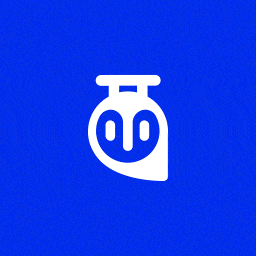 Tutor LMS – eLearning and online course solution 》uilder with 10+ question types, Course Prerequisites, Course Attachments, Earning and Commission Allocation, Multi-instructor Support, Selling cour...。
Tutor LMS – eLearning and online course solution 》uilder with 10+ question types, Course Prerequisites, Course Attachments, Earning and Commission Allocation, Multi-instructor Support, Selling cour...。 LearnPress – WordPress LMS Plugin 》WordPress LMS Plugin – LearnPress是一個全面的WordPress LMS外掛。這是最好的WordPress LMS外掛之一,可用於輕鬆創建和出售在線課程。您可以創建包含...。
LearnPress – WordPress LMS Plugin 》WordPress LMS Plugin – LearnPress是一個全面的WordPress LMS外掛。這是最好的WordPress LMS外掛之一,可用於輕鬆創建和出售在線課程。您可以創建包含...。 Tutor LMS Elementor Addons 》Tutor LMS Elementor Addons 是一個 WordPress 外掛程式,可以將 Tutor LMS 與 Elementor 網頁建立者同步。它可以幫助您以任何方式設計電子學習課程網站。建...。
Tutor LMS Elementor Addons 》Tutor LMS Elementor Addons 是一個 WordPress 外掛程式,可以將 Tutor LMS 與 Elementor 網頁建立者同步。它可以幫助您以任何方式設計電子學習課程網站。建...。 Uncanny Toolkit for LearnDash 》重要提示:本外掛需要 PHP 版本 7.2 或以上和 LearnDash 版本 3.6 或以上。, Uncanny Toolkit for LearnDash 外掛新增了 16 種模塊,包括登入表單、登入重新...。
Uncanny Toolkit for LearnDash 》重要提示:本外掛需要 PHP 版本 7.2 或以上和 LearnDash 版本 3.6 或以上。, Uncanny Toolkit for LearnDash 外掛新增了 16 種模塊,包括登入表單、登入重新...。 LearnPress – Course Review 》LearnPress 是由 ThimPress 開發的 WordPress LMS 外掛。, LearnPress 課程評論插件為您的課程帶來評論功能。現在學生可以在 LearnPress 站點上進行課程評分...。
LearnPress – Course Review 》LearnPress 是由 ThimPress 開發的 WordPress LMS 外掛。, LearnPress 課程評論插件為您的課程帶來評論功能。現在學生可以在 LearnPress 站點上進行課程評分...。 LearnPress – Course Wishlist 》LearnPress 是由 ThimPress 開發的 WordPress LMS(學習管理系統)外掛。, LearnPress Wishlist 為 LearnPress 帶來心願清單功能,允許您將喜歡的課程加入列...。
LearnPress – Course Wishlist 》LearnPress 是由 ThimPress 開發的 WordPress LMS(學習管理系統)外掛。, LearnPress Wishlist 為 LearnPress 帶來心願清單功能,允許您將喜歡的課程加入列...。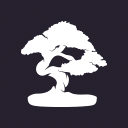 Sensei LMS – Online Courses, Quizzes, & Learning 》打造美觀而引人入勝的線上課程、課程內容和測驗。, Sensei LMS 是 Automattic 所建立的一個教學及學習管理外掛程式,Automattic 是 WordPress.com、WooCommer...。
Sensei LMS – Online Courses, Quizzes, & Learning 》打造美觀而引人入勝的線上課程、課程內容和測驗。, Sensei LMS 是 Automattic 所建立的一個教學及學習管理外掛程式,Automattic 是 WordPress.com、WooCommer...。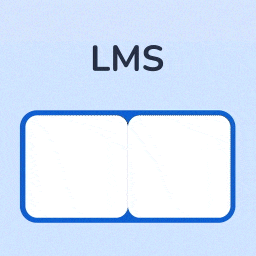 MasterStudy LMS WordPress Plugin – for Online Courses and Education 》免費的 WordPress LMS 插件 MasterStudy 是任何電子學習業務的全能工具。MasterStudy WordPress LMS 插件可以將任何 WordPress 網站轉換為具備所有必要的電子...。
MasterStudy LMS WordPress Plugin – for Online Courses and Education 》免費的 WordPress LMS 插件 MasterStudy 是任何電子學習業務的全能工具。MasterStudy WordPress LMS 插件可以將任何 WordPress 網站轉換為具備所有必要的電子...。LifterLMS – WP LMS for eLearning, Online Courses, & Quizzes 》LifterLMS是一個安全的WordPress LMS外掛程式,擁有眾多功能,可以輕鬆地創建和銷售課程。您可以將WordPress網站轉變為專業的電子學習平台,擁有從LMS中可能...。
 LearnPress – Prerequisites Courses 》LearnPress 是由 ThimPress 開發的 WordPress LMS(線上學習管理系統)外掛。, LearnPress Prerequisites(前置課程)是 LearnPress 的一個外掛,可以讓您在 ...。
LearnPress – Prerequisites Courses 》LearnPress 是由 ThimPress 開發的 WordPress LMS(線上學習管理系統)外掛。, LearnPress Prerequisites(前置課程)是 LearnPress 的一個外掛,可以讓您在 ...。 LearnPress Export Import – WordPress extension for LearnPress 》LearnPress 是由 ThimPress 開發的 WordPress LMS 插件。, LearnPress 匯出/匯入功能能讓你將課程、單元、測驗、問題從一個 LearnPress 網站匯出備份,或匯入...。
LearnPress Export Import – WordPress extension for LearnPress 》LearnPress 是由 ThimPress 開發的 WordPress LMS 插件。, LearnPress 匯出/匯入功能能讓你將課程、單元、測驗、問題從一個 LearnPress 網站匯出備份,或匯入...。 Premium Courses & eLearning with Paid Memberships Pro for LearnDash, LifterLMS, Sensei LMS & TutorLMS 》保護並出售會員限定課程採用循環訂閱的WordPress外掛。, 這是一個多功能的外掛程式,為Paid Memberships Pro提供原生課程功能。使用內建功能,您可以:, , 創...。
Premium Courses & eLearning with Paid Memberships Pro for LearnDash, LifterLMS, Sensei LMS & TutorLMS 》保護並出售會員限定課程採用循環訂閱的WordPress外掛。, 這是一個多功能的外掛程式,為Paid Memberships Pro提供原生課程功能。使用內建功能,您可以:, , 創...。 LearnPress – bbPress Integration 》LearnPress是ThimPress開發的WordPress LMS外掛。, LearnPress bbPress是WordPress LMS – LearnPress的附加功能,為您的課程增加論壇。現在,教師可以與學生...。
LearnPress – bbPress Integration 》LearnPress是ThimPress開發的WordPress LMS外掛。, LearnPress bbPress是WordPress LMS – LearnPress的附加功能,為您的課程增加論壇。現在,教師可以與學生...。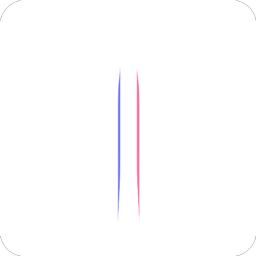 Masteriyo LMS – Online Course Builder for eLearning, LMS & Education 》最佳免費 WordPress LMS & eLearning 外掛程式 - Masteriyo LMS, 👉 Masteriyo 網站, 👉 查看演示, 👉 文件, 👉 Masteriyo LMS Pro, 👉 試用(點選此連結...。
Masteriyo LMS – Online Course Builder for eLearning, LMS & Education 》最佳免費 WordPress LMS & eLearning 外掛程式 - Masteriyo LMS, 👉 Masteriyo 網站, 👉 查看演示, 👉 文件, 👉 Masteriyo LMS Pro, 👉 試用(點選此連結...。LearnDash LMS – Reports 》使用最全面的洞察力來學習LearnDash報告儀表板, , 用我們智能新插件 WISDM Reports for LearnDash 輕鬆解讀您的課程數據,它通過圖形報告提供詳細的學習者表...。
