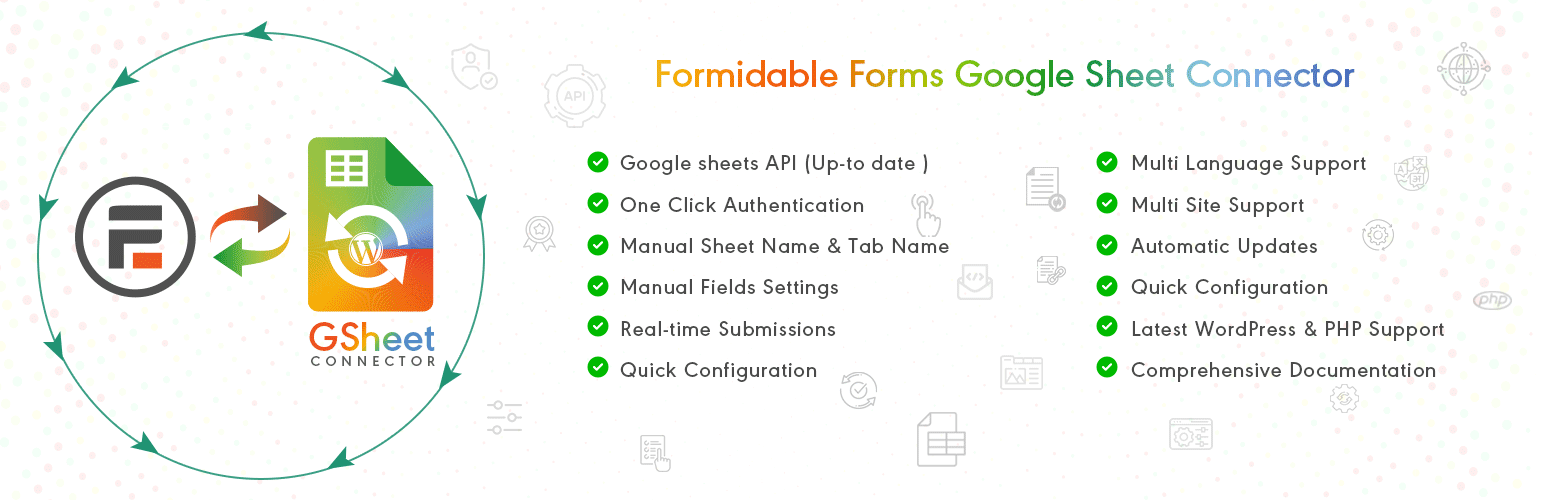
前言介紹
- 這款 WordPress 外掛「Formidable Forms Google Sheet Connector」是 2024-02-11 上架。
- 目前有 90 個安裝啟用數。
- 上一次更新是 2025-04-22,距離現在已有 11 天。
- 外掛最低要求 WordPress 5.6 以上版本才可以安裝。
- 外掛要求網站主機運作至少需要 PHP 版本 7.4 以上。
- 有 2 人給過評分。
- 還沒有人在論壇上發問,可能目前使用數不多,還沒有什麼大問題。
外掛協作開發者
abdullah17 | westerndeal | gsheetconnector |
外掛標籤
formidable forms | wordpress plugin | Google Sheets API | Formidable Forms Addon | google sheet integration |
內容簡介
GSheetConnector for Formidable Forms 是一個堅固的 WordPress 外掛程式,專為了將 Formidable Forms 無縫地整合到 Google Sheets 中而設計。通過輕鬆地將 Formidable Forms 數據直接傳送到指定的 Google Sheets,提升您的數據管理和工作流程自動化。
特點
輕鬆整合:無縫地將 Formidable Forms 連接到 Google Sheets。
工作流程優化:通過自動將表單數據傳送到 Google Sheets,優化您的工作流程。
用戶友好界面:簡化的設置和配置,為您提供一個無壓力的體驗。
開始使用
整合:
在 Formidable Forms 菜單中,找到並點擊「Google Sheets」。
點擊下面的「使用 Google 登入」按鈕。
選擇您的 Google 帳戶並授予必要的權限。
插件將自動檢索並將驗證碼貼到輸入框中。
點擊「保存並驗證」按鈕,最終驗證您並在輸入框中顯示「目前活動」文字。
您還會在輸入框下方看到已驗證的帳戶電子郵件 ID。 (參見截圖)
連接表單和 Google Sheets:
在 Formidable Form 設置中:
導航到「設置」->「操作和通知」選項卡。
找到 GSheetConnector 菜單。
通過添加工作表名稱、工作表 ID、標籤名稱和標籤 ID 來配置工作表詳細信息
保存設置以連接到 Google Sheets。
添加連接的 Google Sheet 標題:
根據上面配置的工作表詳細信息,打開 Google Sheet,手動將表單字段標籤名稱添加到 Google Sheet 中。 (參見截圖)
耶!您已經準備好無縫地將表單提交的數據傳輸到 Google Sheet 中。
數據庫存儲
GSheetConnector 將 Google Sheets 詳細信息存儲在 WordPress 數據庫中。這些包括驗證詳細信息,如驗證碼和令牌詳細信息,如訪問令牌、範圍、驗證創建和到期時間戳等等。
第三方服務使用
GSheetConnector 依賴以下第三方服務來實現特定功能。請注意以下所使用的外部服務:
Google APIs
GSheetConnector 使用 Google APIs 來將其與 Google Sheets 整合。這涉及與以下域名的通信:
Google APIs 的基本網址:
https://www.googleapis.com
請查閱 Google APIs 的使用條款和隱私政策:
Google APIs 服務條款
Google 隱私和條款
OAuth 2.0 授權服務器
為了處理身份驗證,GSheetConnector 與 Google 提供的 OAuth 2.0 授權服務器交互。相關的 URL 包括:
令牌 URL:
https://oauth2.googleapis.com/token
撤銷 URL:
https://oauth2.googleapis.com/revoke
請查閱 Google OAuth 2.0 的使用條款和隱私政策:
Google API 服務用戶數據策略
Google 隱私和條款
使用的庫
Google API Client Library:
GitHub 存儲庫
Google API Client Library是一組用於簡化訪問 Google 服務的客戶端庫。這裡我們使用的是使用 PHP 編程語言的 Google Drive。這些庫提供了一個方便的方法來與 Google APIs 交互,並處理身份驗證、請求格式化和其他常見任務。
使用的範圍
https://www.googleapis.com/auth/drive.metadata.readonly
此範圍與 Google Drive API 相關聯,用於請求訪問有關用戶的 Google Drive 文件的唯讀元數據的權限。具體來說,此範圍授予您的應用程序能夠查看元數據,例如文件和文件夾名稱、ID、修改日期和其他信息,但無法修改或刪除文件的實際內容。
https://www.googleapis.com/auth/spreadsheets
此範圍與 Google Sheets API 相關聯,用於請求代表用戶管理 Google Sheets 的權限。此範圍授予您的應用程序讀取、編寫、
原文外掛簡介
GSheetConnector for Formidable Forms is an addon plugin, of Formidable Forms!
A bridge between your WordPress based Formidable Forms forms and Google Sheets.
✔🚀 Quick and Simple to use WordPress Plugin.
It’s an easy-to-use WordPress plugin that quickly transfers form submissions to Google Sheets. If you’re using Formidable Forms by Strategy11 Form Builder Team, you can use GSheetConnector for Formidable Forms to streamline this process. It works with both Formidable Forms Lite and PRO versions.
The GSheetConnector for Formidable Forms makes it easy to collect form data and store leads in your connected Google Sheet. Simply authorize it with your Google account, granting permissions for Google Drive and Google Sheets.
Features
Effortless Integration: Seamlessly connect Formidable Forms with Google Sheets.
Workflow Optimization: Enhance your workflow by automating the transfer of form data to Google Sheets.
User-Friendly Interface: Streamlined setup and configuration for a hassle-free experience.
Getting Started
Integration :
In the Formidable Forms menu, locate and click on “Google Sheets.”
Click the “Sign In with Google” button below.
Select your Google account and grant the necessary permissions.
The plugin will automatically retrieve and paste the authentication code to the input box.
Click on the “Save and Authenticate” button, which will finally authenticate you and display the “Currently Active” text in the input box.
You will also see the authenticated account Email ID below the input box. ( Refer to screenshots )
Connect Form with Google Sheet:
Inside the Formidable Form settings:
Navigate to the Settings -> Actions & Notifications tab.
Find the GSheetConnector menu.
Configure sheet details by adding the Sheet Name, Sheet ID, Tab Name and Tab ID
Save the settings to connect with the Google Sheet.
Add connected Google Sheet Headers:
As per the above-configured sheet details, open the Google Sheet and manually add the Form field label names as header names to the Google Sheet. ( Refer Screenshots )
Hurray!! You’re ready to seamlessly transfer form-submitted data to the Google Sheet.
Database Storage
GSheetConnector stores Google Sheets details in the WordPress database itself. These include the authentication details that is the auth code and the token details like access token, scopes, authentication created, and expiration timestamp.
Third-Party Service Usage
GSheetConnector relies on the following third-party services for specific functionalities. Please be aware of the following external services being utilized:
Google APIs
GSheetConnector utilizes Google APIs for integrating with Google Sheets. This involves communication with the following domains:
Base URL for Google APIs:
https://www.googleapis.com
Please review the terms of use and privacy policy for Google APIs:
Google APIs Terms of Service
Google Privacy & Terms
OAuth 2.0 Authorization Server
To handle authentication, GSheetConnector interacts with the OAuth 2.0 Authorization Server provided by Google. Relevant URLs include:
Token URL:
https://oauth2.googleapis.com/token
Revoke URL:
https://oauth2.googleapis.com/revoke
Please review the terms of use and privacy policy for Google OAuth 2.0:
Google API Services User Data Policy
Google Privacy & Terms
Library Used
Google API Client Library:
GitHub Repository
The Google API Client Library is a set of client libraries that simplifies accessing Google services. Here we are using Google Drive using PHP programming language. These libraries provide a convenient way to interact with Google APIs and handle authentication, request formatting, and other common tasks.
Scopes Used
https://www.googleapis.com/auth/drive.metadata.readonly
The scope is related to the Google Drive API and is used to request permission to access read-only metadata about a user’s Google Drive files. Specifically, this scope grants your application the ability to view metadata such as file and folder names, IDs, modification dates, and other information without the ability to modify or delete the actual content of the files.
https://www.googleapis.com/auth/spreadsheets
The scope is associated with the Google Sheets API and is used to request permission to manage Google Sheets on behalf of the user. This scope grants your application the ability to read, write, and manage user’s Google Sheets.
Services and URLs Used
https://www.googleapis.com/auth/plus.login
It is used to request access to a user’s Google+ profile information. This scope allowed applications to authenticate users with their Google+ accounts and retrieve basic profile information. We here get the Email ID to let users know with which account they are connected.
https://oauth2.googleapis.com/token
It is used in the OAuth 2.0 authorization flow to obtain access tokens from Google’s authorization server. This endpoint is part of the OAuth 2.0 protocol, which is commonly used for secure and authorized access to protected resources, such as user data on Google APIs.
https://www.googleapis.com/auth/moderator
It allows the application to request access to the user’s Google Moderator data with the specified permissions.
https://www.googleapis.com/oauth2/v3/certs
It is used to retrieve the JSON Web Key (JWK) set associated with Google’s OAuth 2.0 authentication service. This JWK set contains the public keys that can be used to verify the signature of JSON Web Tokens (JWTs) issued by Google during the authentication process.
Please review the terms of use and privacy policy for each service.
It is essential to understand and agree to the terms of service and privacy policies of these third-party services before using GSheetConnector. This documentation is provided for transparency and legal compliance.
各版本下載點
- 方法一:點下方版本號的連結下載 ZIP 檔案後,登入網站後台左側選單「外掛」的「安裝外掛」,然後選擇上方的「上傳外掛」,把下載回去的 ZIP 外掛打包檔案上傳上去安裝與啟用。
- 方法二:透過「安裝外掛」的畫面右方搜尋功能,搜尋外掛名稱「Formidable Forms Google Sheet Connector」來進行安裝。
(建議使用方法二,確保安裝的版本符合當前運作的 WordPress 環境。
1.0.0 | 1.0.1 | 1.0.3 | 1.0.4 | 1.0.5 | 1.0.7 | 1.0.8 | 1.0.9 | trunk |
延伸相關外掛(你可能也想知道)
 Country & Phone Field Contact Form 7 》「Country & Phone Field Contact Form 7」外掛是一個 Contact Form 7 的附加功能。這個外掛會在 Contact form 7 中添加兩個新的表單欄位:國家清單(表...。
Country & Phone Field Contact Form 7 》「Country & Phone Field Contact Form 7」外掛是一個 Contact Form 7 的附加功能。這個外掛會在 Contact form 7 中添加兩個新的表單欄位:國家清單(表...。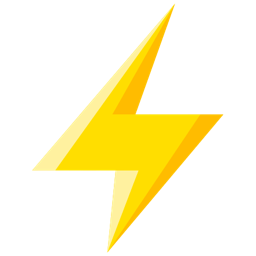 Quick Adsense 》Quick Adsense 是一款廣告管理的 WordPress 外掛程式,提供了更快速、更靈活的方式來將 Adsense 或任何廣告代碼插入部落格文章中。此外,它可以在文章任意地...。
Quick Adsense 》Quick Adsense 是一款廣告管理的 WordPress 外掛程式,提供了更快速、更靈活的方式來將 Adsense 或任何廣告代碼插入部落格文章中。此外,它可以在文章任意地...。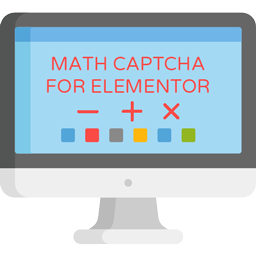 Math Captcha for Elementor Forms 》, , BS Math Captcha for Elementor Forms, , , 「BS Math Captcha for Elementor Forms」是一款簡單易用的外掛,能在您的網站上為所有 Elementor 表單加入數...。
Math Captcha for Elementor Forms 》, , BS Math Captcha for Elementor Forms, , , 「BS Math Captcha for Elementor Forms」是一款簡單易用的外掛,能在您的網站上為所有 Elementor 表單加入數...。Praison SEO WordPress 》WordPress SEO Plugin by Mervin Praison 是一個功能強大的外掛程式,具備多種 SEO 功能。支援 Google 作者認證和 Google Analytics 整合,非常容易設定,可...。
 Open Social Share 》WORDPRESS社交分享外掛, Social9是領先的社交增長服務提供商,通過利用社交媒體的力量幫助您增加流量和提高參與度。在此閱讀有關我們的更多信息。, https://w...。
Open Social Share 》WORDPRESS社交分享外掛, Social9是領先的社交增長服務提供商,通過利用社交媒體的力量幫助您增加流量和提高參與度。在此閱讀有關我們的更多信息。, https://w...。 Power BI Embedded for WordPress 》這個 WordPress 外掛支援 Microsoft Power BI 嵌入,包括儀表板、報告、報告可視化、問答和圖塊。Power BI 是微軟的一套複雜的數據分析軟件和服務套餐。更多...。
Power BI Embedded for WordPress 》這個 WordPress 外掛支援 Microsoft Power BI 嵌入,包括儀表板、報告、報告可視化、問答和圖塊。Power BI 是微軟的一套複雜的數據分析軟件和服務套餐。更多...。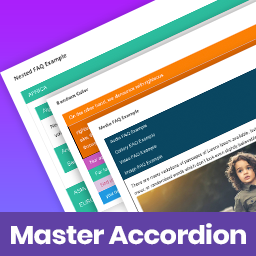 Master Accordion ( Former WP Awesome FAQ Plugin ) 》, Master Accordion(以前稱為「WP Awesome FAQ Plugin」)。, , WP Awesome FAQ Plugin 無需額外配置。WP Awesome FAQ Plugin 允許您創建標題、描述不限的...。
Master Accordion ( Former WP Awesome FAQ Plugin ) 》, Master Accordion(以前稱為「WP Awesome FAQ Plugin」)。, , WP Awesome FAQ Plugin 無需額外配置。WP Awesome FAQ Plugin 允許您創建標題、描述不限的...。 WooCommerce Stripe fee in Report 》WooCommerce Stripe fee in Report 是一個小巧的外掛,可以讓您在 WooCommerce 圖表中快速可視化 Stripe 提款的狀態!, 它簡單易用,且功能完善。, GitHub 連...。
WooCommerce Stripe fee in Report 》WooCommerce Stripe fee in Report 是一個小巧的外掛,可以讓您在 WooCommerce 圖表中快速可視化 Stripe 提款的狀態!, 它簡單易用,且功能完善。, GitHub 連...。 Team Builder – Meet the Team 》Team Builder 是一款完美的外掛,可以以專業的方式展示您的專業團隊成員,並使用最快速、最簡單的方式展示您的團隊。, 查看示範 , 功能, , 6 種基於純 CSS3 ...。
Team Builder – Meet the Team 》Team Builder 是一款完美的外掛,可以以專業的方式展示您的專業團隊成員,並使用最快速、最簡單的方式展示您的團隊。, 查看示範 , 功能, , 6 種基於純 CSS3 ...。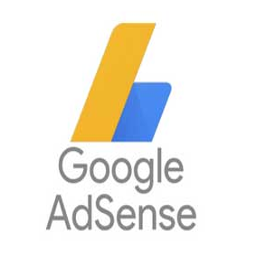 Quick Adsense Mobile 》Quick Adsense Mobile是一款廣告管理的WordPress外掛,它提供了一種更快、更靈活的方式,可以將任何廣告代碼插入到博客文章中。此外,它還可以在文章中隨機放...。
Quick Adsense Mobile 》Quick Adsense Mobile是一款廣告管理的WordPress外掛,它提供了一種更快、更靈活的方式,可以將任何廣告代碼插入到博客文章中。此外,它還可以在文章中隨機放...。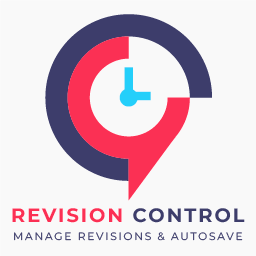 Revisions Control Ultimate 》總結:Revisions Control Ultimate 是一個能夠讓使用者管理 WordPress 文章修訂版本以及自動儲存設定的外掛。透過此外掛,您可以限制或停用文章修訂版本、啟...。
Revisions Control Ultimate 》總結:Revisions Control Ultimate 是一個能夠讓使用者管理 WordPress 文章修訂版本以及自動儲存設定的外掛。透過此外掛,您可以限制或停用文章修訂版本、啟...。 WordPress WooCommerce支付宝个人版 》此外掛適合無營業執照的個人網站使用,僅限個人使用者使用。企業使用者請購買企業版:WordPress WooCommerce支付寶全平台企業版, 功能, , 支援PC端掃碼支付, ...。
WordPress WooCommerce支付宝个人版 》此外掛適合無營業執照的個人網站使用,僅限個人使用者使用。企業使用者請購買企業版:WordPress WooCommerce支付寶全平台企業版, 功能, , 支援PC端掃碼支付, ...。WeChat Payments for WooCommerce 》您的在線商店必須使用 WooCommerce 平台(免費的 WordPress 插件)。, 一旦您安裝並激活 WooCommerce,您可以安裝並激活 WeChat Payments for WooCommerce。,...。
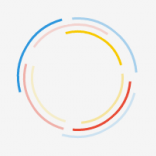 DWL Preloader 》DWL Preloader 可以在你的網站中在所有圖像(包括 CSS 中的圖像)完全加載之前,創建一個預加載屏幕。, 它會顯示三個運行的圓形彩色圖案,看起來非常棒。, 規...。
DWL Preloader 》DWL Preloader 可以在你的網站中在所有圖像(包括 CSS 中的圖像)完全加載之前,創建一個預加載屏幕。, 它會顯示三個運行的圓形彩色圖案,看起來非常棒。, 規...。 WP Content Scheduler With Range 》WP Content Scheduler With Range是一個WordPress外掛,可安排帖子和頁面在一定日期範圍內發佈。, 這個外掛還與WooCommerce兼容。這意味著用戶也可以安排他們...。
WP Content Scheduler With Range 》WP Content Scheduler With Range是一個WordPress外掛,可安排帖子和頁面在一定日期範圍內發佈。, 這個外掛還與WooCommerce兼容。這意味著用戶也可以安排他們...。
