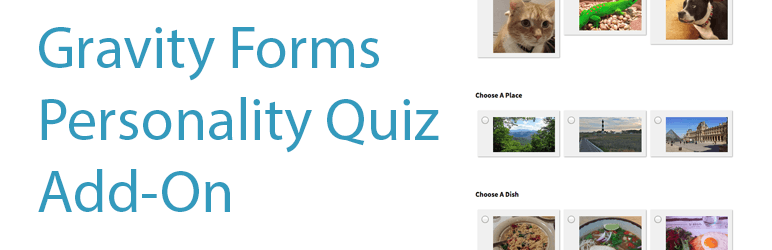
前言介紹
- 這款 WordPress 外掛「Gravity Forms Personality Quiz Add-On」是 2014-09-30 上架。
- 目前有 600 個安裝啟用數。
- 上一次更新是 2020-07-17,距離現在已有 1752 天。超過一年沒更新,安裝要確認版本是否可用。以及後續維護問題!
- 外掛最低要求 WordPress 3.9 以上版本才可以安裝。
- 有 4 人給過評分。
- 還沒有人在論壇上發問,可能目前使用數不多,還沒有什麼大問題。
外掛協作開發者
dabernathy89 | collinmanderson |
外掛標籤
quiz | gravity forms |
內容簡介
「Gravity Forms 人格測驗外掛」讓你建立簡單的、沒有評分的人格測驗(就像 Buzzfeed 風格的測驗)。
雖然 Gravity Forms 官方提供了測驗外掛,但它主要著重於像學校裡的評分式測驗那樣的測驗。而此外掛讓你可以輕鬆地建立回傳結果而非分數的測驗,例如「你有多像德州人?」或「你會是哪個迪士尼角色?」。
除了設定這些測驗的邏輯,此外掛還實現了 WordPress 媒體上傳工具,讓你可以輕鬆地使用圖片作為問題和答案的標籤。外掛內建的一些樣式可以讓你的測驗擁有好看的外觀,但你可以為每個測驗開啟或關閉這些樣式。
關於此外掛
在建立測驗之前,請注意以下事項:
此外掛與 Gravity Forms 官方的測驗外掛不相容。請勿在同一表單上使用兩者。
僅支援單選和多選輸入。
你可以建立兩種類型的測驗:數值和多選。數值測驗會產生數值結果或分數,而多選測驗會產生文字結果。
數值測驗會透過加總單選和多選輸入值的數字進行評分。例如,數值測驗可能問「你對 WordPress 有多麼熱愛?」,而問題的分數是基於使用 WordPress 的頻率所設定的。
多選測驗會查看使用者最常選擇的輸入值,然後將該值作為測驗結果返回。若並列,則會隨機決定。例如,多選測驗可以問「下一個你應該去哪個國家旅行?」,而每個問題的答案都會對應到一個國家。
具有多個分類的數值測驗會計算在數值測驗中的總分,但是分組計算在不同的分類中,沒有一個單獨的贏家,就像「多選」測驗一樣,只是每個分類會有不同的總分。例如,多選測驗也可以問「下一個你應該去哪個國家旅行?」,而不是返回單一的結果,它會返回每個國家您得分的「分數」。
建立你的測驗
在「表單設置」菜單下的「人格測驗設置」中啟用測驗。在這裡,你可以選擇這個測驗是數值測驗還是多選測驗。
設定你的表單欄位(詳細資訊見下文)。
設置表單欄位
要將欄位用於你的測驗分數,你必須勾選「用於人格測驗分數」的複選框。
如果您想要對表單欄位的輸入順序進行隨機化,請選擇「隨機化答案」的複選框。
您可以通過點擊「人格測驗圖像標籤」設置下的上傳按鈕,將表單欄位標籤替換為圖像。
每個單選和多選欄位都可以有一個圖像標籤。點擊標籤旁邊的圖像圖標可以將圖像插入標籤中。
設置欄位值是取得測驗結果的最重要步驟。詳細說明見下文。
數值
數值測驗只需要將數字相加即可得出測驗結果。如果你不關心存儲測驗結果,你可以簡單地使用整數作為輸入值。如果你關心存儲的結果,你可以在輸入值後加上花括號中的數值分數,例如:
我的欄位值{1}
數值 – 具有多個分類
對於這些結果,每個單選/多選的答案都必須使用格式類別名稱{分數}。
原文外掛簡介
The Personality Quiz add-on for Gravity Forms lets you create simple, un-scored personality quizzes (think Buzzfeed-style quizzes).
While there is an official quiz add-on for Gravity Forms, it is focused on graded quizzes like those you might take in school. This add-on lets you easily create quizzes that return a result rather than a grade, like “How Texan are you?” or “What Disney character would you be?”
In addition to setting up the logic for these quizzes, this add-on also implements the WordPress media uploader to make it incredibly simple to use images as labels for questions and answers. The add-on includes some styles to make your quizzes look good out of the box, but these can be toggled on or off for each quiz.
About the plugin
Please note the following before you create your quiz:
This plugin is not compatible with the official Gravity Forms quiz add-on. Don’t try to use both on the same form.
Only radio and checkbox inputs are supported.
You can build two types of quizzes: numeric and multiple choice. Numeric quizzes produce a numeric result, or score, while multiple choice quizzes produce a text result.
Numeric quizzes are scored by adding numbers from the values of radio and checkbox inputs. A numeric quiz might ask “How much do you love WordPress?”, with questions containing point values based on how much the user works with WordPress.
Multiple choice quizzes will check to see which value among the inputs was selected most often by the user, and will return that value as the quiz result. Ties will be broken randomly. A multiple choice quiz might ask “Which country should you travel to next?”, where the answers to each question correspond to a country.
Numeric quizzes with multiple categories will calculate point totals like a numeric quiz, but into different categories. There is no single winner as in a “multiple choice” quiz, but simply different totals for separate categories. A multiple choice quiz might also ask “Which country should you travel to next?”, but instead of returning a single result, it will return the number of “points” you scored for each country.
Setting up your quiz
Enable the quiz in the “Personality Quiz Settings” menu under “Form Settings”. This is where you select whether this quiz will be numeric or multiple choice.
Set up your form fields (see details below).
Setting up form fields
To use a field for your quiz score, you must enable it by checking the “Use for Personality Quiz Score” checkbox.
If you want to randomize the order of the inputs for a form field, select the “Shuffle Answers” checkbox.
You may replace the form field label with an image by clicking upload button under the “Personality Quiz Image Label” setting.
Each radio or checkbox input in a field can have an image label as well. Click the image icon next to the field label to insert an image into the label.
Setting the field value is the most important step to getting your quiz to work. See below for more detail.
Numeric Values
Numeric quizzes simply add numbers to produce a total. If you don’t care about storing the results of your quiz, you can simply use integers as your input values. If you do care about the results that are stored, you can append the numeric score in curly braces to the input value, like this:
my-field-value{1}
Numeric Values – Multiple Categories
For these results, each radio/checkbox answer must use the format category-name{score}, where score is a point value. A single checkbox or radio may add points to multiple categories. See examples:
Label: Apple
Value: apple{1}
Label: Banana
Value: banana{1}
Label: Fruit Bowl
Value: apple{1},banana{1},strawberry{1}
Multiple Choice Values
Multiple choice quizzes are meant to determine which choice a user picks most often. Usually, each question in a multiple choice quiz will contain an input corresponding to each choice. A quiz to determine whether you prefer apples or oranges, for example, would have an input with the value “apple” in each question and an input with the value “orange” in question.
Quiz Styling
The add-on includes some basic, optional styles which can be enabled in the “Personality Quiz Settings” menu under “Form Settings”. To enable columns for your radio and checkbox elements, use Gravity Forms’ built-in CSS Ready Classes:
http://www.gravityhelp.com/css-ready-classes-for-gravity-forms/
Showing Quiz Result
The quiz result is available in your confirmations and notifications as a merge tag. For numeric quizzes, you can also include the result percentage (calculated from the total available points in the quiz) or the result average (points per question in the quiz).
For numeric quizzes with multiple categories, you will see multiple merge tags for each category; each one with a total, percentage of total, and average.
To set up different confirmations or notifications depending on the quiz results, you will need to use Gravity Forms’ conditional logic. For numeric quizzes, you can use rules like ‘greater than’ and ‘less than’ to create confirmations based on the numeric total in the quiz result. For multiple choice quizzes, you should create one confirmation for each potential result (e.g., a confirmation for “apple” and a confirmation for “orange”).
Contributing
You can contribute to this add-on with Github:
https://github.com/dabernathy89/gravity-forms-personality-quiz-add-on
各版本下載點
- 方法一:點下方版本號的連結下載 ZIP 檔案後,登入網站後台左側選單「外掛」的「安裝外掛」,然後選擇上方的「上傳外掛」,把下載回去的 ZIP 外掛打包檔案上傳上去安裝與啟用。
- 方法二:透過「安裝外掛」的畫面右方搜尋功能,搜尋外掛名稱「Gravity Forms Personality Quiz Add-On」來進行安裝。
(建議使用方法二,確保安裝的版本符合當前運作的 WordPress 環境。
0.4 | 0.5 | 0.6 | 0.7 | 0.8 | 0.9 | 1.0.0 | 1.1.0 | 1.1.1 | 1.1.2 | trunk |
延伸相關外掛(你可能也想知道)
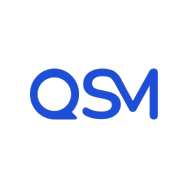 Quiz and Survey Master (QSM) – Easy Quiz and Survey Maker 》試試 Demo ➡️ 使用 QSM 的個人沙盒 Demo, 展示 Demo!, , 樣本測驗, 樣本調查, 個性測驗, 帶有排行榜的測驗, 彈出式測驗, 單詞卡, 付費測驗, , 佈景主題, , Br...。
Quiz and Survey Master (QSM) – Easy Quiz and Survey Maker 》試試 Demo ➡️ 使用 QSM 的個人沙盒 Demo, 展示 Demo!, , 樣本測驗, 樣本調查, 個性測驗, 帶有排行榜的測驗, 彈出式測驗, 單詞卡, 付費測驗, , 佈景主題, , Br...。Interactive Content – H5P 》使用 H5P 的好處之一是可以存取許多不同的互動式內容類型,例如演示、互動式視頻、記憶遊戲、測驗、選擇題、時間軸、拼貼畫、熱點、拖放、填充測試、個性化測...。
 Quiz Maker 》iz, , WordPress Quiz Maker 外掛程式, , Quiz Maker 首頁, Quiz Maker 免費試用版, Quiz Maker 專業版試用版, Quiz Maker 文件, , , WordPress Quiz Plugin ...。
Quiz Maker 》iz, , WordPress Quiz Maker 外掛程式, , Quiz Maker 首頁, Quiz Maker 免費試用版, Quiz Maker 專業版試用版, Quiz Maker 文件, , , WordPress Quiz Plugin ...。LifterLMS – WP LMS for eLearning, Online Courses, & Quizzes 》LifterLMS是一個安全的WordPress LMS外掛程式,擁有眾多功能,可以輕鬆地創建和銷售課程。您可以將WordPress網站轉變為專業的電子學習平台,擁有從LMS中可能...。
Poll, Survey & Quiz Maker Plugin by Opinion Stage 》現場演示:, , 性格測驗, 有趣問答, 潛在客戶測驗, 競賽測驗, 列表投票, 圖片投票, 縮略圖投票, 對決投票, 顧客意見反饋調查, 滿意度調查, 使用者體驗調查, 網...。
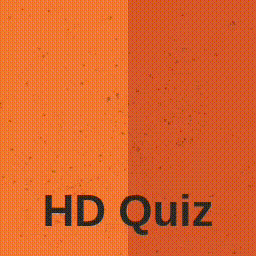 HD Quiz 》p>HD Quiz。在您的網站上創建有趣測驗的最簡單方式🙋, HD Quiz 是一個為 WordPress 設計的易於使用的直覺式測驗生成器。使用 HD Quiz,您可以創建無限數量的...。
HD Quiz 》p>HD Quiz。在您的網站上創建有趣測驗的最簡單方式🙋, HD Quiz 是一個為 WordPress 設計的易於使用的直覺式測驗生成器。使用 HD Quiz,您可以創建無限數量的...。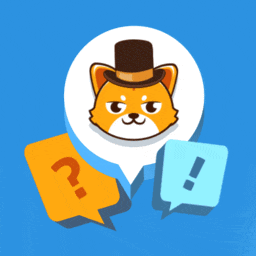 Quiz Cat – WordPress Quiz Plugin 》ence and language., , Quiz Cat:WordPress 外掛,讓你輕鬆建立病毒性和有趣的測驗題庫, Quiz Cat 是在 WordPress 上建立病毒性和有趣的測驗題庫的最簡單的...。
Quiz Cat – WordPress Quiz Plugin 》ence and language., , Quiz Cat:WordPress 外掛,讓你輕鬆建立病毒性和有趣的測驗題庫, Quiz Cat 是在 WordPress 上建立病毒性和有趣的測驗題庫的最簡單的...。 Best Quiz Plugin for WordPress: WP Quiz 》「WordPress Quiz」外掛描述:, , 一個好的問卷調查是很容易引起轉發的。使用 WordPress Quiz 外掛可以輕鬆建立問卷調查,而最終的結果非常吸引人,且專業且...。
Best Quiz Plugin for WordPress: WP Quiz 》「WordPress Quiz」外掛描述:, , 一個好的問卷調查是很容易引起轉發的。使用 WordPress Quiz 外掛可以輕鬆建立問卷調查,而最終的結果非常吸引人,且專業且...。 Watu Quiz 》ascript console. Otherwise, please disable other plugins or switch to a different theme to see if it helps., , PRO 版本 | DEMO, 這款外掛程式自推出...。
Watu Quiz 》ascript console. Otherwise, please disable other plugins or switch to a different theme to see if it helps., , PRO 版本 | DEMO, 這款外掛程式自推出...。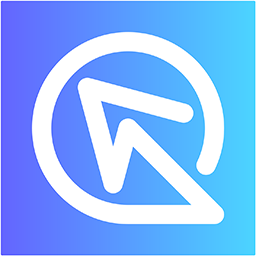 Product Recommendation Quiz for eCommerce 》您的產品推薦測試中,推薦產品的工作由測試本身完成,就像您的電商店有一位私人購物顧問,引導您的顧客從開始到購物車,幫助他們找到最符合需求的產品。, , ...。
Product Recommendation Quiz for eCommerce 》您的產品推薦測試中,推薦產品的工作由測試本身完成,就像您的電商店有一位私人購物顧問,引導您的顧客從開始到購物車,幫助他們找到最符合需求的產品。, , ...。Interact: Embed A Quiz On Your Site 》使用此外掛程式生成一個短代碼,將 Interact 測驗、投票或抽獎嵌入您的 WordPress 網站中。在 Popup 或 Announcement Bar 中宣傳您的測驗。, 您可以在這裡查...。
 LifterLMS Labs 》LifterLMS Labs 是一個實驗性、概念性和可能有些愚蠢的功能集合,它改進和增強了LifterLMS核心的功能。, 我們創建了這個免費的LifterLMS外掛,以提供這些可選...。
LifterLMS Labs 》LifterLMS Labs 是一個實驗性、概念性和可能有些愚蠢的功能集合,它改進和增強了LifterLMS核心的功能。, 我們創建了這個免費的LifterLMS外掛,以提供這些可選...。 Interactive Contact Form and Multi Step Form Builder with Drag & Drop Editor – Funnelforms Free 》tion, Text Input, and Email Input)., Conditional fields that only show up based on previous answers, allowing for a more personalized and interacti...。
Interactive Contact Form and Multi Step Form Builder with Drag & Drop Editor – Funnelforms Free 》tion, Text Input, and Email Input)., Conditional fields that only show up based on previous answers, allowing for a more personalized and interacti...。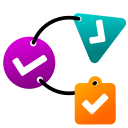 Chained Quiz 》st quiz. Add questions and answers with optional point values, and define the logic for the next question based on the user's answer. You can also ...。
Chained Quiz 》st quiz. Add questions and answers with optional point values, and define the logic for the next question based on the user's answer. You can also ...。ARI Stream Quiz – WordPress Quizzes Builder 》為什麼需要這個測驗外掛程式?, 它可以以有趣的方式收集無限量的潛在客戶,而不會打擾您的網站訪客,並且不需要煩人的彈出窗口和警報。只需創建有趣的測驗並...。
