前言介紹
- 這款 WordPress 外掛「Epitome Gallery」是 2015-12-06 上架。
- 目前有 10 個安裝啟用數。
- 上一次更新是 2015-12-04,距離現在已有 3438 天。超過一年沒更新,安裝要確認版本是否可用。以及後續維護問題!
- 外掛最低要求 WordPress 3.5 以上版本才可以安裝。
- 尚未有人給過這款外掛評分。
- 還沒有人在論壇上發問,可能目前使用數不多,還沒有什麼大問題。
外掛協作開發者
外掛標籤
layout | slider | columns | gallery | subtitle |
內容簡介
Epitome Gallery 旨在為原生 WordPress 圖庫帶來新的可能性。從 Gallery 設定側邊欄的 Edit Gallery 面板中,您會發現新的選擇圖庫類型和可選應用自定義類別的欄位。可用的圖庫類型如下:Slider、Featured Slider、Callout。您可以像往常一樣管理圖庫(選擇、排序、描述)。Epitome Gallery 可以根據簡單的 WordPress 圖庫創建複雜的佈局。
當保存時,外掛會在 WordPress 圖庫短碼中添加自定義屬性。第一個屬性是 epitome_type="name",定義圖庫的類型(如果類型設置為默認值,此屬性是可選的)。第二個屬性是可選的 epitome_class="name",包含一個或多個要應用的類名。
圖庫類型
Slider – 將 WordPress 圖庫轉換為交互式滑塊。在文章內容中運作良好。
Featured Slider – 與 Slider 相同,但提供標題、說明和/或描述。作為精選內容出現在文章頂部時運作良好。
Callout – 將 WordPress 圖庫轉換為包含帶有標題、說明和/或描述的圖像列的一組列。不需要使用列短碼或構建器,只需使用此類型的圖庫即可建立此類佈局。
JavaScript
Epitome Gallery 使用一個 jQuery 編寫的 JavaScript 文件來處理滑塊。您可以使用它來自定義自己的滑塊。參數如下:
`javascript
pauseTime: 3000, // 2 張幻燈片之間的延遲 pauseOnHover: true, // 暫停幻燈片 autoSlide: false, // 自動啟動幻燈片 startSlide: 1, // 開始時的初始幻燈片編號 width: 640, // 像素或“自動”、“視口”等高度 height: 360, // 像素或“自動”、“視口”等預取 prefetch: true, // 載入相鄰的幻燈片 sitOnTop: false, // 當單擊幻燈片時,在頂部滾動 prevText: “Prev”, // 上一個按鈕的方向標籤 nextText: “Next”, // 下一個按鈕的方向標籤 directionNav: true, // 顯示方向按鈕(箭頭在幻燈片邊緣) paginationNav: true, // 顯示分頁按鈕(點在幻燈片底部) prevHandle: null, // 點擊上一個按鈕時的回調函數 nextHandle: null, // 點擊下一個按鈕時的回調函數 itemHandle: null, // 篩選點元素的回調函數 beforeChange: null, // 幻燈片變更之前啟動操作的回調函數 afterChange: null, // 幻燈片變更後啟動操作的回調函數 resize: null // 當捕捉到窗口調整事件時的回調函數。 `
用法
您可以在您的主題的主要 JavaScript 文件中替換 Epitome Gallery 初始化的預設事件。通過自定義事件和用於此主題的自定義參數來實例化 EpitomeSlider JavaScript 對象。這類似於 WordPress 函數 do_action()。這非常重要,應將此事件聲明在 ready 事件之外。
`javascript
$(document).on(‘epitome_slider_init’, function(e) { // 實例化常規滑塊 $(‘.gallery.slider[data-type=”regular-slider”]’).EpitomeSlider({ width: ‘auto’, height: ‘auto’ }); // 實例化精選滑塊 $(‘.gallery.slider[data-type=”featured-slider”]’).EpitomeSlider({ width: ‘auto’, height: ‘viewport’ }); }); `
原文外掛簡介
Epitome Gallery aims to bring new possibilites to the native WordPress gallery. From the Edit Gallery panel in the Gallery Settings sidebar, you will find new fields for selecting the gallery type and optionaly applying a custom class. Available gallery types are the following: Slider, Featured Slider, Callout. You manage your gallery (selection, sorting, description) as usual. Epitome Gallery is great to create complex layouts based on a simple WordPress gallery.
When saving, the plugin add custom attributes in the WordPress gallery shortcode. The first one is epitome_type="name" that define the type of gallery (optional if the type is set to default). The second one is optional epitome_class="name" and contains one or more class names to apply.
Gallery types
Slider – Transform a WordPress gallery to a interactive slider. Works fine in the body of an article.
Featured Slider – Same as Slider, but provides titles, caption and/or description. Works fine at the top of an article as a featured content.
Callout – Transfom a WordPress gallery to a set of columns containing images with title, caption and/or description. No need to use a column shortcode or a composer, just use this type of gallery for building this kind of layout.
JavaScript
Epitome Gallery use a JavaScript file (coded with jQuery) to handle the slider. You can use to customize your own slider. Parameters are the following:
`javascript
pauseTime: 3000, // Delay between 2 slides pauseOnHover: true, // Pause slider on hover autoSlide: false, // Start sliding automatically startSlide: 1, // Initial slide number at start width: 640, // In pixel, or keyword ‘auto’, ‘viewport’ height: 360, // In pixel, or keyword ‘auto’, ‘viewport’ prefetch: true, // Load adjacent slides sitOnTop: false, // Scroll at the top on slider when clicking on it prevText: “Prev”, // Direction of previous button label nextText: “Next”, // Direction of next button label directionNav: true, // Display direction button (arrows at the egdge of slider) paginationNav: true, // Display pagination button (dots at bottom of slider) prevHandle: null, // Callback function when clicking previous button nextHandle: null, // Callback function when clicking next button itemHandle: null, // Callback function to filter dot elements beforeChange: null, // Callback function to launch action before a slide changes afterChange: null, // Callback function to launch action after a slide changes resize: null // Callback function when catching a window resize event. `
Usage
You can replace the default event initialized by the Epitome Gallery in the main JavaScript file of your theme. Instanciate the EpitomeSlider JavaScript object through a custom event and with custom parameters used for this theme. This is similar to the WordPress function do_action(). That’s important to declare this event outside a ready event.
`javascript
$(document).on(‘epitome_slider_init’, function(e) { // Instanciate for a regular slider $(‘.gallery.slider[data-type=”regular-slider”]’).EpitomeSlider({ width: ‘auto’, height: ‘auto’ }); // Instanciate for a featured slider $(‘.gallery.slider[data-type=”featured-slider”]’).EpitomeSlider({ width: ‘auto’, height: ‘viewport’ }); }); `
各版本下載點
- 方法一:點下方版本號的連結下載 ZIP 檔案後,登入網站後台左側選單「外掛」的「安裝外掛」,然後選擇上方的「上傳外掛」,把下載回去的 ZIP 外掛打包檔案上傳上去安裝與啟用。
- 方法二:透過「安裝外掛」的畫面右方搜尋功能,搜尋外掛名稱「Epitome Gallery」來進行安裝。
(建議使用方法二,確保安裝的版本符合當前運作的 WordPress 環境。
延伸相關外掛(你可能也想知道)
Slider, Gallery, and Carousel by MetaSlider – Image Slider, Video Slider 》使用MetaSlider,您可以在數分鐘內創建強大的、優化的幻燈片、輪播、橫向滑屏或相冊,它是全球#1的響應式WordPress幻燈片外掛。MetaSlider是圖像、照片、視...。
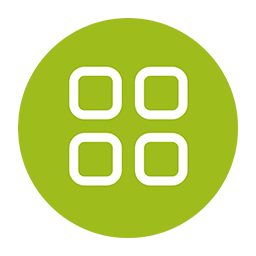 Photo Gallery, Sliders, Proofing and Themes – NextGEN Gallery 》WordPress圖庫插件, 自2007年以來,NextGEN Gallery已成為行業標準的WordPress圖庫插件,每年繼續接收超過150萬的新下載量。它很容易管理簡單的照片圖庫,但...。
Photo Gallery, Sliders, Proofing and Themes – NextGEN Gallery 》WordPress圖庫插件, 自2007年以來,NextGEN Gallery已成為行業標準的WordPress圖庫插件,每年繼續接收超過150萬的新下載量。它很容易管理簡單的照片圖庫,但...。 Photo Gallery by 10Web – Mobile-Friendly Image Gallery 》委員會翻譯如下:, , Photo Gallery 是建立美麗的行動裝置友好型相簿所需的領導外掛程式,只需幾分鐘即可完成。, 有用的連結:, 現場示範, 10Web 的高級 Phot...。
Photo Gallery by 10Web – Mobile-Friendly Image Gallery 》委員會翻譯如下:, , Photo Gallery 是建立美麗的行動裝置友好型相簿所需的領導外掛程式,只需幾分鐘即可完成。, 有用的連結:, 現場示範, 10Web 的高級 Phot...。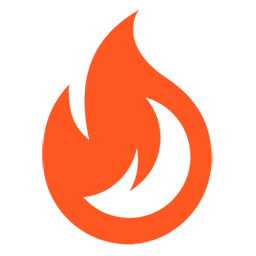 Firelight Lightbox 》Easy FancyBox WordPress外掛為您的網站提供靈活美觀的光箱解決方案,幾乎適用於網站上的所有媒體連結。Easy FancyBox使用更新的傳統FancyBox jQuery擴展版本...。
Firelight Lightbox 》Easy FancyBox WordPress外掛為您的網站提供靈活美觀的光箱解決方案,幾乎適用於網站上的所有媒體連結。Easy FancyBox使用更新的傳統FancyBox jQuery擴展版本...。Simple Lightbox 》Simple Lightbox 是一個非常簡單且可自定義的燈箱,在您的 WordPress 網站上添加它非常容易。, 功能, 自定義燈箱行為的選項位於外觀 > Lightbox 管理員菜...。
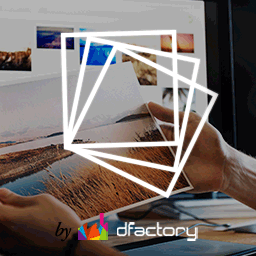 Responsive Lightbox & Gallery 》提供完整的 WordPress 相簿外掛所需一切, Responsive Lightbox and Gallery 外掛是一個全功能的 WordPress 相簿外掛,擁有強大的拖放相簿生成器和 Lightbox ...。
Responsive Lightbox & Gallery 》提供完整的 WordPress 相簿外掛所需一切, Responsive Lightbox and Gallery 外掛是一個全功能的 WordPress 相簿外掛,擁有強大的拖放相簿生成器和 Lightbox ...。 FooGallery – Responsive Photo Gallery, Image Viewer, Justified, Masonry & Carousel 》lugin/show-more-pagination/" rel="nofollow ugc">demo, Supports webP image compression for faster page loads, Advanced caching techniques for faster...。
FooGallery – Responsive Photo Gallery, Image Viewer, Justified, Masonry & Carousel 》lugin/show-more-pagination/" rel="nofollow ugc">demo, Supports webP image compression for faster page loads, Advanced caching techniques for faster...。 Lightbox & Modal Popup WordPress Plugin – FooBox 》FooBox是第一個嚴肅考慮響應式佈局的燈箱。它不僅會將圖片縮放以在手機上呈現更好的效果,還會重新排列按鈕控制,使其在縱向或橫向的方向上都展現出色的外觀...。
Lightbox & Modal Popup WordPress Plugin – FooBox 》FooBox是第一個嚴肅考慮響應式佈局的燈箱。它不僅會將圖片縮放以在手機上呈現更好的效果,還會重新排列按鈕控制,使其在縱向或橫向的方向上都展現出色的外觀...。 Gallery Plugin for WordPress – Envira Photo Gallery 》相片集外掛, , 有用連結:, , 相片集範例, 相片集文件, 相片集支援, , 我們認為你不應該必須聘請開發人員來建立 WordPress 相片集。這就是為什麼我們建立了 E...。
Gallery Plugin for WordPress – Envira Photo Gallery 》相片集外掛, , 有用連結:, , 相片集範例, 相片集文件, 相片集支援, , 我們認為你不應該必須聘請開發人員來建立 WordPress 相片集。這就是為什麼我們建立了 E...。 WP Show Posts 》注意事項, 此外掛目前僅收到安全性更新。請查看我們的GenerateBlocks外掛以獲得更現代的解決方案。, , , WP Show Posts能夠透過易於使用的簡碼在您網站上的任...。
WP Show Posts 》注意事項, 此外掛目前僅收到安全性更新。請查看我們的GenerateBlocks外掛以獲得更現代的解決方案。, , , WP Show Posts能夠透過易於使用的簡碼在您網站上的任...。 Carousel, Slider, Gallery by WP Carousel – Image Carousel with Lightbox & Photo Gallery, Video Slider, Post Carousel & Post Grid, Product Carousel & Product Grid 》, 實時演示 | 影片教程 | 使用說明 | 升級至專業版 », 概觀, WP Carousel 是最強大且使用者友好的 WordPress 公告欄外掛,可建立帶圖片、文章、WooComm...。
Carousel, Slider, Gallery by WP Carousel – Image Carousel with Lightbox & Photo Gallery, Video Slider, Post Carousel & Post Grid, Product Carousel & Product Grid 》, 實時演示 | 影片教程 | 使用說明 | 升級至專業版 », 概觀, WP Carousel 是最強大且使用者友好的 WordPress 公告欄外掛,可建立帶圖片、文章、WooComm...。 Visual Portfolio, Photo Gallery & Post Grid 》WordPress 的圖庫和作品集外掛, ★★★★★, 作品集網站是當今最受歡迎的網站之一。我們創建了Visual Portfolio,Photo Gallery和Post Grid WordPress外掛程式,這...。
Visual Portfolio, Photo Gallery & Post Grid 》WordPress 的圖庫和作品集外掛, ★★★★★, 作品集網站是當今最受歡迎的網站之一。我們創建了Visual Portfolio,Photo Gallery和Post Grid WordPress外掛程式,這...。 ACF Photo Gallery Field 》t; 'Status', , 'name' => 'status', , 'choices' => array(, 'public' => 'Public', , 'private' => ...。
ACF Photo Gallery Field 》t; 'Status', , 'name' => 'status', , 'choices' => array(, 'public' => 'Public', , 'private' => ...。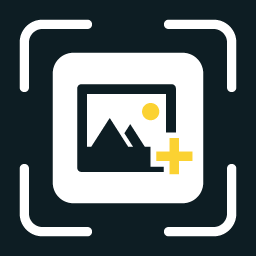 WP Featherlight – A Simple jQuery Lightbox 》WP Featherlight 是一個 WordPress 外掛,可為您的WordPress 網站添加一個極簡、高效、響應式 jQuery 燈箱。在其核心,WP Featherlight是一個用於 Featherlig...。
WP Featherlight – A Simple jQuery Lightbox 》WP Featherlight 是一個 WordPress 外掛,可為您的WordPress 網站添加一個極簡、高效、響應式 jQuery 燈箱。在其核心,WP Featherlight是一個用於 Featherlig...。 Premium Portfolio Features for Phlox theme 》概述, 這個外掛為 Phlox 主題增加許多高級作品集功能,讓您能以優雅的方式展示和呈現您的專案。, , Phlox 主題的演示 | 文件 | 視頻教程 | 支援論壇, , 功能...。
Premium Portfolio Features for Phlox theme 》概述, 這個外掛為 Phlox 主題增加許多高級作品集功能,讓您能以優雅的方式展示和呈現您的專案。, , Phlox 主題的演示 | 文件 | 視頻教程 | 支援論壇, , 功能...。
