
前言介紹
- 這款 WordPress 外掛「EasyfullsearchWP」是 2016-11-29 上架。
- 目前尚無安裝啟用數,是個很新的外掛。如有要安裝使用,建議多測試確保功能沒問題!
- 上一次更新是 2016-12-01,距離現在已有 3076 天。超過一年沒更新,安裝要確認版本是否可用。以及後續維護問題!
- 外掛最低要求 WordPress 3.0.1 以上版本才可以安裝。
- 尚未有人給過這款外掛評分。
- 還沒有人在論壇上發問,可能目前使用數不多,還沒有什麼大問題。
外掛協作開發者
外掛標籤
search | advanced | relevance | better search | filter weighted |
內容簡介
EasyfullsearchWP 是一個 WordPress 外掛,可取代原生的搜尋引擎,以提高所有搜尋的效果和相關性。它允許您管理文章和/或頁面,選擇要在搜尋中使用的欄位(包括評論、作者、自訂欄位、類別、分類法等)。透過提供預定義的值,它有助於您輕鬆提升用戶體驗。由於易於全文檢索引擎比基本的 WordPress 搜尋機制更強大,因此它允許管理員和開發人員使用易於全文檢索引擎的各種功能。
這個版本是 EasyfullsearchWP 的免費版本。目前,EasyfullsearchWP 管理著從搜尋小工具或管理員頁面進來的主要用戶搜尋。
Easyfullsearch 還有一個伴侶工具,名為 Efsmyadmin。這個工具為您提供了許多管理索引的功能。它可以在 Easyfullsearch 的網站上(http://www.easyfullsearch.com)獲得。
主要特點:
- 結果按按照可配置的權重按相關性排序。
- 非常快的檢索過程。
- 您可以選擇嚴格匹配(所有詞)或靈活(至少一個詞)。這可以是自動選項。
- 模糊邏輯可以用來匹配結果(從內容本身提取模糊詞匹配)。
- 日期可以用作排序算法的補充。
- 您可以決定在文章和/或頁面中使用搜索。
- 您可以選擇搜索不同的字段:標題、內容、評論、標籤、類別和自訂欄位。
- 您可以為每個字段分配自己的權重。
- 通過設置菜單直接提供完整的文檔。
- 您可以突出顯示相關的詞。
進階特點:
- 非常快的索引過程。
- 您只能搜索對您有意義的字段(例如可以排除評論或標題!)。
- 您可以選擇用於用戶搜尋或管理員搜尋的 Easyfullsearch。
- 您可以選擇要搜索的文章類型(文章和/或頁面)。
- 每種類型的搜索都可以輕鬆地打開或關閉。
- 您可以為所有類型的字段選擇權重。更改它們後不需要重建索引。
- 您可以優化最常用單詞的索引。
- 您可以記錄用戶請求,並查看網站中發生的情況。
- 可以使用自定義文章類型和自訂分類法,並像其他字段一樣進行加權。
- EaysfullsearchWP 支持 polylang 插件。
- Easyfullsearch 支持大型網站和數十萬篇文章。
- EaysfullsearchWP 讓您輕鬆管理停用詞(創建、刪除、添加語言等)。
- 插件自動限制用於日誌的磁盤空間。
- EasyfullsearchWP 使用已經排隊的插入功能來保護索引免受不一致性。
即將來臨的功能:
- 增強統計數據。
- 管理自動建議。自動完成已經是引擎的一部分。
翻譯:人工翻譯
原文外掛簡介
EasyfullsearchWP replaces the native WordPress search engine to improve the effectiveness and relevance of all searches.
It lets you manage posts an/or pages, to choose the fields you want to use in the searches (including comments, author, custom fields, categories, taxonomy …).
By giving you predefined values, it helps you to easyly improve your user’s experience.
As the easyfullsearch engine is more powerful than the basic wordpress search mechanism. it allows administrator and developer to use the wide range of features of the easyfullsearch engine.
This version is the free version of EasyfullsearchWP. Presently, easyfullsearchWP is managing main user’s searches coming from the search widget or administation’s pages.
Easyfullsearch has a companion tool, called Efsmyadmin. This tool gives you access to a large amount of functions to manage the index. It is available on the Easyfullsearch’s web site (http://www.easyfullsearch.com).
Key features
Results are sorted in the order of relevance according to configurable weights.
A very fast retrieving process.
You can choose to have a strict matching (all the words) or flexible (at least one of them.) This may be an automatic option.
The fuzzy logic may be used to match results (never, always or only if the strict match is not fruitful). The fuzzy words are extracted from the content itself.
The date can be used as complement of the sort algorithm.
You can decide to use search for posts and/or pages.
You can choose to search in different fields : title, content, comments, tags, categories and custom fields.
You give your own weight to each fields
A full documentation is available directly through the settings menu.
You can highlight the relevant terms
Advanced features
A very fast indexing process.
You can search only in fields which are pertinent for you (for example you can exclude the comments or the title !).
You can choose to use the Easyfullsearch for the users’ searches or administration’s searches.
You can choose the types of posts to search (post and/or pages)
The search on each types can be easyly turned “on” or “off”.
You can choose the weighting for all types of fields. You don’t need to rebuild the index after changing them.
You can optimize the index for the most used words.
You can log the users’ requests, and see what exactly happened in your site.
Custom post types and custom taxonomies can be used and weigthed as the others fields.
EaysfullsearchWP supports the polylang plugin
Easyfullsearch supports site with huge base and hundreds of thousands of posts.
EaysfullsearchWP lets you easyly manage the stop words (create, suppress, add a language …)
The plugin automaticaly limits the disk space used for logs
EasyfullsearchWP uses queued inserts to protect the index against inconsistency.
Coming
Enhance statistics
Manage automatic suggestion. The autocomplete is already part of the engine.
Translations
English – default, always included
French – toujours disponible
Settings
The plugin’s settings are managed through an unique administration page. This page is part of the “settings” menu, in administration interface of the site. The administration page is nammed “Easy Full Search”.
This page is composed of different sections (all these points are discussed in later sections :
“Main actions” : Contains the basic actions to set up the plugin
“Index values” : Gives informations about state and values of the index
“Search : post types” : Allows to choose which types of elements are to be included in the search results
“Search : fields and sort” : Lets choose weight and sort’s order of each elements in the search result
“Search : sort with date“: Lets choose the way that the dates are used as criteria in the results
“Search : operators” : Lets you decide the operators used in the regular search
“Stop words” : Manages the list of stop words according to the language
“Change current user” : Lets you change the current user and its password.
“Miscellaneous” : Others actions
This part describes in detail all the setting sections.
Main concepts
In order to understand options and actions available in the setting page, some concepts of Easyfullsearch should be explained .
Easyfullsearch (also called EFS) is a generic search engine for full text and faceting searches. It is written in php language. Its goal is to have a modern and powerful search engine, fully integrated in the php environment. Easyfullsearch is self sufficient. It doesn’t use any external database.
Easyfullsearch uses some basic concepts :
“index” : the place where Easyfullsearch stores all the data used to deliver the service
Easyfullsearch manages its own index (a collection of files). It doesn’t use generic databases (such as mysql). An index contains all files needed to manage queries.
The index is a subdirectory of the “efs_data” directory (which is directly under the easyfullsearchWp directory). Easyfullsearch could manage multiple index. in the case of wordpress, only one index is created. The name of the index (the directory itself) is based on the name of the site.
It means that if you remove the plugin, the index will be also remove. It also means that you can save all the index by saving its directory. You also could move the index from one server to another by simply moving this directory. In this case you must also be sure that wordpress’ references (posts’ ids ) are unchanged. The index uses the wordpress’ ids as item references.
“item” : All entities stored in an index are called item. An item is a collection of fields. This generic term is use to show that an item could be a set of words, posts, pages, classified … and can be more complex than a simple document. In the case of wordpress, an item is a post or a page. This means results may contain post or page references.
“Item id” : A unique id to identify an item. In the case of wordpress the item id is directly the wordress id associated to the post or the page.
“Field” : The fileds are the different parts of an item (such as title, content, date …). Fields are containing terms. In the case of wordpress mains fields associated to an item are : title, content, comments, author, attached files, dates …
“Term” : The basic element in a field (in general a word, a date …)
Basically, in the wordpress usage, the “items” are posts or pages, the “fields” are the different parts of the item (such as post_title, post_content …), and the “terms” are words extracted from the fields.
That’s enough for concepts. More explanation can be found in the easyfullsearch website (http://www.easyfullsearch.com)
Section : “Main actions”
This section contains the most useful actions to manage the plugin. In most of cases, you only need these.
Button : “Update the index”
This button is useful if your web site contains items befoe you install the easyfullsearchWP plugin. As the index is empty at the activation, you have to index all already existing items (pots, pages). It’s also the case if you remove all items from the index (button “Empty the index” ).
This action will search in the wordpress base all the items (posts, pages …) to index. You can give a large amount of items to index in one pass. A default value is generated according to the capability of your server to process the operation. The suggested value is “safe”. Easyfullsearch has a great capability of fast indexing.
easyfullsearchWP memorise the last id indexed (see informations section). If all item are not indexed, the process continue from the last indexed item. If all items can’t be indexed in one pass, you need to repeat the operation. The value suggested will be zero if Easyfullsearch finds that all items are indexed. in general site with less than 20 000 ietms will take few minutes to index all the base. If you have very large bases and need some help, let me know.
All posts and pages created or modified after the activation of the plugin will be automatically indexed.
If your wordpress site have no page and no post awhen you activate the plugin, you have nothing to do. All pages or posts will be automatically added to the index when they will be published.
Option : “Use easyfullsearch for users’s searches”
When you activate the plugin, easyfullsearch will not automaticaly replace the standard wordperss search mechanism. As discussed before, some posts or pages may be not indexed at that time. To use actually the plugin in user’s searches you have to activate it by checking the check box of this option.
It allows you to temporary use the standard wordpress search. You don’t have to desactivate the plugin to do that. Even if this option is not checked, Easyfullsearch continues to index all the created or modified items.
Option : “Use search for admin”
When you activate the plugin, easyfullsearch will not automaticaly replace the standard wordperss search mechanism in the administration menu. As for users’ searches, some posts or pages may be not indexed at that time. To use actually the plugin in the administration menu, you have to activate it by checking the check box of this option.
It allows you to temporary use the standard wordpress search. You don’t have to desactivate the plugin to do that. Even if this option is not checked, Easyfullsearch continues to index all the created or modified items.
Button : “save options”
This button will save main options. (see above).
Section : “Index values”
This section gives basic useful information about the index. All information is given to help or satisfy curiosity. In general you doesn’t really need them.
Information : “Index name”
The name of the index. It have been generated during the installation. It is composed with the prefix WP and the name of your website. The result is something like “WPmysite”.
Information : “Index Dir”
The path of the directory containing the index. All files of the index are stored in this directory (with subdirectories). The regular name is : mysite\wp-content\plugins\easyfullsearchWP/efs_data/index_WPmysite.
As you see easyfullsearchWP created a subdirectory called efs_data. The actual directory of the index is “index_WPmysite”.
Information : “Created date”
The date of creation of the index. Actually it is the first activation of the plugin.
Information : “Last update”
The last time the index have been updated (means an item has been created, updated or deleted).
Information : “Estimated indexed items (posts,pages)”
This is the estimated number of items in the index. In some cases this can be different from the reality of a few units)
Section : “Search : post type”
This section lets you manage the type of elements to include in the search.
The list of indexed elements, associated to checkbox, allows you to manage each of them. The fact to check or not a type doesn’t means you need to rebuild the index.
You can manage the fields used in the search itself in the next part of the options.
Option : “Post”
If checked, queries will search in posts’ content.
Option : “Page”
If checked, queries will search in pages’s content
Section : “Search : fields and sort”
This section is important. Default values have been defined to insure the maximum quality of results. A more precise tuning may be usefull depending the content itself. To correctly manage this part, you need to understand how results are sorted.
When you change the weight of fields, the next searches will be execute according to these values. It’s not necessary to rebuild the index. So you can try different options to find the best values.
To present how easyfullsearch sorts the results, you have to consider two axes. The first is the weight of each field in the sort. The second is the fact to separate different fields.
In general search engines combine both by only using a weight attached to each field, the common manner is to give a higher weight to the most important field. But this way introduced a few unexpected sorting results or required to have a smaller range of values for less important fields, giving sometimes confusing results.
The approach used by easyfullsearch is more powerful, even if we only use a part of it in this plugin. Basically, we have two “sorting methods”.
The first is an associated calculation of occurrence and fields. For each selected field, the number of occurrence is multiplied by the weight associated to the field. This mechanism lets you decide the combination of weight. If you want to favour one field, you just have to give it a large weight. If you want to have more mixed results, you can give a narrower range of weight. The default values are set up to give priority to the title (weight of 10000) but if another item contains a lot of occurrences in the content field (weight of 1000, it can have the same final weight.
The second one is the date (day/month or year) of the last updated of the post or the page. The value of the date is managed by wordpress. The choose of “day” as smaller value have been done to limit the effect of date in the result. The use of date may be more time consuming if you have a large amount of results. You must consider the fact that this option in unnecessary in general.
This section contains the list of fields which could be used or not, and the weight associated to each of them. Let consider the first column
The first column lets you choose which fields will be used in the search proccess. You could change it as you like without re-indexing. This will be directly use in the next search (user or admin).
The fields are applicable as well to the posts or pages
title : search, or not, in the title of item
content : search, or not, in the content of item
comments : search, or not, in the comments associated to an item. The EasyfullsearchWp plugin aggregates all comments text as only one. This new created field is part of the element
author : search, or not, in the author name associated to the item
tags : search, or not, in the tags associated to the item
taxonomy : search, or not, in the taxonomy values associated to the item
custom_content : If custom fields are are defined, search, or not, in their content. The EasyfullsearchWp plugin aggregates all these contents as only one. This new created field is part of the element.
attachment_text : search, or not, in the text associated to item’s attachment (such as the name of a file). Presently, this doesn’t allow to search in the attachment content itself (may be next …).
The second column gives the weight associated to each field. If you want to change default values.You need to understand how the results are sorted to well manage this part. See explanations above.
If you give a value of 0 to a field, it just give it a null weight. This doesn’t mean that the field is not used in the search. It means that this field is not important in the sorting process. So, a post could be part of the result even if one occurence have been found only in this field. It will simply placed at the end of results. To exclude a field, use the previous options in the first column.
You could change the weights as you like. The next searches will be executed according to these values ( without rebuilding the index). In general, you have to try different options. As next searches will use the new values, you can directly test them. Easyfullsearch offers you a large liberty to establish your own balance.
Section : “Search : sort with date”
After establishing the use and the weight of each field, you could choose to also considering the date in the sort process. In this case you can choose to give priority to the date compared to the fields. the date could be used before (means the newer item will be classified first) or after (means that if two items have the same weight, the newer one will be classified first).
Option : “Use the date as a sorting criterion”
If checked the date is part of the sorting process. The use of date may be more time consuming if you have a large amount of results
Option : “Use the date criterion before the weights”
As described above, if checked, results will be sorted using date criterion before those of weights associated to the fields.
Option : “Choose the period of the date for sorting”
This option lets you manage the date period used as criterion. The avalaible periods are day, month and year.
Section : “Search : operators”
Option : “Use AND as default operator”
This options lets you to choose the default operator if the search string contains more than one term (“AND” or “OR”). The alternative is to search all of the terms (the AND operator, the default value), or at least one of them (the OR operator). Lets consider the “Vinci code film” search.
If you check the AND option , the query will be interpreted as “Vinci AND code AND film”. This way may be more natural, but it is also more restrictive. You could be desapointed not seeing some results.
If you let the option unchecked,the “OR” operator will be used. In this case the query will be interpreted as “Vinci OR code OR film”. On one hand, you will have more results, on the other hand the results may contain posts or pages less relevant.
Option : “Use OR operator if no results”
If you choose the ‘AND’ operator as default, you can check this option to indicate to EasyfullsearchWP to try the ‘OR’ operator if no results are returned after the search. In fact if no posts or pages contain “Vinci AND code AND film”, Easyfullsearch will try to find some results for “Vinci OR code OR film”.
Option : “Use fuzzy query “
Easyfullsearch engine is able to generate “fuzzy” searches. The terms are taken from the dictionnary of the actual content of the index (not from the requests). According to the last generation of dictionnaries, easyfullesearch try to find approching terms and to include them in the search. This option is powerful but it could be time consuming. if many “fuzzy” terms are used. This could slow your site.
it needs that the the dictionnary have been generated. The more recent it is, the more relevant may be the fuzzy logic.
Option : “Default language”
The default language is used by Easyfullsearch when a new item is indexed. During the terms extraction, Easyfullsearch will use a stop words list to exclude some terms (words) from the index. These terms will not be found in searches later. The index will be less space consuming, faster during the inserts and the searches. You can manage different lists of stop words according to the language. This option gives you the way to choose the language used.
Some stop words list are embedded within the plugin (typically French and English). If you need to add another language you have first to set up the new language (the next option field named “New language”. You must save options before changing the new list of stop words.
If a language is associated to the item to index (such as a post), it will be used as language for the indexing operation. The default language is only used if no language is associated to an item. The language is supposed to be associated with the taxonomy field.
As language is used in the index operation to take the correct list of stop words, it is not necessary to distinguish different use of the same language, such as French in Belgium, Canada or France, or English in UK or USA. This is useful for translation, but not really for stop words.
Entry : “New language”
If you need to add a new language to support a new list of stop words, you can define it here. It must be saved before updating the list. In fact the value can be any (no syntax associated to the language). It means you also could define your own space of words to manage different behaviours.
Button : “Save search options”
The button Save search options saves all options related to the search, from “post types” to “search operators”. Some values are updated in the wordpress context only (like the posts type). Some others values are directly update in the configuration of the Easyfullsearch engine (such as logging users’s requests).
Section : “Stop words”
In every language, some words are useless for the search relevance. The list of stop words allows you to exclude them. It makes the insert/update operations faster as well as the searches itself.
This section allows you to manage the lists of stop words. The default language associated to the current list ofstop words is indicated just after the section’s title. For example Stop words (en) means the current list is related to the English language.
List of stop words
All stop words are listed in the text area. They are sorted by alphabetic order. Stop words are separated by the character “-“. Spaces are just added to facilitate the read. If you want to suppress a word from the list of stop words, remove it directly. If you want to add one or more words, insert them in the list separated by the “-” character. No space is necessary. You can insert them anywhere (no sort needed).
Button : “List of stop words”
This button will updates the list of stop words inside the Easyfullsearch engin. The page will be updated and the list will take account your changes (words are sorted again). All new publishing of posts or pages will use this new list of stop words, but all previously inserted items are not updated.
All futur search are using the new list. It means that words in the list of stop words will be excluded from the search. In the other hand, it means that all previoulsy inserted items can’t be retrieve if they contain a word newly excluded from the list. In this case you may have to empty the index and rebuild it.
Section : “Change current user”
Entry : “Current user”
The current login/password is mandatory to make any change. By default, the current user is “Admin”, completed by a six digits random number. The default password is “efswp”. As this user/password are easy to find inside the plugin, it may be a good thing to change it. On the other hand, this username has a random part and it is used to access to the index which contains only informations also published.
Entry : “Current password”
The password associated to the current user.
Entry : “New user”
If you want to change the current user, you can define a new one by giving its name/login here. If this entry is empty, you can change the current password with the next entries. If you want to have more than one user to access to the index, you must use the efsmyadmin tool.
Entry : “New password”
The value of this entry will be the new password of the current user. If no value is given in the “new user” entry, this will chnage the password of the existing current user.
Entry : “Confirm new password”
The entry to confirm the value of the new password.
Section : “Others actions”
This section lets you act in the Easyfullsearch index and get some additional infomations
Button : “Optimize the index”
If your site is often updated, the index can be optimized to ensure a faster answer. In this case, the most often requested terms will be optimized. In most of case you will not have to do that. During this action, publishing may be slowed.
That’s why the use of this button is protected by the entry field. It demands you to enter a random generated code.
Button “Empty the index”
This button lets you remove all items from the index. In general you have not to do that. But you have to do if you want to rebuild all the index. This can also be useful if your items are very frequently modified and you want to shrunk the index.
The use of this button is protected by the entry field after. It demands you to enter a random generated code.
Button “Generate the dictionnary”
If you want to use the fuzzy logic in the search (see section “Use fuzzy query”), you must generate the dictionnary. The dictionnary is generated from the content of the index. Easyfullsearch will generate “fuzzy” terms from a requests according the nearer terms present in the dictionnary.
All the whole content of the index is not analyse. Easyfullsearcjh optimizes this action. it will be done in an incremental process. EasyfullsearchWp give you the information how much content is waiting to be to be includes in the dictionnary.
Button “Log / Stop logging requests”
Easyfullsearch allows you to log the user’s requests. It can be temporarily give you interesting informations. The logs will be available by using the next button “Show log of requests”. This option doesn’t really slow requests. Easyfullsearch has an internal mechanism to limit the amount of data in the log. Older values may be lost.
Button “Show logs of requests”
If you have logged the users’ requests, you can see them using this button. The next page will show you the list of requests, with :
The date of the request
The duration of the requests (only for the Easyfullsearch part)
The actual search query (may be reused in Efsmyadmin)
The number of results returned
If any, the part of the query with no results
The tool used (the wordpress plugin is nammed : EasyfullsearchWP), the login The tool used (the wordpress plugin is nammed : EasyfullsearchWP), the login of the user (the wordpress username first, then the easyfullsearch username ) and its IP address.of the user and its IP address.
Button “See the documentation”
This button gives you a direct acceess to the plugin’s documentation.
Plugin’s hooks
The easyfullsearch plugin has several hooks letting developers add functionalities. if you need more explanation on their actual use, please let me know.
The list of the hooks
easyfullsearchWP_init : Initialize the variables of the plugin.
easyfullsearchWP_post_save : Insert/modify a post or page in the index.
easyfullsearchWP_search_istosearch : Determine if the search is to be processed, or not, by the Easyfullsearch engine.
easyfullsearchWP_search_fieldslist : Change the list of the fields used in the search.
easyfullsearchWP_search_weightlist : Change the weight associated to each field in order to sort the results.
easyfullsearchWP_search_posttypes : Change the types of element to search for (post and page)
easyfullsearchWP_search_optfuzzy : Use, or not, the fuzzy logic in the search process.
easyfullsearchWP_search_loguserdata : Add some user’s data in the log of the requests.
easyfullsearchWP_search_results : Modify the results of the search.
easyfullsearchWP_index_update : Introduce new items in the index.
easyfullsearchWP_index_add : Create Actually the index.
easyfullsearchWP_index_model : Set the Easyfullsearch model to use within the plugin.
Documentation of EasyfullsearchWP’s plugin – Version 1.0 – October 2016 – Author M Jarleton – All rights reserved – Copyright Easyfullsearch 2016
各版本下載點
- 方法一:點下方版本號的連結下載 ZIP 檔案後,登入網站後台左側選單「外掛」的「安裝外掛」,然後選擇上方的「上傳外掛」,把下載回去的 ZIP 外掛打包檔案上傳上去安裝與啟用。
- 方法二:透過「安裝外掛」的畫面右方搜尋功能,搜尋外掛名稱「EasyfullsearchWP」來進行安裝。
(建議使用方法二,確保安裝的版本符合當前運作的 WordPress 環境。
1.0.0 |
延伸相關外掛(你可能也想知道)
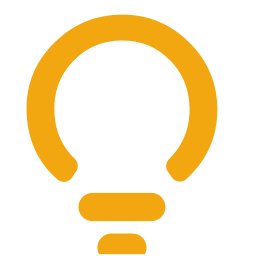 Advanced Coupons for WooCommerce 》**總結:**, Advanced Coupons for WooCommerce 是一個針對 WooCommerce 的外掛,能夠根據靈活的規則進行進階的折扣管理。可以根據各種標準配置自訂折扣,例如...。
Advanced Coupons for WooCommerce 》**總結:**, Advanced Coupons for WooCommerce 是一個針對 WooCommerce 的外掛,能夠根據靈活的規則進行進階的折扣管理。可以根據各種標準配置自訂折扣,例如...。 Advanced Rich Text Tools for Gutenberg 》這個外掛增加了以下功能:, , 在格式工具列中添加了代碼「code」、下標「sub」和上標「sup」按鈕。, 內嵌文字與背景顏色面板(目前在區塊側邊欄內尋找)。, ...。
Advanced Rich Text Tools for Gutenberg 》這個外掛增加了以下功能:, , 在格式工具列中添加了代碼「code」、下標「sub」和上標「sup」按鈕。, 內嵌文字與背景顏色面板(目前在區塊側邊欄內尋找)。, ...。TinyMCE and TinyMCE Advanced Professsional Formats and Styles 》客戶若是自己編輯 HTML 代碼或是出現一些小問題時,往往會覺得很困擾。因此,讓你的編輯體驗盡可能簡單流暢是非常必要的:, 客製化 TinyMCE / TinyMCE Advanc...。
 WordPress Beta Tester 》這個外掛提供了一個簡單的方式,讓您可以參與WordPress的Beta測試。, 安裝了這個外掛後,您可以使用內置的升級器,在點擊一個按鈕的情況下,輕鬆升級您的網站...。
WordPress Beta Tester 》這個外掛提供了一個簡單的方式,讓您可以參與WordPress的Beta測試。, 安裝了這個外掛後,您可以使用內置的升級器,在點擊一個按鈕的情況下,輕鬆升級您的網站...。ONet Regenerate Thumbnails 》這個外掛能夠幫助您在相當短的時間內解決所有缺少縮圖的問題。您只需要點擊幾下,外掛就會完成其餘的工作。如果您的資料庫中有數千張圖片,這個外掛可能非常...。
 oik 》oik基礎外掛提供一系列高級 WordPress 短代碼,可幫助您顯示來自網站的頁面、文章、附件、連結和自訂文章類型的動態內容。, oik信息套件使用延遲智能短代碼技...。
oik 》oik基礎外掛提供一系列高級 WordPress 短代碼,可幫助您顯示來自網站的頁面、文章、附件、連結和自訂文章類型的動態內容。, oik信息套件使用延遲智能短代碼技...。Advanced Most Recent Posts Mod 》進階最新文章小工具可選擇以縮圖(可選)顯示最新文章,從所選種類或當前種類或所有種類中獲取文章。當您的訪客在首頁時,它會從所有文章或選定的種類中獲取...。
Advanced Custom Fields – Location Field add-on 》這是一個針對Advanced Custom Fields WordPress 外掛的擴充套件,除非已安裝且啟用 Advanced Custom Fields,否則對 WordPress 不提供任何功能。, Location ...。
Admin Search 》Admin Search 可以輕鬆地讓您搜尋 WordPress 網站上的所有內容,包括所有文章類型、媒體、分類、留言、用戶和管理頁面。它將所有的搜尋結果整合在一個簡單易...。
Flexible Content Extended for Advanced Custom Fields 》透過將版面配置列表轉換為帶有圖像預覽的對話框,擴展了 ACF 靈活內容欄位 (Flexible Content Field)的功能。同時,在對版面配置進行編輯時,亦採用了更好的...。
Multiple Sidebars 》這是一個極好的外掛程式,可以輕鬆地創建許多自定義的側邊欄。然後,在創建文章/網頁/自訂文章類型/分類/分類法的過程中,可以選擇這些側邊欄。我們可以給它...。
Advanced Most Recent Posts 》進階最新文章小工具會顯示您的最新文章,並且可以設定是否要附帶縮圖。您可以從所選的分類、當前分類或全部分類中擷取文章。當訪客在首頁時,會從所有文章或...。
TinyMCE Advanced qTranslate fix editor problems 》這個外掛可以修復 TinyMCE Advanced 和 qTranslate 之間的問題。它可以移除換行和空格、啟用自訂樣式表和多個文字區塊,完全可定制。, 外掛首頁:http://www....。
 Advanced Custom Post Types 》進階自訂文章類型是任何需要更多內容類型的 WordPress 網站的完美解決方案,無需額外的外掛程式!, 篩選器, acpt/settings/show_admin – 確定是否顯示...。
Advanced Custom Post Types 》進階自訂文章類型是任何需要更多內容類型的 WordPress 網站的完美解決方案,無需額外的外掛程式!, 篩選器, acpt/settings/show_admin – 確定是否顯示...。Global Custom Fields 》使用全域自訂欄位來客製化 WordPress!您可以使用 GCF 來創建 HTML + PHP 簡碼、全域文字欄位、儲存自訂網址並在需要的地方檢索等等功能。, 在 GCF 管理頁面...。
