
前言介紹
- 這款 WordPress 外掛「Disable Copy Paste」是 2022-11-24 上架。 目前已經下架不再更新,不建議安裝使用。
- 目前尚無安裝啟用數,是個很新的外掛。如有要安裝使用,建議多測試確保功能沒問題!
- 上一次更新是 2023-01-26,距離現在已有 828 天。超過一年沒更新,安裝要確認版本是否可用。以及後續維護問題!
- 外掛最低要求 WordPress 5.3 以上版本才可以安裝。
- 外掛要求網站主機運作至少需要 PHP 版本 7.4 以上。
- 尚未有人給過這款外掛評分。
- 還沒有人在論壇上發問,可能目前使用數不多,還沒有什麼大問題。
外掛協作開發者
devkabir |
外掛標籤
copy | click | paste | right | disable |
內容簡介
每個 WordPress 網站擁有者為什麼都需要「禁止複製貼上」外掛程式
在今天的數位時代,內容盜用是網站擁有者的重要關切。只需要幾個簡單的點擊,某人就可以輕鬆地盜用你辛苦創作的內容並當作自己的。但如果我們告訴你,有一個簡單的解決方案可以防止這種情況發生呢?介紹一下「禁止複製貼上」外掛程式,這是保護你網站內容的最終工具。
「禁止複製貼上」外掛程式最好的功能之一是,它非常容易使用。一旦安裝完成,該外掛程式將自動禁用從你的網站複製貼上文字的能力。這意味著即使有人試圖盜用你的內容,他們也無法這樣做。就是這麼簡單!
但「禁止複製貼上」外掛程式不僅僅是為了防止內容盜用。它還有助於提高你的網站整體安全性。通過禁用複製貼上的能力和禁用開發者工具的能力,同時降低黑客能夠訪問網站上敏感信息的風險。
「禁止複製貼上」外掛程式的另一個優點是它的靈活性。它不僅可以用來保護文本,還可以用來保護圖像、影片和其他形式的媒體。它可以用於保護任何類型的網站,無論是簡單的博客還是複雜的電子商務網站。這意味著你可以對網站上所有內容完全掌控。該外掛程式提供了多種功能,可幫助改善移動設備的性能並保護網站內容。它的關鍵功能之一是保持移動設備的性能,確保訪問者擁有流暢的用戶體驗。此外,該外掛程式還可以識別開發者工具何時關閉,以及可以識別特定工具,例如適用於移動網頁的 Eruda: Console for Mobile Browsers 和輕量級、可擴展的前端開發者工具 vconsole。這讓你更密切地關注網站的安全性和性能,讓你放心。
最後,「禁止複製貼上」外掛程式會不斷更新,以確保始終具備最新的安全功能。這意味著你可以安心知道你的網站內容始終受到保護。
通常建議在 WordPress 網站的登入頁面上禁用瀏覽器開發者工具(如「檢查元素」功能),這是有幾個原因的。
首先,開發者工具可用於檢查和修改網頁的 HTML、CSS 和 JavaScript 代碼,潛在地可以允許攻擊者繞過安全措施,如表單驗證和密碼雜湊。
其次,開發者工具還可用於查看敏感信息,如 cookie 和會話數據,這可能會允許攻擊者窃取用戶的登錄憑據或劫持他們的會話。
最後,在登入頁面上禁用開發者工具也有助於阻止不熟悉這些工具的普通攻擊者。
需要注意的是,禁用開發者工具並不能完全保護網站免於所有形式的攻擊,但它可以與其他措施(如強密碼和定期軟體更新)一起作為有效的安全層。
此版本包括:
保護內容的複製
禁用 Ctrl+A 鍵。
禁用 Ctrl+C 鍵。
禁用 Ctrl+E 鍵。
禁用 Ctrl+F 鍵。
禁用 Ctrl+G 鍵。
禁用 Ctrl+H 鍵。
禁用 Ctrl+K 鍵。
原文外掛簡介
Why Every WordPress Website Owner Needs the ‘Disable Copy Paste’ Plugin
In today’s digital age, content theft is a major concern for website owners. With just a few simple clicks, someone can easily steal your hard-earned content and use it as their own. But what if we told you that there’s a simple solution to prevent this from happening? Introducing the ‘Disable Copy Paste’ plugin, the ultimate tool for protecting your website’s content.
One of the best features of the ‘Disable Copy Paste’ plugin is that it’s incredibly easy to use. Once installed, the plugin will automatically disable the ability to copy and paste text from your website. This means that even if someone tries to steal your content, they won’t be able to do so. It’s that simple!
But the ‘Disable Copy Paste’ plugin isn’t just about preventing content theft. It also helps to improve your website’s overall security. By disabling the ability to copy and paste and By disabling the ability to access the developer tools, you’re also reducing the risk of hackers being able to access sensitive information on your website.
Another great aspect of the ‘Disable Copy Paste’ plugin is its flexibility. Not only can it be used to protect text, but it can also be used to protect images, videos, and other forms of media. It can be used to protect any type of website, whether it’s a simple blog or a complex e-commerce site. This means that you can have complete control over all of the content on your website. this plugin offers a range of features to help improve the performance of your mobile terminal and protect your website’s content. One of its key features is the ability to preserve the performance of your mobile device, ensuring a smooth user experience for your visitors. Additionally, the plugin can identify when developer tools are shut down and can also identify specific tools such as Eruda: Console for Mobile Browsers and vconsole, which is a lightweight, extendable front-end developer tool for mobile web pages. This allows you to keep a closer eye on your website’s security and performance, giving you peace of mind.
Lastly, the ‘Disable Copy Paste’ plugin is constantly updated to ensure that it’s always up-to-date with the latest security features. This means that you can have peace of mind knowing that your website’s content is always protected.
There are several reasons why it is generally recommended to disable browser developer tools (such as the “Inspect Element” feature) on the login page of a WordPress site.
First and foremost, developer tools can be used to inspect and alter the HTML, CSS, and JavaScript code of a webpage, which can potentially allow an attacker to bypass security measures such as form validation and password hashing.
Secondly, developer tools can also be used to view sensitive information such as cookies and session data, which could potentially allow an attacker to steal a user’s login credentials or hijack their session.
Finally, disabling developer tools on the login page can also help to deter casual attackers who may not be familiar with the use of these tools.
It is important to note that disabling developer tools will not completely protect a website from all forms of attack, but it can be an effective layer of security when used in conjunction with other measures such as strong passwords and regular software updates.
This version includes,
Copy protection for content
Disable Ctrl+A.
Disable Ctrl+C.
Disable Ctrl+E.
Disable Ctrl+F.
Disable Ctrl+G.
Disable Ctrl+H.
Disable Ctrl+K.
Disable Ctrl+L.
Disable Ctrl+O.
Disable Ctrl+P.
Disable Ctrl+S.
Disable Ctrl+U.
Disable Ctrl+V.
Disable Alt+D.
Disable Ctrl+Shift+G.
Disable Alt+Enter.
Disable F3.
Disable F5.
Disable Ctrl+F5.
Disable Shift+F3.
Disable F6.
Disable F12.
Disable Command+F.
Disable Command+L.
Disable Command+P.
Disable Command+C.
Disable Command+V.
Disable right click.
Disable context menu.
Disable Developer Tools
Disable Drag/Drop
Detect Dev tool is open or not.
Can close window, if dev tool is opened via browser.
Multiple monitoring mood.
Support almost all browsers (IE, 360, qq browser, FireFox, Chrome, Edge…).
Establish a connection between the plug-in forged mobile terminal and the real mobile terminal.
Can preserve the performance of the mobile terminal.
Can identify developer tool shutdown events.
Can identify Eruda: Console for Mobile Browsers.
Can identify vconsole – A lightweight, extendable front-end developer tool for mobile web page.
Can disable login bypass
More are on the way.
各版本下載點
- 方法一:點下方版本號的連結下載 ZIP 檔案後,登入網站後台左側選單「外掛」的「安裝外掛」,然後選擇上方的「上傳外掛」,把下載回去的 ZIP 外掛打包檔案上傳上去安裝與啟用。
- 方法二:透過「安裝外掛」的畫面右方搜尋功能,搜尋外掛名稱「Disable Copy Paste」來進行安裝。
(建議使用方法二,確保安裝的版本符合當前運作的 WordPress 環境。
1.0.0 | 1.0.1 | 1.0.2 | 1.0.3 | 1.0.4 | 1.0.5 | trunk |
延伸相關外掛(你可能也想知道)
Mammoth .docx converter 》Mammoth 設計用於將 .docx 文件(如 Microsoft Word、Google Docs 和 LibreOffice 創建的文件)轉換為 HTML。Mammoth 旨在利用文檔中的語義信息生成簡單和清...。
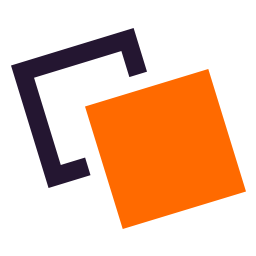 Doubly – Cross Domain Copy Paste for WordPress 》Cross Domain Copy Paste for WordPress, 這個外掛能讓你輕鬆地在不同的 WordPress 網站之間移動、複製、備份、複製貼上內容和設計,只需幾秒鐘即可完成。, ...。
Doubly – Cross Domain Copy Paste for WordPress 》Cross Domain Copy Paste for WordPress, 這個外掛能讓你輕鬆地在不同的 WordPress 網站之間移動、複製、備份、複製貼上內容和設計,只需幾秒鐘即可完成。, ...。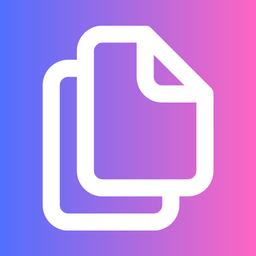 Copy to Clipboard for WordPress 》總結:「複製到剪貼簿」是一個讓用戶輕鬆複製網站或應用程式中的內容,並將其粘貼到其他地方的功能。這是一個常用的工具,提供分享內容、記錄筆記或保存重要...。
Copy to Clipboard for WordPress 》總結:「複製到剪貼簿」是一個讓用戶輕鬆複製網站或應用程式中的內容,並將其粘貼到其他地方的功能。這是一個常用的工具,提供分享內容、記錄筆記或保存重要...。Paste as Plain Text 》此外掛強制 WordPress 編輯器將所有貼上的文字視為純文字。。
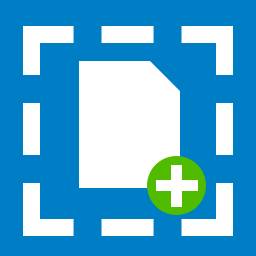 ACF Dropzone 》啟用 ACF 的圖像、檔案和相簿欄位的拖曳上傳功能。, 支援的欄位, , 圖像欄位, 檔案欄位, 相簿欄位(僅限 ACF PRO), , 使用方法, 在 ACF 欄位編輯器中勾選「...。
ACF Dropzone 》啟用 ACF 的圖像、檔案和相簿欄位的拖曳上傳功能。, 支援的欄位, , 圖像欄位, 檔案欄位, 相簿欄位(僅限 ACF PRO), , 使用方法, 在 ACF 欄位編輯器中勾選「...。 Paste To Media 》當作者打開媒體庫,載入圖像或設置精選圖片等操作時,此外掛將提供粘貼選項的能力。, * 在側邊欄或其他地方打開媒體庫區域,並能夠上傳檔案, * 從剪貼板中將...。
Paste To Media 》當作者打開媒體庫,載入圖像或設置精選圖片等操作時,此外掛將提供粘貼選項的能力。, * 在側邊欄或其他地方打開媒體庫區域,並能夠上傳檔案, * 從剪貼板中將...。 CLIPBOARD 》這是一個簡單的外掛程式,它可以讓你將網站主內容的段落複製或剪下到剪貼簿來在其他地方使用。你也可以根據自己的需求進行自定義。, 外掛程式特點:, 1. 複製...。
CLIPBOARD 》這是一個簡單的外掛程式,它可以讓你將網站主內容的段落複製或剪下到剪貼簿來在其他地方使用。你也可以根據自己的需求進行自定義。, 外掛程式特點:, 1. 複製...。TinyMCE Paste in Plain Text by Default 》啟用此外掛後,TinyMCE 預設會貼上純文字。, 這對於不熟悉 HTML、樣式和從 Microsoft Word 或其他豐富文字軟體貼上格式化文字可能出現問題的使用者很有幫助。。
Easy Tynt 》輕鬆安裝並配置 Tynt Insight 擴充功能到您的 WordPress 博客。利用複製/粘貼功能,了解誰在複製了您的博客內容,並學會如何將此行為轉化為更多的流量、更高...。
Copy/Paste FlexContent Blocks for ACF 》總結:這款外掛讓你可以複製彈性內容區塊(佈局)到另一個頁面或網站,包括重複項目和其內容。使用常規剪貼板存儲內容,後續可以粘貼到記事本應用程序中,用...。
 Pastebin 》在 Pastebin.com 上儲存你的文字並將它嵌入到你的 WordPress 網站中。, 關於 Pastebin, Pastebin 是一個線上網路服務,你可以在此儲存一段時間的文字。網站主...。
Pastebin 》在 Pastebin.com 上儲存你的文字並將它嵌入到你的 WordPress 網站中。, 關於 Pastebin, Pastebin 是一個線上網路服務,你可以在此儲存一段時間的文字。網站主...。Secure Paste 》WordPress本身可以過濾您內容中的危險代碼。, 但是,您的使用者可能會在文章、頁面或自訂文章類型中插入不必要的HTML標籤,破壞您的網站設計,而不會危及您的...。
Insert Link Reference In Copied Text 》如果有人從您的網站上複製文章,那麼當那個人貼上時,貼上的文字會有額外的文字,您可以使用這個外掛來設置從您的網站複製文章時所顯示的文字。這個外掛被設...。
ScreenGlow Image Editor – Beautify, Mockup, Annotate, and Edit Images and Screenshots 》總結:ScreenGlow 是一個強大的 WordPress 擴充功能,讓您可以輕鬆製作令人驚豔的圖像,將其貼上、上傳和編輯圖像和截圖,創建模型,添加背景,註釋截圖,並...。
Relative Links Fix 》WordPress博客作者有時會從WordPress生成的主頁面複製標題並將其粘貼到文章編輯窗口中。在Firefox中,這會導致絕對URL轉換為相對URL。例如,從http://khaotic...。
