
前言介紹
- 這款 WordPress 外掛「Contact Form Email」是 2013-04-10 上架。
- 目前有 10000 個安裝啟用數。
- 上一次更新是 2025-04-22,距離現在已有 12 天。
- 外掛最低要求 WordPress 3.0.5 以上版本才可以安裝。
- 有 102 人給過評分。
- 還沒有人在論壇上發問,可能目前使用數不多,還沒有什麼大問題。
外掛協作開發者
外掛標籤
form | email | contact | contact form | contact form database |
內容簡介
Contact Form to Email的特色功能包括:
► 電子郵件發送和通知
► 儲存訊息到資料庫中
► 匯出到Excel/CSV檔案
► 列印消息清單
► 可視化拖放表單生成器
► 防垃圾郵件驗證碼
► 欄位驗證
► 列印報告
► 一鍵式聯絡表單
► 支援經歐盟一般資料保護規範(GDPR)
► ... 和更多的功能(參閱下文)
Contact Form to Email是一個強大而容易使用的WordPress外掛,可創建聯絡表單並將其數據發送到電子郵件地址。
此外,Contact Form to Email還將聯絡表單數據保存到資料庫中,提供可列印的報告以及將選定的數據匯出到CSV/Excel檔案的選項。
主要功能包括:
- 電子郵件發送/通知:聯絡表單數據已透過電子郵件發送給一個或多個電子郵件地址。它還支援自動回復填寫聯絡表單的用戶。
- 將表單數據保存到資料庫中:避免丟失提交並記錄已接收的聯絡表單消息。
- 可列印的消息清單:獲取接收到的聯絡表單列表,包含選定日期範圍內的聯絡人,並列印列表。
- 將數據匯出到CSV/Excel:將聯絡表單數據匯出為可以被其他應用程序使用的標準格式。使用日期和文字搜索篩選器匯出電子郵件地址和其他聯絡表單數據。
- 自動報告:提供聯絡表單使用和輸入數據的自動報告。每日提交報告和累積每小時報告。針對聯絡表單中的特定欄位提供可列印報告。幫助您了解您的數據。
- 自動電子郵件報告:定期向指定的電子郵件地址發送自動報告。
- 表單驗證:對每個聯絡表單欄位設定驗證規則。保持您的數據乾淨。
- 防垃圾郵件保護:內置驗證碼防垃圾郵件保護。無需依賴外部服務進行聯絡表單防垃圾郵件保護。
- 拖放聯絡表單生成器:一個基本且易於使用的聯絡表單生成器,可自定義表單字段和表單驗證。
- 可自定義的電子郵件消息:指定聯絡表單電子郵件通知的文本。支援純文本電子郵件和HTML格式電子郵件。
- 多語言支援:聯絡表單生成器允許以任何語言輸入字段標籤和驗證。它支援特殊字符。
- 古典和Ajax提交:在單擊提交按鈕後,用戶可以將其重定向到“感謝”頁面,或者可以在不刷新頁面的情況下在同一表單頁面顯示“感謝”消息。這可以在設置中配置。
- 啟用/停用通知:管理員和用戶的電子郵件通知可以選擇性地從設置區域啟用或禁用。
更多的功能介紹:
Commercial version可以轉換為付款表單/預訂表單,並與多個付款網關進行整合:PayPal Standard,PayPal Pro,Stripe,Authorize.net,Skrill,Mollie/iDeal,TargetPay/iDeal,SagePay,RedSys TPV和Sage Payments。付款已經準備好SCA(強制客戶認證),與新的付款服務(PSD 2)-指令(歐盟)兼容。
商業版還具備強大的視覺表單生成器、文件上傳字段、條件邏輯和多頁表單,可定制的表單風格和樣式,包括可選的聯絡表單模板和更多特色。商業版可以在https://form2email.dwbooster.com/download 下載。
原文外掛簡介
Contact Form to Email features:
► Email delivery & notifications
► Saves messages into database
► Export to Excel / CSV
► Printable list of messages
► Visual drag and drop form builder
► Anti-spam captcha
► Field validation
► Printable reports
► One-click contact form
► Classic and ajax submission available
► Automatic email reports
► Supports GDPR compliant forms
► ... and more features (see below)
The Contact Form to Email is a powerful and easy WordPress plugin to create contact forms and send their data email addresses.
Contact Form to Email also saves the contact form data into a database, provides printable reports and the option to export selected data to CSV/Excel files.
Contact Form to Email Main Features:
Email delivery / notifications: The contact form data is sent by email to one or more email addresses. It also supports the configuration of auto-replies to the user who filled the contact form.
Form data saved into the database: Avoid losing submissions and keep a record of the received contact form messages.
Printable list of messages: Get the list of contacts received from the contact form within a selected date range and print it.
Export data to CSV/Excel: Export the contact form data to a standard format that can be used by other applications. Export the email addresses and other contact form data using date and text search filters.
Automatic reports: Provide automatic reports of the contact form usage and data entered into the form. Report of daily submissions and accumulative hourly report. Printable reports for specific fields into the contact form. Helps you to understand your data.
Automatic email reports: Automatic reports sent to the indicated email addresses on a regular period.
Form Validation: Set validation rules for each contact form field. Keep your data clean.
Anti-spam protection: Built-it captcha anti-spam protection. No need to rely on external services for the contact form anti-spam protection.
Drag and drop contact form builder: A basic and easy to use contact form builder for customizing the form fields and form validation.
Customizable email messages: Specify the text of the contact form email notifications. Supports both plain text emails and HTML formatted emails.
Multi language support: The contact form builder allows to enter the field labels and validations in any language. It supports special characters.
Classic and Ajax submission: After clicking the submit button the user can be redirected to a “thank you” page or a “thank you” message can be displayed in the same form page without having to refresh it. This can be configured in the settings.
Enable/Disable notifications: Both email notifications to administrators and email confirmation to users can be optionally enabled or disabled form the settings area.
Contact Form to Email – More features
There are also commercial versions of the Contact Form to Email with other features not listed here that can be get at https://form2email.dwbooster.com/download
Commercial version can be converted in a payment form / booking form with integration with mulitple payment gateways: PayPal Standard, PayPal Pro, Stripe, Authorize.net, Skrill, Mollie / iDeal, TargetPay / iDeal, SagePay, RedSys TPV and Sage Payments. Payments are SCA ready (Strong Customer Authentication), compatible with the new Payment services (PSD 2) – Directive (EU).
Commercial version also features a ultra-powerful visual form builder, file upload fields, conditional logic, multi-page forms, WooCommerce integration, Mailchimp integration, Clickatell and Twilio SMS integration, iCal attachments, signature fields to sign with the mouse or directly in the touchscreens, etc…
Contact Form to Email Messages List
The messages list helps to check the past contact form submissions and print or export them. Includes a search/filter form with the following options:
Search for: Search for a text into the contact form messages.
From … to: Date interval to be included in the list/reports.
Item: You can have more than one contact form. Select here if you want to get the results of a specific contact form or from all contact forms.
Filter: Shows the list according to the selected filters/options.
Export to CSV: Export the CSV data according to the selected filters/options.
The CSV file will contain a first row with the field names and the next rows will contain one contact form submission per row, with one for field on each column. This way you can easily import the data from other applications or just select the columns/fields that you need (example: select only the emails). A CSV file can be opened and managed using Excel.
The list of contact form messages is shown below the search area. A print button below the list provides the messages list in a printable format.
The Contact Form Reports
The reports section lets you analyze the use of the contact forms and the data entered into them. The first section of the reports is a filter section similar to the one that appears in the messages list page. Below the filters section there are three graphical reports:
Submissions per day: The report will display in point-lines graphic how many contact form submissions have been received each day in the selected date range. This report can be used to evaluate the contact form peaks and measure the impact of marketing actions.
Submissions per hour: The report will display in a point-lines graphic how many contact form messages are received on each hour of the date; this is for the total messages in the selected date range. This report can be used for checking peak hours and focus the support service on those hours.
Report of values for a selected field: Select any of the contact form fields and other information fields (like date, IP address, hours) to get a report of how many times each value have been entered or selected. This is very useful if you form is used as a poll to get feedback from users, it makes easy to generate a report on selectable contact form fields. This report can be used also to study the most common data entered in the contact form and get a better idea of your customer’s profile and needs.
A print button at the end of the page can be used to print the report of the values for the selected contact form field in a printer-friendly format.
Automatic Email Reports
The Contact Form to Email plugin allows the setup of two types of automatic (periodical) Email reports:
Global Email Reports: Can be setup below the list of forms. This report sends a report with the new submissions of all forms every the specified number of days.
Form Email Reports: Can be setup on the settings page of each form. This report sends a report with the new submissions of the related form every the specified number of days.
The reports are attached in a CSV / Excel file into the emails. In both cases the destination email addresses, email subject, email text and the report’s interval can be specified. More info available in the section “Other Notes”.
Language Support
The Contact Form to Email plugin is compatible with all charsets. The troubleshoot area contains options to change the encoding of the plugin database tables if needed.
Translations are supported through PO/MO files located in the Contact Form to Email plugin folder “languages”.
Multiple translations are already included in the plugin.
Contact Form to Email Updates
New features has been published in the current Contact Form to Email version 1.2.7 based on the feedback received and we would like to thank you all the people that have supported the development, provided feedback and feature requests. The plugin is currently over the 630,000 downloads/installations and a new set of updates is already being prepared, any feature requests will be welcome. Thank you!
New: Form Builder
In the latest update a form builder was included to visually add/modify/delete text fields, text-areas and emails with their respective validations.
Opening the contact form messages in Excel: Go either to the “Reports” or “Messages” section. There is a button labeled “Export to CSV”. CSV files can be opened in Excel, just double-click the downloaded CSV file, it will contain the selected contact form submissions, one per line.
Deleting a contact form message: Go to the “Messages” section and use the button labeled “Delete” for the contact form message you want to delete. Each row in that list is a contact form submission.
Get the contact form email from the user: The email used as from is a fixed email specified on the contact form settings, this helps to prevent be classified as spam, however when you hit “reply” over the received email, the user’s email address will appear allow you to easily reply the contact form messages. The header “Reply-to” is used for this purpose.
Customizing the captcha image: The captcha image used in the contact form is 100% implemented into the plugin, this way you don’t need to rely on third party services/servers. In addition to the settings for customizing the captcha design you can also replace the font files located into the folder “contact-form-to-email/captcha/”. The fonts are used as base for rendering the captcha on the contact form.
Contact form email format: The notifications emails sent from the contact form can be either plain-text emails or HTML emails. Plain text emails are preferred in most cases since are easier to edit and pass the anti-spam filters with more probability.
Contact form Clone button: The clone button duplicates a complete contact form with its settings. The contact form messages / emails and statistics aren’t duplicated.
Custom contact form submit button
There is a settings section info each form that allows to specify the label of the submit button.
The class=”pbSubmit” can be used to modify the button styles.
The styles can be applied into any of the CSS files of your theme or add the needed styles into the “Contact Form to Email plugin >> Customization area >> Add Custom Styles” (at the bottom of the page that contains the list of forms)
For further modifications the submit button is located at the end of the file “cp-public-int.inc.php”.
For general CSS styles modifications to the form and samples check this FAQ entry: https://form2email.dwbooster.com/faq#q82
Customizing the automatic email reports
The settings for the email reports (both the global and per form reports) include the following configuration fields:
Enable Reports?: Option for enabling / disabling the reports.
Send report every: Indicate every how many days the reports will be sent.
Send after this hour (server time): Approximate time at which the reports will be sent. This time is based on the server time. Some activity is needed on the website for sending the reports. You can setup a cron for a more exact delivery time.
Send email from: The “from” email used for the reports. Avoid @aol.com and @hotmail.com “from” addresses to skip the anti-spam filters.
Send to email(s): The list of emails (comma separated) that will receive the reports.
Email subject: Subject of the email that will be sent with the Contact Form to Email reports.
Email format?: Format of the email that will be sent with the Contact Form to Email reports. Can be HTML or Plain Text. In most cases plain text is easier to setup and has less problems with anti-spam services.
Email Text (CSV file will be attached): Content of the email that will contain the Contact Form to Email reports. The reports will be attached in CSV format into the email.
The contact form database
The messages received via the contact form are stored into the WordPress contact form database table “wp_cftemail_messages”. You can export that data in form of automatic email reports or in CSV/Excel format from the messages list area. If needed you can also query that table directly for further processing of the contact form data.
Importing messages
There is an option to import messages into the Contact Form to Email plugin. That option is located below the messages list and is labeled “Import CSV”.
The messages can be imported in a comma separated CSV file. One record per line, one field per column. Don’t use a header row with the field names.
The first 3 columns into the CSV file are the time, IP address and email address, if you don’t have this information then leave the first three columns empty. After those initial columns the fields (columns) must appear in the same order than in the form.
Sample format for the CSV file:
2013-04-21 18:50:00, 192.168.1.12, [email protected], "[email protected]", "sample subject", "sample message"
2013-05-16 20:49:00, 192.168.1.24, [email protected], "[email protected]", "other subject", "other message"
From address used for the emails
Into the “Form Processing / Email Settings” section the first settings field is named “Send email “From” and has the following options:
From fixed email address indicated below – Recommended option: If you select “from fixed…” the customer email address will appear in the “to” address when you hit “reply”, this is the recommended setting to avoid mail server restrictions.
From the email address indicated by the customer: If you select “from customer email” then the customer email will appear also visually when you receive the email, but this isn’t supported by all hosting services, so this option isn’t recommended in most cases.
The drag and drop contact form builder
The Form Builder lets you to add/edit/remove fields into the contact form and also to specify the validation rules for your contact form (required fields, email fields, etc…).
The following field types are currently available in the version published at this WordPress directory:
Single Line Text: Classic one-line text input.
Email: This field validates that the email address has a valid format.
Paragraph Text: Classic multi-line (textarea) text input.
In other versions of the plugin the following field are also available: Numeric field with specific validations, Date-picker, Checkboxes, Multiple Choice Radio buttons, Dropdown / Select, Upload file fields, Password, Phone with specific validations, static texts, section breaks and page breaks for multi-page contact forms.
Other features in the contact form builder:
Equal fields validation: Use it for example to confirm if the email or text typed in two different fields are the same. This is valid for “Single Line Text” and “Email” fields.
Dependent fields: Use this feature for show/hide fields (any field type) based in the selection made on other fields (checkboxes, radiobuttons or select/drop-down fields). This feature isn’t fully available in this version since the related fields aren’t included.
各版本下載點
- 方法一:點下方版本號的連結下載 ZIP 檔案後,登入網站後台左側選單「外掛」的「安裝外掛」,然後選擇上方的「上傳外掛」,把下載回去的 ZIP 外掛打包檔案上傳上去安裝與啟用。
- 方法二:透過「安裝外掛」的畫面右方搜尋功能,搜尋外掛名稱「Contact Form Email」來進行安裝。
(建議使用方法二,確保安裝的版本符合當前運作的 WordPress 環境。
trunk | 1.2.98 | 1.2.99 | 1.3.01 | 1.3.02 | 1.3.03 | 1.3.04 | 1.3.05 | 1.3.06 | 1.3.07 | 1.3.08 | 1.3.09 | 1.3.10 | 1.3.11 | 1.3.12 | 1.3.14 | 1.3.15 | 1.3.16 | 1.3.17 | 1.3.18 | 1.3.19 | 1.3.20 | 1.3.21 | 1.3.22 | 1.3.23 | 1.3.24 | 1.3.25 | 1.3.26 | 1.3.27 | 1.3.28 | 1.3.29 | 1.3.30 | 1.3.31 | 1.3.32 | 1.3.33 | 1.3.34 | 1.3.35 | 1.3.36 | 1.3.37 | 1.3.38 | 1.3.39 | 1.3.40 | 1.3.41 | 1.3.42 | 1.3.43 | 1.3.44 | 1.3.45 | 1.3.46 | 1.3.47 | 1.3.48 | 1.3.49 | 1.3.50 | 1.3.51 | 1.3.52 | 1.3.53 | 1.3.54 | 1.3.55 | 1.3.56 |
延伸相關外掛(你可能也想知道)
 MC4WP: Mailchimp for WordPress 》讓訪客訂閱您的電子報應該很容易。透過這款外掛,現在終於可以輕鬆做到了。 這個外掛可幫助您在 Mailchimp 中擴展您的電子郵件列表。您可以使用它來創建外觀...。
MC4WP: Mailchimp for WordPress 》讓訪客訂閱您的電子報應該很容易。透過這款外掛,現在終於可以輕鬆做到了。 這個外掛可幫助您在 Mailchimp 中擴展您的電子郵件列表。您可以使用它來創建外觀...。 Newsletters, Email Marketing, SMS and Popups by Omnisend 》總結文案:, 「Omnisend 外掛連接至 Omnisend 電子郵件行銷工具,可讓其他外掛自動將表單數據和聯絡資訊傳送至 Omnisend。這能夠簡化聯絡人分類並發送個人化郵...。
Newsletters, Email Marketing, SMS and Popups by Omnisend 》總結文案:, 「Omnisend 外掛連接至 Omnisend 電子郵件行銷工具,可讓其他外掛自動將表單數據和聯絡資訊傳送至 Omnisend。這能夠簡化聯絡人分類並發送個人化郵...。MW WP Form 》MW WP Form 可以使用 shortcode 創建帶有確認畫面的郵件表單。, , 使用 shortcode 創建表單, 可以使用確認頁面。, 頁面可以使用相同的 URL 或個別的 URL 進行...。
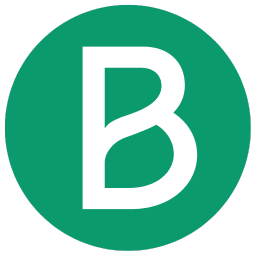 Newsletter, SMTP, Email marketing and Subscribe forms by Brevo (formely Sendinblue) 》Sendinblue 的官方 WordPress 外掛程式是一個功能強大的全方位電子郵件行銷外掛程式。以下是一些概觀:, , 訂閱表單 – 建立自訂訂閱表單,輕鬆整合到文章、頁...。
Newsletter, SMTP, Email marketing and Subscribe forms by Brevo (formely Sendinblue) 》Sendinblue 的官方 WordPress 外掛程式是一個功能強大的全方位電子郵件行銷外掛程式。以下是一些概觀:, , 訂閱表單 – 建立自訂訂閱表單,輕鬆整合到文章、頁...。 Conditional Fields for Contact Form 7 》此外掛可以讓您的 Contact Form 7 表單加入條件式邏輯。, 當您編輯您的 CF7 表單時,您會看到一個額外的標籤,名為「條件式欄位群組」。您放置在起始標籤和結...。
Conditional Fields for Contact Form 7 》此外掛可以讓您的 Contact Form 7 表單加入條件式邏輯。, 當您編輯您的 CF7 表單時,您會看到一個額外的標籤,名為「條件式欄位群組」。您放置在起始標籤和結...。 MailerLite – Signup forms (official) 》MailerLite – Signup forms (official) 外掛, 官方的 MailerLite 訂閱表單外掛讓您可以輕鬆地從 WordPress 網誌或網站增加您的電子報訂閱者清單。此外...。
MailerLite – Signup forms (official) 》MailerLite – Signup forms (official) 外掛, 官方的 MailerLite 訂閱表單外掛讓您可以輕鬆地從 WordPress 網誌或網站增加您的電子報訂閱者清單。此外...。Contact Form 7 add confirm 》“Contact Form 7 add confirm” 可以為 “Contact Form 7” 增加確認步驟。, “Contact Form 7 add confirm” 可以為 “...。
 Contact Form 7 Multi-Step Forms 》我需要一個可以跨越多個頁面的聯繫表單,並且最終會發送一封帶有所有收集信息的電子郵件。這個外掛通過擴展熱門的 Contact Form 7 外掛來實現這一點。, 這個...。
Contact Form 7 Multi-Step Forms 》我需要一個可以跨越多個頁面的聯繫表單,並且最終會發送一封帶有所有收集信息的電子郵件。這個外掛通過擴展熱門的 Contact Form 7 外掛來實現這一點。, 這個...。 Calculated Fields Form 》「Calculated Fields Form」外掛能夠讓你創建具有計算欄位的網頁表單,欄位的值根據表單中其他欄位的值實時計算。, , 這個外掛的可能性是無限的。例如,你可...。
Calculated Fields Form 》「Calculated Fields Form」外掛能夠讓你創建具有計算欄位的網頁表單,欄位的值根據表單中其他欄位的值實時計算。, , 這個外掛的可能性是無限的。例如,你可...。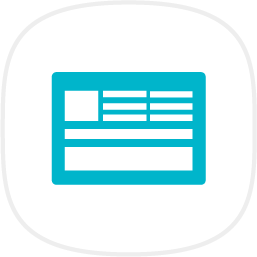 Form Maker by 10Web – Mobile-Friendly Drag & Drop Contact Form Builder 》Form Maker 是一款頂尖的拖曳式外掛程式,讓您可以透過幾個點擊輕鬆建立任何複雜度的表單。, 有用連結:, 現場示範, 演示管理員, 由 10Web 提供的高級表單 Ma...。
Form Maker by 10Web – Mobile-Friendly Drag & Drop Contact Form Builder 》Form Maker 是一款頂尖的拖曳式外掛程式,讓您可以透過幾個點擊輕鬆建立任何複雜度的表單。, 有用連結:, 現場示範, 演示管理員, 由 10Web 提供的高級表單 Ma...。 reCAPTCHA for MW WP Form 》您可以在 MW WP FORM 中使用 "reCAPTCHA V3"。, 注意:, 需要 MW WP Form(https://wordpress.org/plugins/mw-wp-form/), /assets/screenshot-1.png, 。
reCAPTCHA for MW WP Form 》您可以在 MW WP FORM 中使用 "reCAPTCHA V3"。, 注意:, 需要 MW WP Form(https://wordpress.org/plugins/mw-wp-form/), /assets/screenshot-1.png, 。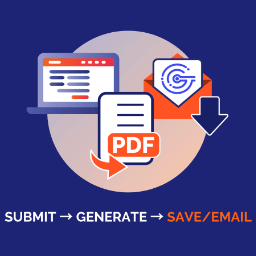 Gravity PDF 》Gravity PDF 是使用 Gravity Forms 和 WordPress 創建動態數字 PDF 文件的最佳自助式解決方案。, 高度自定義的 PDF, 開箱即用的版本提供了四種高度自定義的 P...。
Gravity PDF 》Gravity PDF 是使用 Gravity Forms 和 WordPress 創建動態數字 PDF 文件的最佳自助式解決方案。, 高度自定義的 PDF, 開箱即用的版本提供了四種高度自定義的 P...。 Advanced Custom Fields: Gravity Forms Add-on 》提供進階自訂欄位 (Advanced Custom Field),讓 WordPress 編輯使用者或管理員可以在欄位群組配置中選擇 Gravity Form。, 可以在 外掛的 GitHub 存儲庫 中找...。
Advanced Custom Fields: Gravity Forms Add-on 》提供進階自訂欄位 (Advanced Custom Field),讓 WordPress 編輯使用者或管理員可以在欄位群組配置中選擇 Gravity Form。, 可以在 外掛的 GitHub 存儲庫 中找...。 WordPress File Upload 》這個外掛讓你或其他使用者可以從任何頁面、文章或側邊欄輕鬆、安全地上傳檔案到你的網站。, 只需要在任何 WordPress 頁面/文章中加入簡碼 [wordpress_file_up...。
WordPress File Upload 》這個外掛讓你或其他使用者可以從任何頁面、文章或側邊欄輕鬆、安全地上傳檔案到你的網站。, 只需要在任何 WordPress 頁面/文章中加入簡碼 [wordpress_file_up...。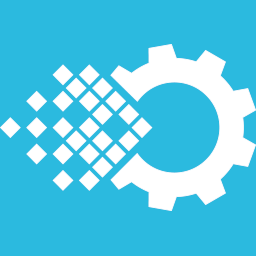 Visual Form Builder 》Visual Form Builder 是一個外掛,可讓您在同一地方建立和管理各種網站表單。只需幾分鐘就可以建立完整的聯絡表單,您不需要撰寫任何 PHP、CSS 或 HTML!, 升...。
Visual Form Builder 》Visual Form Builder 是一個外掛,可讓您在同一地方建立和管理各種網站表單。只需幾分鐘就可以建立完整的聯絡表單,您不需要撰寫任何 PHP、CSS 或 HTML!, 升...。
