前言介紹
- 這款 WordPress 外掛「Composite Products – Conditional Images」是 2020-02-12 上架。
- 目前有 200 個安裝啟用數。
- 上一次更新是 2024-09-19,距離現在已有 226 天。
- 外掛最低要求 WordPress 6.2 以上版本才可以安裝。
- 外掛要求網站主機運作至少需要 PHP 版本 7.4 以上。
- 有 2 人給過評分。
- 還沒有人在論壇上發問,可能目前使用數不多,還沒有什麼大問題。
外掛協作開發者
automattic | woocommerce | somewherewarm |
外掛標籤
image | layers | composite | conditional | woocommerce |
內容簡介
這是一款免費的小型外掛程式,適用於WooCommerce Composite Products,可以創建動態的、多層次的複合產品圖片,並根據選項更改進行響應。此外掛程式利用場景來條件性地在主要複合產品圖片上添加額外的圖片層。
該外掛程式引入了一個新的「覆蓋圖像」場景操作,可以讓您:
從媒體庫中選擇一張圖片。
定義在主要複合產品圖像上添加此圖像的條件。
使用這種方法,可以利用交換或合成技術條件性地修改主要產品圖像。如果需要更多信息和範例,請查看GitHub上此外掛程式的存儲庫。
圖像交換和圖像合成是常用的技術。交換技術可以在所有選項配置完畢後將主要產品圖像與描繪所選選項的圖像進行交換;合成技術則是將多層次圖像合成為一張圖像,這樣可以獲得自然的結果,但需要用到專業的知識和工具。
請注意,當存在多個「覆蓋圖像」場景時,每個場景都會將其自己的圖像添加到主產品圖像中。這些條件性圖像的分層順序取決於它們在產品數據 > 場景下的相對位置。
需注意以下限制:
一旦此外掛程式在圖像上添加了額外的圖像層,產品圖像就無法在燈箱中打開。
WooCommerce 中包含的圖像縮放功能與此外掛程式介紹的圖像交換/合成技術不相容。在合成圖像時,需要使用專業的知識和工具。
原文外掛簡介
Free mini-extension for WooCommerce Composite Products that allows you to create dynamic, multi-layer Composite Product images that respond to option changes. The mini-extension leverages Scenarios to conditionally layer additional images over the main Composite Product image.
Documentation
The plugin introduces a new “Overlay Image” Scenario Action that lets you:
Choose an image from your Media library.
Define conditions for layering this image over the main Composite Product image.
This approach makes it possible to utilize either swapping or compositing techniques to conditionally modify the main product image.
For more information and examples, check out the plugin’s repository on GitHub.
Important: The code in this plugin is provided “as is”. Support via the WordPress.org forum is provided on a voluntary basis only. If you have an active subscription for WooCommerce Composite Products, please be aware that WooCommerce Support may not be able to assist you with this experimental plugin.
Image Swapping
If you have previously worked with Variable Products and Variation Images, chances are you are already familiar with this technique. Here’s the idea behind image swapping:
The main product image is swapped with an image that depicts the chosen options as soon as the configuration of the Composite Product is complete.
Instead of replacing the product images, the same effect can be achieved by covering the main product image with a fully opaque (non-transparent) image.
Image Compositing
Compositing is the combination of multiple layers of images into a single image. The final composition creates the illusion that all stacked images are parts of the same scene. For this technique to work, each layered image must include:
some transparent areas that allow lower layers of the stack to be seen;
some opaque areas that introduce new elements in the scene by covering the layers below; and
possibly, some semi-trasparent areas that introduce new elements while partially allowing the layers below to be seen.
Note: When multiple Overlay Image Scenarios exist, each adds its own image to the main product image stack. The layering order of these conditional images depends on the relative position of their Scenarios: If Scenario A is positioned higher than Scenario B under Product Data > Scenarios, then the image added by Scenario A will appear higher in the stack than the image added by Scenario B.
Swapping vs Compositing
The Swapping technique is a viable choice if the number of Component Options is relatively low, as it requires you to capture one picture and create one Scenario for every possible configuration. Its main advantage over the Compositing technique is that it allows you to obtain a natural-looking result, even if you don’t have advanced image processing skills.
The Compositing technique is often a better choice if the number of possible configurations is high, as it requires you to create one “compositable” image for each Component Option. However, specialized knowledge and tools are required to produce a natural-looking result. For this reason, the Compositing technique is often preferred when 3D product models are available, as 3D modelling software can speed up the production of “compositable” images.
Limitations
The product image cannot be opened in a lightbox once the mini-extension has stacked additional images over it.
The image zooming feature included with WooCommerce is not compatible with the swapping/compositing techniques introduced by the mini-extension. When a Composite Product includes Scenarios with the Overlay Image Scenario Action, the image zooming feature of the Composite Product is disabled.
The plugin works with themes that declare support for the wc-product-gallery-slider feature.
各版本下載點
- 方法一:點下方版本號的連結下載 ZIP 檔案後,登入網站後台左側選單「外掛」的「安裝外掛」,然後選擇上方的「上傳外掛」,把下載回去的 ZIP 外掛打包檔案上傳上去安裝與啟用。
- 方法二:透過「安裝外掛」的畫面右方搜尋功能,搜尋外掛名稱「Composite Products – Conditional Images」來進行安裝。
(建議使用方法二,確保安裝的版本符合當前運作的 WordPress 環境。
1.2.0 | 1.2.1 | 1.2.2 | 1.2.3 | 1.2.4 | 1.2.6 | 1.3.0 | 2.0.0 | 2.0.1 | trunk |
延伸相關外掛(你可能也想知道)
 WPC Composite Products for WooCommerce 》WPC Composite Products for WooCommerce 是一個必備的插件,適用於在 WooCommerce 平台上經營業務的所有網店。這個強大的工具可以讓您的銷售量飛漲,並增加...。
WPC Composite Products for WooCommerce 》WPC Composite Products for WooCommerce 是一個必備的插件,適用於在 WooCommerce 平台上經營業務的所有網店。這個強大的工具可以讓您的銷售量飛漲,並增加...。 WooCommerce Stacked Product Layout 》預設情況下,WooCommerce 會將所有單一商品摘要元素(價格、元資料、簡短描述和表單內容)顯示在主要商品圖像旁邊的單列中。此佈局非常適合包含少量表單元素...。
WooCommerce Stacked Product Layout 》預設情況下,WooCommerce 會將所有單一商品摘要元素(價格、元資料、簡短描述和表單內容)顯示在主要商品圖像旁邊的單列中。此佈局非常適合包含少量表單元素...。
