
前言介紹
- 這款 WordPress 外掛「Checkout for PayPal」是 2020-11-09 上架。
- 目前有 700 個安裝啟用數。
- 上一次更新是 2025-04-28,距離現在已有 4 天。
- 外掛最低要求 WordPress 5.5 以上版本才可以安裝。
- 有 6 人給過評分。
- 還沒有人在論壇上發問,可能目前使用數不多,還沒有什麼大問題。
外掛協作開發者
naa986 |
外掛標籤
email | paypal | payment | ecommerce | credit card |
內容簡介
thiopia for the idea to rel=""免責聲明" 段落,請勿翻譯。
Checkout for PayPal外掛可以讓您輕鬆地使用PayPal的checkout API(以前稱為PayPal Express Checkout)來創建PayPal智能付款按鈕,並使用shortcode生成動態付款按鈕,以在WordPress網站上啟用PayPal checkout。
您的客戶可以使用PayPal、Pay Later或信用卡支付您的產品。您只需要在其中一個網頁中插入shortcode,您的網站就可以準備好上線了。
Checkout for PayPal支持PayPal Sandbox。PayPal Sandbox是一個模擬環境,允許您在測試買家和賣家帳戶之間進行測試購買。這是為了確保您的商店可以無問題地處理PayPal交易。它也可以幫助您準備好向真實客戶出售之前的準備。
Checkout for PayPal功能
使用PayPal銷售產品或服務
使用shortcode在文章/頁面中即時生成PayPal按鈕
智能快速PayPal checkout
允許購物者使用PayPal、Pay Later、Pay in 4、Venmo、信用卡和借記卡付款
接受單次付款
支持Venmo checkout
提供簡化且安全的結帳體驗
從WordPress管理面板查看或管理通過PayPal按鈕收到的訂單
快速設置配置
啟用調試以解決各種問題(例如訂單未更新)
將您的商店切換到PayPal測試環境進行測試
與最新版本的WordPress兼容
與任何WordPress佈景主題兼容
支援PayPal訪客結帳(PayPal無需帳戶即可結帳)
使用PayPal支持的任何貨幣進行銷售
讓客戶設定他們支付的金額
在交易後向您的客戶發送購買確認電子郵件
在交易後向一個或多個收件人(例如銷售人員)發送銷售通知電子郵件
Checkout for PayPal附加元件
Variable Price
如何配置Checkout for PayPal
PayPal Checkout 外掛使用PayPal REST API將智能付款按鈕添加到您的網站。要為測試環境和實際環境生成REST API憑證:
使用PayPal帳戶憑證登錄PayPal Developer Dashboard。
在「我的應用程式與憑證」中,使用切換按鈕在實際環境和sandbox測試應用程式之間切換(如果您正在創建Sandbox應用程式,您還需要選擇一個將充當API呼叫者的測試商務帳戶)。
導航到REST API應用程式部分,並單擊「創建應用程式」。
輸入應用程式的名稱,然後單擊「創建應用程式」。應用程式詳細資訊頁面會打開並顯示您的憑證。
複製並保存應用程式的客戶端ID和秘密。
審核您的應用程式詳細資訊並保存應用程式。
安裝外掛後,轉到設置選單以配置一些預設選項(Checkout for PayPal->設置)。
用於PayPal REST API應用程式的客戶端ID
付款的默認貨幣代碼
返回URL:在成功付款後,客戶將重定向到的頁面URL。
Checkout for PayPal電子郵件
Checkout for PayPal外掛附帶了一個「電子郵件」選項卡,在那裡您可以設定通知電子郵件
原文外掛簡介
Checkout for PayPal plugin allows you to easily create PayPal smart payment buttons using PayPal’s checkout API (previously known as PayPal Express Checkout). It generates dynamic payment buttons using shortcodes that enable PayPal checkout on your WordPress site.
Checkout for PayPal Add-ons
Variable Price
Dynamic Buttons
Contact Form 7 Integration
Order Export
Checkout for PayPal Features
Easy Integration: Seamless integration with your e-commerce site.
Express Checkout: Simplified and faster checkout process for customers.
Multiple Payment Options: Support for PayPal, Pay Later, Pay in 4, Venmo, credit/debit cards, and alternative payment methods.
Secure Transactions: Advanced fraud protection and secure payment processing.
Global Reach: Accept payments from customers worldwide in multiple currencies.
Mobile Optimization: Fully responsive and optimized for mobile devices.
Customizable Checkout: Tailor the checkout experience to match your brand.
In-Context Checkout: Keeps customers on your site during the payment process.
Order Tracking: Integrated order tracking and management.
Multi-Language Support: Available in multiple languages to cater to global audiences.
Instant Payment Notifications: Real-time transaction updates.
Customizable Buttons: Various button styles and sizes to fit your site’s design.
Developer-Friendly: Extensive documentation and support for developers.
Sandbox Testing: Test transactions without affecting real accounts.
PCI Compliance: Ensures your site meets all PCI DSS requirements.
API Integration: Robust API for advanced customization and integration.
Responsive Customer Support: Access to 24/7 support for any issues.
Seamless Updates: Regular updates to ensure compatibility and security.
Easy Setup Wizard: Step-by-step guide to help you get started quickly.
PayPal Checkout Payment Methods
PayPal
Pay Later
PayPal Credit
Venmo
American Express
Apple Pay
Bancontact
BLIK
Discover
eps
Google Pay
iDEAL
Mastercard
Multibanco
MyBank
Pay upon Invoice
Przelewy24
Trustly
Visa
How to Configure Checkout for PayPal
PayPal Checkout plugin uses PayPal REST API to add smart payment buttons to your website. To Generate REST API credentials for the sandbox and live environments:
Log in to the PayPal Developer Dashboard with your PayPal account credentials.
On My Apps & Credentials, use the toggle to switch between live and sandbox testing apps (If you are creating a Sandbox app, you will also need to select a test business account that will act as the API caller).
Navigate to the REST API apps section and click Create App.
Type a name for your app and click Create App. The app details page opens and displays your credentials.
Copy and save the client ID and secret for your app.
Review your app details and save your app.
Once the plugin is installed go to the settings menu to configure some default options (Checkout for PayPal -> Settings).
Client ID: The client ID for your PayPal REST API app
Secret Key: The secret key for your PayPal REST API app
Currency Code: The default currency of the payment
Return URL: The page URL to which the customer will be redirected after a successful payment (optional).
Cancel URL: The page URL to which the customer will be redirected when a payment is cancelled (optional).
Checkout for PayPal Emails
Checkout for PayPal plugin comes with an “Emails” tab where you will be able to configure some email related settings.
Email Sender Options
In this section you can choose to customize the default From Name and From Email Address that will be used when sending an email.
Purchase Receipt Email
When this feature is enabled an email sent to the customer after completion of a successful purchase. Options you can customize here:
The subject of the purchase receipt email
The content type of the purchase receipt email. The default is “Plain Text”. But you can also set it to “HTML”
The body of the purchase receipt email.
Sale Notification Email
When this feature is enabled an email is sent to your chosen recipient(s) after completion of a successful purchase. Options you can customize here:
The subject of the sale notification email
The content type of the sale notification email. The default is “Plain Text”. But you can also set it to “HTML”
The body of the sale notification email.
You can use various email tags in the body of an email to dynamically change its content. You can find the full list of available email tags in the Checkout for PayPal plugin page.
How to Create a PayPal Smart Payment Button
In order to create a PayPal Smart Payment Button insert the shortcode like the following:
[checkout_for_paypal item_description="My cool product" amount="1.00"]
Replace the values with your item description and amount.
PayPal Smart Payment Button Parameters
You can use additional parameters to customize your PayPal buttons.
amount – The price of the item (e.g. amount=”4.95″).
item_description – Description of the item.
return_url – The URL to which the user will be redirected after the payment (e.g. return_url=”https://example.com/thank-you/”).
cancel_url – The URL to which the user will be redirected when the payment is cancelled (e.g. cancel_url=”https://example.com/payment-cancelled/”).
shipping_preference – The location from which the shipping address is derived (e.g. shipping_preference=”NO_SHIPPING”). The default is GET_FROM_FILE.
layout – The layout of the PayPal button (e.g. layout=”horizontal”). Available layouts: vertical, horizontal. The default is vertical.
color – The color of the PayPal button (e.g. color=”blue”). Available colors: gold, blue, silver, white and black. The default is gold.
shape – The shape of the PayPal button (e.g. shape=”pill”). Available shapes: rect and pill. The default is rect.
width – The width of the PayPal button (e.g. width=”500″). The default is 300px.
shipping – The shipping amount for the item (e.g. shipping=”1.50″).
For detailed documentation please visit the PayPal plugin page.
Translation
If you are a non-English speaker please help translate Checkout for PayPal into your language.
Note: This is NOT an official PayPal product.
各版本下載點
- 方法一:點下方版本號的連結下載 ZIP 檔案後,登入網站後台左側選單「外掛」的「安裝外掛」,然後選擇上方的「上傳外掛」,把下載回去的 ZIP 外掛打包檔案上傳上去安裝與啟用。
- 方法二:透過「安裝外掛」的畫面右方搜尋功能,搜尋外掛名稱「Checkout for PayPal」來進行安裝。
(建議使用方法二,確保安裝的版本符合當前運作的 WordPress 環境。
1.0.2 | 1.0.3 | 1.0.4 | 1.0.27 | 1.0.39 |
延伸相關外掛(你可能也想知道)
WooCommerce 》p>WooCommerce是全球最受歡迎的開源電子商務解決方案之一,擁有世界上最多的市場份額。, 我們的核心平臺是免費的、靈活的,並擁有全球社區的支持。開源的自由...。
 Popup Builder & Popup Maker for WordPress – OptinMonster Email Marketing and Lead Generation 》🤩使用這個外掛可以製作彈出視窗和訂閱表單,增加電子郵件訂閱者、銷售和業績–最受歡迎的彈出視窗建構器!🚀, 最佳的 WordPress 彈出視窗建構器和電子報彈窗...。
Popup Builder & Popup Maker for WordPress – OptinMonster Email Marketing and Lead Generation 》🤩使用這個外掛可以製作彈出視窗和訂閱表單,增加電子郵件訂閱者、銷售和業績–最受歡迎的彈出視窗建構器!🚀, 最佳的 WordPress 彈出視窗建構器和電子報彈窗...。 WooCommerce PayPal Payments 》PayPal 最新、功能最完備的付款處理解決方案。除了接受 PayPal 獨有的付款方式,也可接受信用卡/借記卡和本地付款方式。開啟 PayPal 付款選項或處理完整的付...。
WooCommerce PayPal Payments 》PayPal 最新、功能最完備的付款處理解決方案。除了接受 PayPal 獨有的付款方式,也可接受信用卡/借記卡和本地付款方式。開啟 PayPal 付款選項或處理完整的付...。 Mailchimp for WooCommerce 》加入 Mailchimp 的 1,700 萬客戶,這是全球最大的行銷自動化平台,以發展您的電子商務行銷策略。藉由官方 Mailchimp for WooCommerce 整合,您的客戶及其購買...。
Mailchimp for WooCommerce 》加入 Mailchimp 的 1,700 萬客戶,這是全球最大的行銷自動化平台,以發展您的電子商務行銷策略。藉由官方 Mailchimp for WooCommerce 整合,您的客戶及其購買...。 Paid Membership Plugin, Ecommerce, User Registration Form, Login Form, User Profile & Restrict Content – ProfilePress 》理 their accounts., , Content Restriction, Restrict content based on membership level, user role, or custom capabilities. With ProfilePress members...。
Paid Membership Plugin, Ecommerce, User Registration Form, Login Form, User Profile & Restrict Content – ProfilePress 》理 their accounts., , Content Restriction, Restrict content based on membership level, user role, or custom capabilities. With ProfilePress members...。 WooCommerce PayPal Checkout Payment Gateway 》⚠️ PayPal 結帳功能將於 2022 年 3 月 1 日停止支援,外掛的更新已在 2021 年 9 月 1 日停止。我們建議轉換至 PayPal Payments。, 這是一個用於 WooCommerce ...。
WooCommerce PayPal Checkout Payment Gateway 》⚠️ PayPal 結帳功能將於 2022 年 3 月 1 日停止支援,外掛的更新已在 2021 年 9 月 1 日停止。我們建議轉換至 PayPal Payments。, 這是一個用於 WooCommerce ...。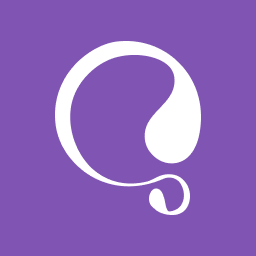 WooCommerce Multilingual & Multicurrency with WPML 》這個外掛包含您需要開始跨國銷售所需的一切。輕鬆地設定和管理多種貨幣下的產品,不論您的商店大小和負責團隊的規模。或者,您可以升級購買 WPML,將您的整個...。
WooCommerce Multilingual & Multicurrency with WPML 》這個外掛包含您需要開始跨國銷售所需的一切。輕鬆地設定和管理多種貨幣下的產品,不論您的商店大小和負責團隊的規模。或者,您可以升級購買 WPML,將您的整個...。 Mercado Pago payments for WooCommerce 》官方的 Mercado Pago 外掛可讓您為您的網路商店處理付款,讓使用者以他們喜歡的付款方式完成購買。, 安裝不需要技術知識,您可以從我們的開發者網站上按照整...。
Mercado Pago payments for WooCommerce 》官方的 Mercado Pago 外掛可讓您為您的網路商店處理付款,讓使用者以他們喜歡的付款方式完成購買。, 安裝不需要技術知識,您可以從我們的開發者網站上按照整...。 WooCommerce Admin 》WooCommerce Admin 已不再被支援, WooCommerce Admin 已經成為 WooCommerce 的一部分!為了確保您的商店繼續順利運行,請確認 WooCommerce 已更新至最新版本...。
WooCommerce Admin 》WooCommerce Admin 已不再被支援, WooCommerce Admin 已經成為 WooCommerce 的一部分!為了確保您的商店繼續順利運行,請確認 WooCommerce 已更新至最新版本...。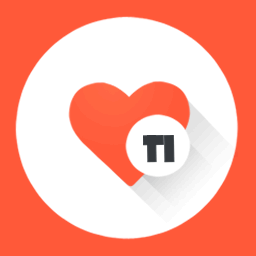 TI WooCommerce Wishlist 》增加銷售和轉換率, 您是否正在尋找提高您的 WooCommerce 網站銷售量的方法?不用再找了,使用 WooCommerce 愿望清單!我們強大的工具旨在提高轉換率和增加網...。
TI WooCommerce Wishlist 》增加銷售和轉換率, 您是否正在尋找提高您的 WooCommerce 網站銷售量的方法?不用再找了,使用 WooCommerce 愿望清單!我們強大的工具旨在提高轉換率和增加網...。 Mollie Payments for WooCommerce 》, 透過 Mollie 的強大外掛,您可以在 WooCommerce 中快速整合所有主要的付款方式,不論您在何處需要它們。只需將它們直接丟入您的 WooCommerce 網店中,Molli...。
Mollie Payments for WooCommerce 》, 透過 Mollie 的強大外掛,您可以在 WooCommerce 中快速整合所有主要的付款方式,不論您在何處需要它們。只需將它們直接丟入您的 WooCommerce 網店中,Molli...。 Matomo Analytics – Ethical Stats. Powerful Insights. 》已經使用 Matomo On-Premise 或 Matomo Cloud 的使用者?您需要使用 WP-Matomo 外掛而非此外掛。, 對於所有想要以更輕鬆的方式獲取顧客洞察資訊以發展自己的...。
Matomo Analytics – Ethical Stats. Powerful Insights. 》已經使用 Matomo On-Premise 或 Matomo Cloud 的使用者?您需要使用 WP-Matomo 外掛而非此外掛。, 對於所有想要以更輕鬆的方式獲取顧客洞察資訊以發展自己的...。 Download Manager 》WordPress Download Manager 是一款檔案/文件管理外掛程式,可讓您管理、追蹤和控制從您的 WordPress 網站下載的檔案。您可使用密碼、使用者角色來控制檔案的...。
Download Manager 》WordPress Download Manager 是一款檔案/文件管理外掛程式,可讓您管理、追蹤和控制從您的 WordPress 網站下載的檔案。您可使用密碼、使用者角色來控制檔案的...。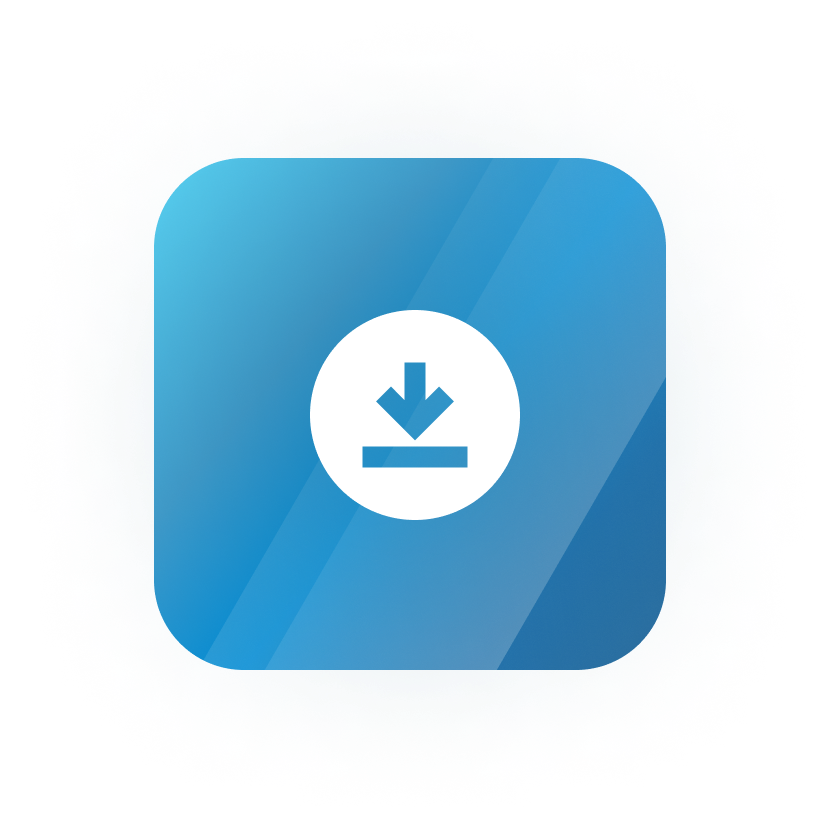 Download Monitor 》Download Monitor 是一個提供上傳及管理可下載檔案的介面外掛(支援多版本),可以插入下載連結到文章中並記錄下載次數。, 特點, , 在熟悉的 WP 介面中新增、...。
Download Monitor 》Download Monitor 是一個提供上傳及管理可下載檔案的介面外掛(支援多版本),可以插入下載連結到文章中並記錄下載次數。, 特點, , 在熟悉的 WP 介面中新增、...。WC Custom Thank You 》這個免費的 WooCommerce 外掛允許你為你的顧客定義一個特定且自訂的感謝頁面。, 購買後,你的顧客會被重定向到自訂的感謝頁面,而不是預設的 WooCommerce 感...。
