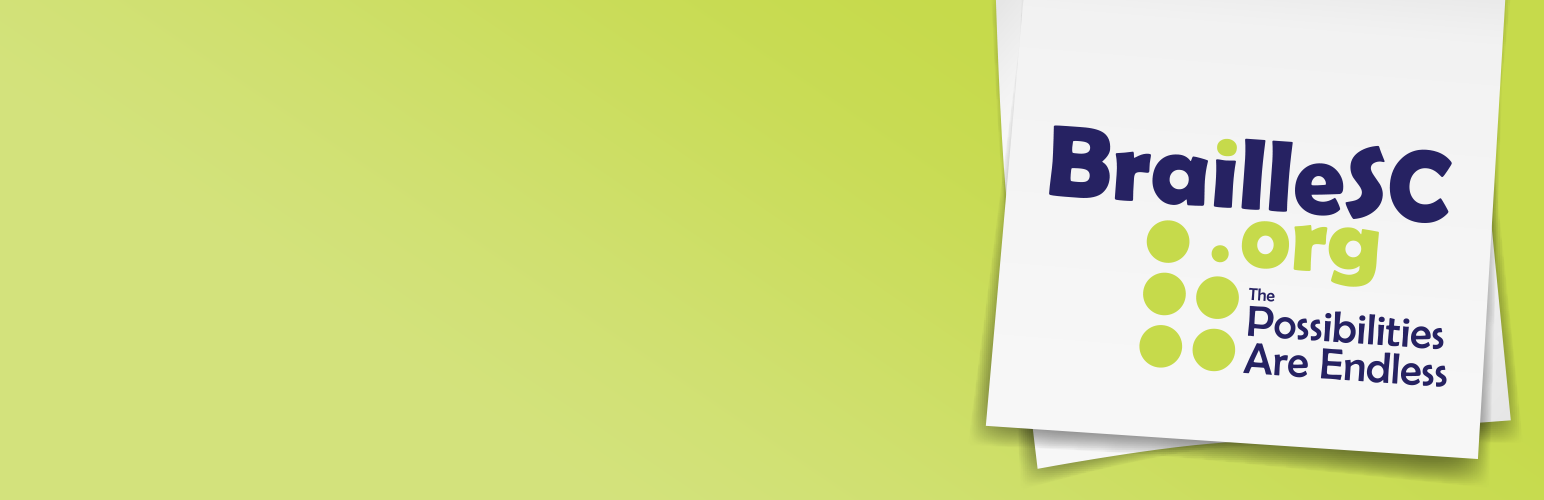
前言介紹
- 這款 WordPress 外掛「braille」是 2013-06-30 上架。
- 目前有 10 個安裝啟用數。
- 上一次更新是 2018-10-30,距離現在已有 2378 天。超過一年沒更新,安裝要確認版本是否可用。以及後續維護問題!
- 外掛最低要求 WordPress 3.0.1 以上版本才可以安裝。
- 尚未有人給過這款外掛評分。
- 還沒有人在論壇上發問,可能目前使用數不多,還沒有什麼大問題。
外掛協作開發者
jgsmith | corybohon | literaturegeek |
外掛標籤
braille | anthologize |
內容簡介
這個點字外掛為 WordPress 網站和 Anthologize WordPress 外掛提供了多種與點字相關的服務。
簡碼
可使用 braille 簡碼將英文文本轉換成點字。例如:
[braille]要轉換成點字的文本。[/braille]
根據外掛的設置,這會在頁面中放置 UTF-8 SimBraille 或在紙上浮雕時使用的 ASCII 序列。
頁面部分翻譯
主要用於測試,可以自動將網站的不同部分翻譯成點字。
根據外掛的設置,這會在頁面中放置 UTF-8 SimBraille 或在紙上浮雕時使用的 ASCII 序列。
與 Anthologize 整合
點字外掛為 Anthologize 外掛提供了點字輸出類型。您可以選擇 BRL 或 SimBraille 輸出。
BRL 適用於浮雕。SimBraille 會產生一個帶有 UTF-8 編碼字形的 HTML 文件,表示所浮雕的文字,適合在視覺界面中顯示。
** 註:此外掛需要在同一系統上安裝或訪問提供 LibLouis 功能的遠程服務的LibLouis。 提供有必要軟件已安裝和配置的免費和公共的 Amazon 機器映像。
配置
此外掛使用LibLouis 將英文文本轉換為點字。您需要將 LibLouis 安裝在與 WordPress 安裝在同一台機器上,或訪問提供遠程 LibLouis 服務。
進入外掛程式的屏幕,找到清單中的 Braille 外掛程式,或從可用設置的清單中選擇 Braille Plugin (請參閱第一張螢幕截圖)。
點擊外掛程式以進入配置屏幕。
選擇「Local」或「Remote」的 LibLouis。
如果使用「Local」的 LibLouis,則在文本框中放置可執行文件的完整路徑(例如 /usr/local/bin)。
如果使用「Remote」的 LibLouis,則在適當的文本框中放置 JSON 服務的完整 URL (例如,如果使用上述提到的遠程 LibLouis 服務的範例 remote-liblouis,請使用 braille.json 端點)[有關使用免費的公共 Amazon 機器映像提供遠程 LibLouis 服務的資訊页面。] (https://github.com/umd-mith/braille/blob/master /USING-REMOTE-LIBLOUIS-AMI.md) 參見第二張螢幕截圖,以瞭解遠程服務 URL 如何配置。
選擇將網站的哪些部分翻譯為點字的適當選項。如果您使用此插件為 Anthologize 提供點字翻譯,則不需要在此處進行任何選擇。
原文外掛簡介
The Braille plugin provides a number of Braille-related services to WordPress
websites and the Anthologize WordPress plugin.
Short code
A braille short code is available for translating English text into
Braille. For example:
[braille]Text to be translated into Braille.[/braille]
Depending on how the plugin is configured, this will place either UTF-8
SimBraille in the page, or the ASCII sequences used when embossing on paper.
Page Part Translation
Primarily designed for testing, different parts of a site may automatically
be translated into Braille.
Depending on how the plugin is configured, this will place either UTF-8
SimBraille in the page, or the ASCII sequences used when embossing on paper.
Integration with Anthologize
The Braille plugin provides a Braille output type for the Anthologize
plugin. You may select BRL or SimBraille output.
BRL is suitable for embossing. SimBraille produces an HTML file with UTF-8
encoded glyphs representing the embossed form of the characters suitable for
display in a visual interface.
**N.B.: This plugin requires
LibLouis installed on the same
system as the WordPress site or access to a remote service providing
LibLouis functionality. A free and public Amazon machine image is available
with the necessary software installed and configured.
Configuration
The plugin uses LibLouis to
translate English text into Braille. You either need LibLouis installed on
the same machine as your WordPress installation or access to a remote
LibLouis service such as the one provided by the
example remote LibLouis service.
Go to Plugins screen and find the Braille plugin in the list OR select
the Braille Plugin from the list of available Settings (see the first
screenshot).
Click on the plugin to go to the configuration screen.
Select “Local” or “Remote” LibLouis.
If “Local” LibLouis, place the full path of the executable in the text
box (e.g., /usr/local/bin).
If “Remote” LibLouis, place the full URL of the JSON service in the
appropriate text box (e.g., if using the example remote-liblouis service
mentioned above, use the braille.json endpoint). [Information is
available on using a free and public Amazon machine image to provide the
remote LibLouis service.](https://github.com/umd-mith/braille/blob/master
/USING-REMOTE-LIBLOUIS-AMI.md) See the second screenshot for where the
remote service URL is configured.
Select the appropriate options for which parts of the website should be
translated to Braille. If you are using this plugin to provide Braille
translation for Anthologize, you do not need to select anything here.
各版本下載點
- 方法一:點下方版本號的連結下載 ZIP 檔案後,登入網站後台左側選單「外掛」的「安裝外掛」,然後選擇上方的「上傳外掛」,把下載回去的 ZIP 外掛打包檔案上傳上去安裝與啟用。
- 方法二:透過「安裝外掛」的畫面右方搜尋功能,搜尋外掛名稱「braille」來進行安裝。
(建議使用方法二,確保安裝的版本符合當前運作的 WordPress 環境。
0.0.1 | 0.0.2 | 0.0.3 | 0.0.4 | 0.0.5 | 0.0.6 | trunk |
延伸相關外掛(你可能也想知道)
暫無相關外掛推薦。
