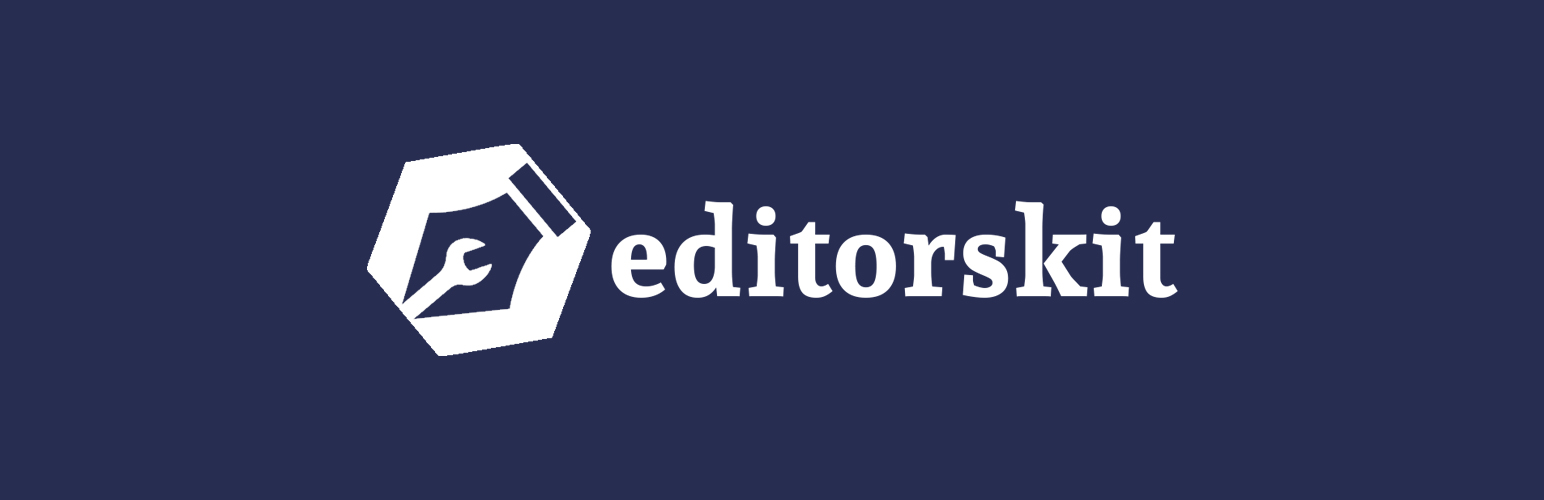
前言介紹
- 這款 WordPress 外掛「Gutenberg Block Editor Toolkit – EditorsKit」是 2018-02-26 上架。
- 目前有 30000 個安裝啟用數。
- 上一次更新是 2024-05-28,距離現在已有 341 天。
- 外掛最低要求 WordPress 5.0 以上版本才可以安裝。
- 外掛要求網站主機運作至少需要 PHP 版本 5.6 以上。
- 有 171 人給過評分。
- 論壇上目前有 5 個提問,問題解答率 0%
外掛協作開發者
外掛標籤
blocks | gutenberg | gutenberg blocks | gutenberg editor | wordpress blocks |
內容簡介
EditorsKit提供了一系列網頁建立選項和新 WordPress Gutenberg 編輯器的工具包。
您現在可以通過使用 EditorsKit 外掛所提供的工具,獲得更好的控制、文本格式、風格和工作流程。
請自行查看
文字格式控制
EditorsKit還會在外掛啟用後,提供缺失的文字格式來進行更好的內容創作。以下的豐富文字格式都是可用的:
具有「rel」nofollow 和 sponsored 屬性選項的連結
高亮的文字或標題顏色
高亮文本背景顏色
清除格式選項
段落的對齊方式
下劃線文字格式
上標
下標
縮排段落,標題或清單區塊
大寫字母的文本轉換
圖像和嵌入內容註解的對齊方式
非斷行空格
縮寫詞的縮寫
插入特殊字符
符號和特殊字符
在 Gutenberg 編輯器中輕鬆插入特殊字符和符號。特殊字符已分類,您可以使用搜索欄來查找特定符號。
Markdown 支持
從 EditorsKit 1.6 開始,啟用外掛後,您現在可以在 Gutenberg 編輯器中使用 Markdown 標記。加粗、斜體和刪除線的 Markdown 標記都可用。可以在設定菜單上查看可用的Markdown選項清單。
實際操作請看
區塊可見性控制
使用EditorsKit,您將擁有以下可見性控制,以更好地管理和顯示內容。
在桌面電腦、平板電腦和移動設備上顯示或隱藏 Gutenberg 區塊
使用者登錄或登出狀態區塊可見性
自定義 PHP 條件顯示邏輯
根據進階自訂設定外掛(Advanced Custom Fields Plugin,ACF)值,顯示或隱藏 Gutenberg 區塊
估計閱讀時間
字數統計已在 Gutenberg 編輯器中提供。然後,EditorsKit 將擴展此字數統計並顯示估計閱讀時間。根據每分鐘大約 275 個字,再根據圖像區塊進行額外的計算,您可以在帖子和頁面上顯示更好的估計閱讀時間。
通過使用以下代碼,由shortcode 驅動,您可以在內容中顯示估計閱讀時間。
[editorskit display="wordcount" before="Reading Time: " after=" min"]
before:閱讀時間前要顯示的文本或元素。
after:閱讀時間後要顯示的文本或元素。
tag:默認值為 div,即 html 標籤容器
fallback:將值設置為“ true”,以便在未通過 Gutenberg 編輯或創建的舊文章上顯示基於 PHP 的字數統計。
區塊指引線
EditorsKit具有其他功能。
原文外掛簡介
EditorsKit provides set of page building block options and toolkit for the new WordPress Gutenberg editor.
You can now have better control, text formats, styling and workflow by simply utilizing the tools provided by EditorsKit plugin.
See for yourself
New: Block Styles Manager
You can now easily create and manage all of your block styles with the new styles manager.
Rich Text Formats
EditorsKit also adds the missing text formats for better content creation. The following rich text format are available upon plugin activation:
Links with “rel” nofollow and sponsored attribute option
Highlighted Text or Heading Colors
Highlighted Text Background Color
Clear Formatting Options
Paragraph Justify Alignment
Underline Text Format
Superscript
Subscript
Indent Paragraph, Heading or List Block
Uppercase Text Transform
Images and Embeds Caption Alignment
Nonbreaking Space
Abbreviation for acronyms
Insert Special Characters
Glyphs and Special Characters
Insert special characters and symbols on Gutenberg editor at ease. Special characters are categorized and you can use the search field to find specific symbol.
Markdown Support
Starting EditorsKit 1.6 , you can now use markdowns on Gutenberg editor while typing. Markdowns for *bold*, _italic_ and ~strikethrough~ are available upon plugin activation. Lists of available markdowns are also accessible on the settings menu.
Watch it in action
Block Visibility
Using EditorsKit you will have the following visibility control in order to manage and display better contents.
Show or hide Gutenberg blocks on desktop, tablet and mobile devices
User logged-in or logged-out state block visibility
Custom PHP conditional display logic
Show or hide Gutenberg blocks based on Advanced Custom Fields Plugin(ACF) Value
Estimated Reading Time
Word count is already available on Gutenberg editor. EditorsKit then extend this word count and display estimated count as well. Using roughly 275 word per minute plus additional calculations based on image blocks, you can display better estimated reading time on your posts and pages.
Powered by shortcode you can display the Estimated Reading Time on your content by using the code below.
[editorskit display="wordcount" before="Reading Time: " after=" min"]
before : Text or element you want to display before reading time.
after : Text or element you want to display after reading time.
tag : default div : Html tag container
fallback : set value to ‘true’ to display PHP based wordcount on old posts that are not edited or created through Gutenberg
Block Guide Lines
EditorsKit features other tool aside from visibility management. With the new Block Guide Lines, you can easily toggle visible guide lines on title and each editor blocks in order to check the element boundaries. This feature will also help your workflow on handling nested blocks.
Copy and Paste Selected Blocks
Note: This feature is no longer available in the latest versions of EditorsKit because this has been added to Gutenberg.
Editorskit Typography
Note: This feature is deprecated and no longer available in the latest version. If you want to continue using Editorskit typography, You can download and install the editorskit deprecated typography addon manually from github.
Image and Cover Block Styles
Comes with selection of styles on Cover and Image Block for custom shapes and layouts such as diagonal, circular and rounder corners; and even add drop shadows.
List Block Additional Styles
Provides the following additional styling for list block:
Checked List
Arrow
Crossed
Connected
Starred
Dashed
None
Responsive Text Alignment
Easily change text alignment per devices. This will help you provide different alignment view on mobile and tablet devices aside from the existing option for desktop.
Full Height Screen Option
Easily display selected blocks as full screen layout by toggling “Full Screen Height” option under the advanced panel. You’ll instantly have beautiful hero section by just using core blocks.
Toggle Title Visibility
Easily hide post, page or any post type’s title on your website in just a click. This will enable you to create full Gutenberg editor’s driven posts and pages without getting “(No Title)” on your admin dashboard.
Block Import and Export
Export each block or selected blocks and reusable blocks directly on the editor, no need to navigate to separate admin dashboard. Then drag and drop exported JSON file on the editor and it will automatically be transformed into Gutenberg blocks, same goes with reusable blocks.
Better Custom CSS Class(es)
Huge improvement on Additional CSS Class(es) option! EditorsKit provides better UI with classes suggestions while typing. Powered with custom PHP filter, theme developers can include custom Utility Classes for more customization options.
Set Image Block as Featured Image
Enable selected image block to be set as featured image easily using the block settings dropdown.
Drag and Drop Featured Image Upload
Easily upload or change featured image on Gutenberg editor by dragging and dropping image on Featured Image sidebar panel.
Code Editor Mode Syntax Highlighter
Improve display when on “Code Editor Mode”. Powered by WordPress default CodeMirror library, Code Editor will be displayed with code syntax highlights and you will easily check each elements and if there are any errors on your HTML codes.
Media and Text Block Link and Card Layout Option
Assign custom link to Image on Media and Text Block. Add custom, media or attachment link easily. You can also set open to new tab, add no follow and/or set link to the whole block. Additionally, you can set Media and Text Block to display as card layout with option to set image on top or bottom. Integrated perfectly with the toolbar layour selection.
Add Link to Cover, Group and Column Blocks
Assign link to cover, group and column blocks at ease with option to enable link attributes like open to new tab, apply nofollow and/or sponsored rel value. Additionally, you can enable the extra option to apply hover animation.
Keyboard Shortcuts
EditorsKit adds the missing keyboard shortcuts from Classic Editor. When activated you can use the following shortcuts to easily save time and improve writing workflow.
CTRL + ALT + 1 : Heading 1
CTRL + ALT + 2 : Heading 2
CTRL + ALT + 3 : Heading 3
CTRL + ALT + 4 : Heading 4
CTRL + ALT + 5 : Heading 5
CTRL + ALT + 6 : Heading 6
CTRL + ALT + c : Align center
CTRL + ALT + r : Align right
CTRL + ALT + l : Align left
CTRL + ALT + j : Justify
CMD + SHIFT + . : Select Parent Block
Block Navigator
Display “Block Navigator” on block that can contain multiple child blocks. Available on Columns Block and Group Block.
UI and User Experience Improvements
Improve interface and provide better writing experience.
Copy and Paste Custom Gradients
Easily copy custom gradient colors to your clipboard and paste them anywhere. You can also select CopyGradients available combinations and easily paste the colors to Cover and Button blocks.
Features Manager
Enable or disable EditorsKit features using “EditorsKit Settings” menu. This will give you full control over the plugin features and let you disable the features that you don’t need on your website.
Theme Supports for Developers
EditorsKit is moving towards being developer friendly as well. Starting version 1.5, custom theme_supports were added to provide theme developers option to make Gutenberg block editing experience for their users match the frontend display. Learn more here.
Accessible Help, Tips and Tricks
Add help, tips and tricks button on the bottom right side of the editor to help users discover several helpful power tips and shortcuts. These tips will definitely improve your workflow and save time navigating the new block editor.
ShareABlock block
Insert your downloads from shareablock.com easily using this block. Browse through your block patterns and templates then add them to your content in just a click.
Helping you with the new Gutenberg Editor
EditorsKit is created to help you navigate through the new editor. Each new features will make your page building more convenient and easier. You can help achieving this goal through the community:
Join Facebook Community
Follow Us on Twitter
Contribute on Github
Contact and Credits
EditorsKit is maintained and developed by Munir Kamal.
各版本下載點
- 方法一:點下方版本號的連結下載 ZIP 檔案後,登入網站後台左側選單「外掛」的「安裝外掛」,然後選擇上方的「上傳外掛」,把下載回去的 ZIP 外掛打包檔案上傳上去安裝與啟用。
- 方法二:透過「安裝外掛」的畫面右方搜尋功能,搜尋外掛名稱「Gutenberg Block Editor Toolkit – EditorsKit」來進行安裝。
(建議使用方法二,確保安裝的版本符合當前運作的 WordPress 環境。
1.3.3 | 1.4.3 | 1.6.2 | trunk | 1.31.7 | 1.31.8 | 1.31.9 | 1.32.0 | 1.32.1 | 1.33.0 | 1.33.1 | 1.33.2 | 1.33.3 | 1.33.4 | 1.33.5 | 1.33.6 | 1.33.7 | 1.33.8 | 1.33.9 | 1.34.0 | 1.34.1 | 1.34.2 | 1.34.3 | 1.34.4 | 1.34.5 | 1.34.6 | 1.34.7 | 1.34.8 | 1.34.9 | 1.40.0 | 1.40.1 | 1.40.2 | 1.40.3 | 1.40.4 | 1.40.5 | 1.40.6 |
延伸相關外掛(你可能也想知道)
 Page Builder Gutenberg Blocks – CoBlocks 》, 注意:對於已受 CoBlocks 3.0.0 版本影響的使用者,請查看我們在 WordPress.org 支援論壇文章,如果您需要支援,請建立新的主題帖。, , CoBlocks 是新版 Gu...。
Page Builder Gutenberg Blocks – CoBlocks 》, 注意:對於已受 CoBlocks 3.0.0 版本影響的使用者,請查看我們在 WordPress.org 支援論壇文章,如果您需要支援,請建立新的主題帖。, , CoBlocks 是新版 Gu...。 Stackable – Page Builder Gutenberg Blocks 》終極與古鐸版衣搭檔, Stackable 是您一直在等待的終極可靠古鐸版衣搭檔。使用堅強、輕便的自訂區塊、現成設計、UI套件、全域設定和高級自訂選項建立動態網站...。
Stackable – Page Builder Gutenberg Blocks 》終極與古鐸版衣搭檔, Stackable 是您一直在等待的終極可靠古鐸版衣搭檔。使用堅強、輕便的自訂區塊、現成設計、UI套件、全域設定和高級自訂選項建立動態網站...。Getwid – Gutenberg Blocks 》Getwid 是包含 40 多個古騰堡區塊的系列,大大擴展了現有核心 WordPress 區塊庫和 35 多個獨特的預製區塊模板,專為區塊編輯器而設計。, , 查看演示, 視頻教...。
Gutentor – Gutenberg Blocks – Page Builder for Gutenberg Editor 》Gutentor | 文件 | 影片教學 | Gutenberg 範本, , 你可能會對一開始的所有功能感到意外,但當你習慣後就無法再少它們了。, 現在是使用 Gutentor - 可自由設計...。
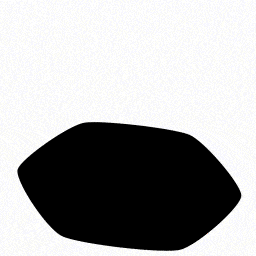 GutenKit – Page Builder Blocks, Patterns, and Templates for Gutenberg Block Editor 》總結:GutenKit for Gutenberg 是一個在 WordPress 區塊編輯器中提供輕鬆網頁建置體驗的終極解決方案,讓您無需編碼技能就能設計令人驚艷的專業網頁內容。, ,...。
GutenKit – Page Builder Blocks, Patterns, and Templates for Gutenberg Block Editor 》總結:GutenKit for Gutenberg 是一個在 WordPress 區塊編輯器中提供輕鬆網頁建置體驗的終極解決方案,讓您無需編碼技能就能設計令人驚艷的專業網頁內容。, ,...。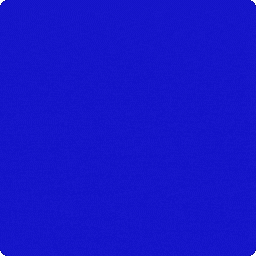 Nexter Blocks – WordPress Gutenberg Blocks & 1000+ Starter Templates 》「Gutenberg」外掛 「The Plus Addons for Block Editor」提供了85多個高級WordPress區塊、300多個預建UI區塊和模板,具有強大的功能,如Blog Builder、WooCo...。
Nexter Blocks – WordPress Gutenberg Blocks & 1000+ Starter Templates 》「Gutenberg」外掛 「The Plus Addons for Block Editor」提供了85多個高級WordPress區塊、300多個預建UI區塊和模板,具有強大的功能,如Blog Builder、WooCo...。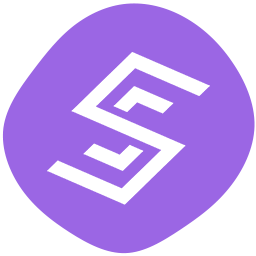 Smart Blocks 》SmartBlocks 是一個輕量級的 WordPress 外掛,可添加進階且功能強大的 Gutenberg Blocks,為使用者在不需要動一行程式碼的情況下,讓任何人快速創建自己想像...。
Smart Blocks 》SmartBlocks 是一個輕量級的 WordPress 外掛,可添加進階且功能強大的 Gutenberg Blocks,為使用者在不需要動一行程式碼的情況下,讓任何人快速創建自己想像...。 SKT Blocks – Gutenberg based Page Builder 》可自訂的 SKT Blocks 外掛可讓您使用預設的古騰堡編輯器,並在經過幾分鐘的時間內輕鬆地創建具創意的網站,並通過可重複使用的區塊在頁面和文章中使用。, , S...。
SKT Blocks – Gutenberg based Page Builder 》可自訂的 SKT Blocks 外掛可讓您使用預設的古騰堡編輯器,並在經過幾分鐘的時間內輕鬆地創建具創意的網站,並通過可重複使用的區塊在頁面和文章中使用。, , S...。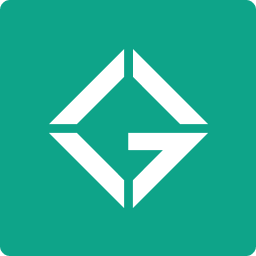 Gutena Kit – Gutenberg Blocks and Templates 》Gutena Kit(又名Gutena模板套件)為您提供高級控件、強大的塊和漂亮的預製模板,幫助您節省建立網站的時間!這些模板只需要幾個點擊即可導入。, 功能, , 6種...。
Gutena Kit – Gutenberg Blocks and Templates 》Gutena Kit(又名Gutena模板套件)為您提供高級控件、強大的塊和漂亮的預製模板,幫助您節省建立網站的時間!這些模板只需要幾個點擊即可導入。, 功能, , 6種...。 Di Blocks – Awesome WordPress Blocks for Gutenberg Editor 》Di Blocks是專為新版WordPress編輯器Gutenberg設計的外掛程式,它允許博客作者、專業人員或企業使用Gutenberg編輯器設計自己的創意區塊。, 它讓你能夠添加帶...。
Di Blocks – Awesome WordPress Blocks for Gutenberg Editor 》Di Blocks是專為新版WordPress編輯器Gutenberg設計的外掛程式,它允許博客作者、專業人員或企業使用Gutenberg編輯器設計自己的創意區塊。, 它讓你能夠添加帶...。 Advanced Blocks – WordPress Page Building Blocks 》這個外掛將高級區塊帶到新的 WordPress Gutenberg 編輯器中。, 使用高級區塊製作美麗的網頁, 可用的區塊:, , 倒數計時, 團隊成員, 進度條, 手風琴, 定價表, ...。
Advanced Blocks – WordPress Page Building Blocks 》這個外掛將高級區塊帶到新的 WordPress Gutenberg 編輯器中。, 使用高級區塊製作美麗的網頁, 可用的區塊:, , 倒數計時, 團隊成員, 進度條, 手風琴, 定價表, ...。 Blocks 》這是一個簡單且靈活的內容管理區塊外掛。可以生成 [shortcode] 用於在網站的不同區域重複顯示內容。只需編輯一次,之後就可以在任何您想顯示的地方貼上您的 [...。
Blocks 》這是一個簡單且靈活的內容管理區塊外掛。可以生成 [shortcode] 用於在網站的不同區域重複顯示內容。只需編輯一次,之後就可以在任何您想顯示的地方貼上您的 [...。 CM Blocks 》, , , , , , ...。
CM Blocks 》, , , , , , ...。 BlockWheels 》,
BlockWheels 》, - ,
- BlockWheels提供WordPress區塊編輯器內的互動Gutenberg區塊。通過使用包括文章網格、文章區塊等多種功能,輕鬆創建...。
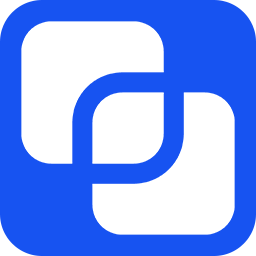 Solo Blocks – Page Builder Gutenberg Blocks 》總結:, Solo Blocks 透過引入自訂區塊和額外功能,加強了Gutenberg的編輯潛力,簡化了製作視覺引人注目的網站的過程 - 一切都不需要編程專業知識。 Solo Blo...。
Solo Blocks – Page Builder Gutenberg Blocks 》總結:, Solo Blocks 透過引入自訂區塊和額外功能,加強了Gutenberg的編輯潛力,簡化了製作視覺引人注目的網站的過程 - 一切都不需要編程專業知識。 Solo Blo...。
