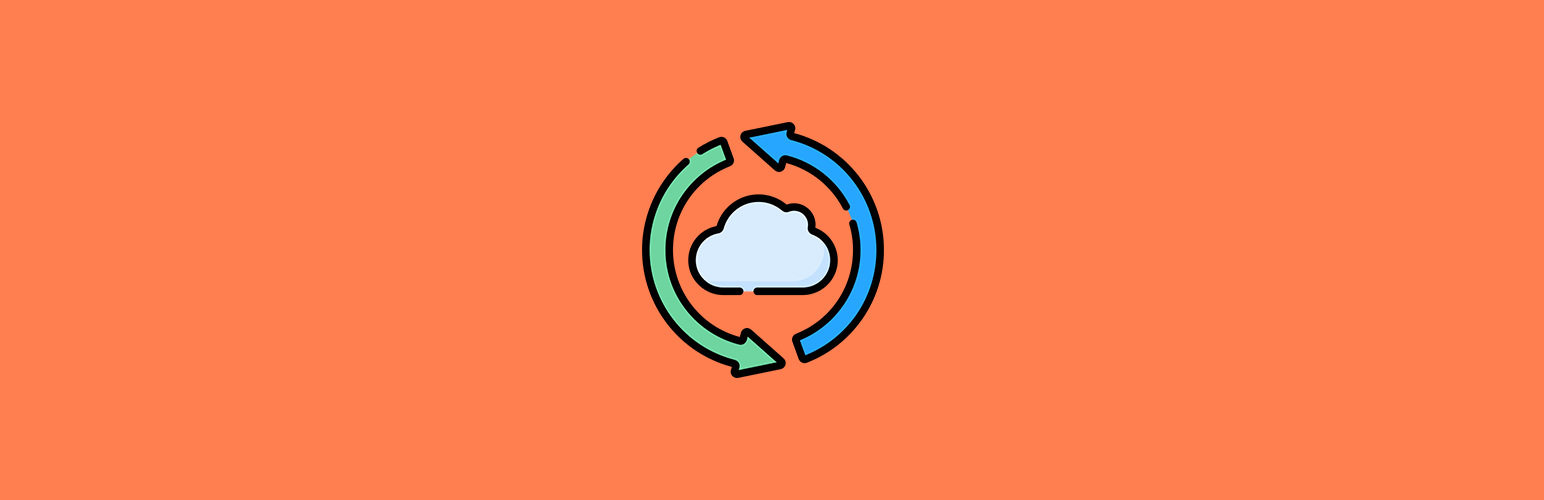
前言介紹
- 這款 WordPress 外掛「Backup Copilot」是 2021-12-19 上架。
- 目前尚無安裝啟用數,是個很新的外掛。如有要安裝使用,建議多測試確保功能沒問題!
- 上一次更新是 2024-12-29,距離現在已有 126 天。
- 外掛最低要求 WordPress 5.0 以上版本才可以安裝。
- 外掛要求網站主機運作至少需要 PHP 版本 7.2 以上。
- 尚未有人給過這款外掛評分。
- 還沒有人在論壇上發問,可能目前使用數不多,還沒有什麼大問題。
外掛協作開發者
外掛標籤
import | migrate | restore | transfer | backup copilot |
內容簡介
快速、輕鬆地創建 WordPress 安裝的備份點,以便還原、匯出或轉移到其他位置。
Backup Copilot仍處於alpha版本。請勿添加負面或1星評論。如果您需要幫助,請直接通過我們的網站、Krasen Slavov或更好地使用WP.org外掛程式支援選項卡頁面聯繫我們。
Backup Copilot將引導您完成遷移和WordPress轉移過程。
這是一個將在需要將您的網站遷移到另一個服務器時使您的生活更輕鬆的工具。
這是一個單頁插件,我們試圖讓它盡可能易於使用和直觀。
無需設置或從眾多設置和選項中選擇。請安裝並啟用插件,轉到主頁面並開始使用它。它將通過備份過程的每一步告訴您並在完成過程以及所花費的時間時通知您。
使用方法
首先,要使用Backup Copilot,您需要擁有所有四個帶有[OK]旁邊的檢查。
如果其中任何一個顯示[失敗],您需要聯繫您的主機提供商以更改您的服務器權限,或者在像WPEngine服務器設置這樣的罕見情況下,他們需要暫時增加ServerTimeout限制。
您可以隨時與我們聯繫,並使用插件支援選項卡進行其他幫助。
Backup Copilot是為哪些用戶而設計的?
此外,如果您是開發人員,則可以在開發過程中開始備份點並隨時還原它們。
如何創建/匯出WordPress備份?
您將看到插件頁面上的主要動作是Create和Export。兩者之間唯一的主要區別是,當您單擊Create時,您的備份會存儲在服務器上,而當您單擊Export時,您將被提示下載備份文件。
之後,備份點將被刪除,在服務器上不再可用。
此外,當您單擊“高級選項”時,您將看到可以從您的數據庫中查找和替換URL的選項。這僅適用於Export操作,如果您想在遷移時為數據庫填充不同的URL,這很有用。
高級選項中的另一個領域是保存.htaccess和wp-config.php文件以及備份中的選項。這僅用於Create操作。在您對這兩個文件進行任何更改的開發過程中,這可能是您需要的某些內容。
此外,您將看到還有許多其他高級選項,這將使您能夠進一步自定義備份點的內容。
最後,如果您想要識別您的備份,可以輕鬆添加存儲為文本文件的“註釋”,這些註釋存儲在您的備份目錄中,在您轉移備份時不會丟失。
如何轉移WordPress網站?
一旦您將備份匯出並保存到計算機上,您可以繼續在目標位置安裝Backup Copilot。
之後,您可以選擇並上傳文件,在導入完成後直接顯示在所有備份部分下方。
如何管理WordPress備份?
在主插件頁面的最後一節中,您可以看到所有備份,並使用幾個操作按鈕進行管理。
還原 - 還原您的備份點
生成F
原文外掛簡介
Quickly and easily create backup points of your WordPress installation to restore, export, or transfer to another location.
Backup Copilot is still its alpha version. Please don’t add negative or 1-star reviews. We would appreciate it if you Contact Us directly via our website, Krasen Slavov, or better use the WP.org plugin Support Tab page.
Backup Copilot will guide you through your migration and WordPress transfer process.
It is a tool that will make your life easier when you need to migrate your website to another server.
It is a single-page plugin, and we tried to make it as user-friendly and straightforward to use as possible.
No need to set up or choose from numerous settings and options. Please install and activate the plugin, go to the main page, and start using it. It will let you know about each step during the backup process and inform you when the process is done and how much it took.
UASGE
First and foremost, to use Backup Copilot, you need to have all four checks with [OK] next to them.
If any of them show [Failed], you need to contact your hosting provider to either change your server permissions or, in rare cases like WPEngine server settings where they need to increase ServerTimeout limit temporarily.
You can always contact us and use the plugin Support Tab for additional help.
Who is Backup Copilot for?
The plugin is specifically created for users that need to transfer and migrate their website to another location. However, if you are a developer, you can use it to start back up points during your development process and restore them at any time.
How do I create/export WordPress backup?
You will see that the main actions on the plugin page are Create and Export. The only significant difference between the two is that when you click on Create, your backup is stored on the server, and when you click on export, you will be prompted to download the backup.
After that, the backup point will be removed and no longer available on the server.
In addition, once you click on _, Advanced Options_, you will see that you can Find and Replace URLs from your database. This is only available for Export action and is helpful if you want your database populated with a different URL for your migration.
Another field from Advanced Option is where you save .htaccess and wp-config.php files within your backup. This is used ONLY for the Create action. And this might be something you need during your development if you make any changes to these two files.
Moreover, you will see that there are numerous other Advanced Options that will allow you to customize the contents of your backup points additionally.
Lastly, if you want to have your backups identified, you can easily add some _Notes_that are stored as a text file within your backup directory and won’t be lost while you transfer your backups.
How do I transfer my WordPress website?
Once you have your backup exported and saved on your computer, you may go ahead and install Backup Copilot on the target destination.
After that, you can select and upload the file, which will show directly under the All Backups section after the import is completed.
How do I manage my WordPress backups?
In the last section of the main plugin page, you can see all of your backups with several action buttons used for management.
Restore – restore your backup point
Generate Full Download – generate a full archive for your backup directory and show a new action for download
Delete – delete all backup files
Download Full Backup – save a zip archive for your backup (same contents as export action) if you decide to transfer it to another location
Download Database – save database file only
Download WP Content – save a zip archive with wp-content directory (uploads/site/[id] for multisite)
Open Notes – see the notes you have added when creating the backup point
Hold your mouse over each icon to view the full description for the action.
Who has access to Backup Copilot?
If you are the primary and only Admin user on the site, you shouldn’t have full access to Backup Copilot.
However, if you have multiple Admin users created and want to be the only one who has access to Backup Copilot. Then, use the plugin access option at the bottom when you Add New or Edit Admin users.
This is also useful to restrict access for Admins on multisite.
FEATURES
Some numerous actions and options are included in the free version of the plugin.
Main Actions
Create and Export backup point.
Upload and Import backup point.
Restore backup point at any given time.
Delete and remove backup point.
Generate full download with all the files in your backup directory.
Download the backup point to transfer to another location.
Save SQL database file.
Save contents archive (wp-contents or uploads/sites/[id] for multisite).
Add notes to differentiate your backup points easily.
Advanced Options
Save .htaccess and wp-config.php files with your backup.
Find and replace URLs before export.
Exclude media library wp-content/uploads from your backup.
Exclude must use plugins wp-content/mu-plugins from your backup.
Exclude must use plugins wp-content/plugins from your backup.
Include cache wp-content/cache to your backup.
Include 3rd-party backups to your backup.
Exclude/include SQL database from your backup.
Exclude/include wp-contents from your backup.
Advanced Options are not available for individual sites within WordPress multisite.
User Settings
Enable or disable Admin user access to Backup Copilot.
The setting is located at the bottom of each user page, either when you Add New or Edit users.
This will allow you to have a single Admin-Only access for a standard WordPress setup.
OR enable/disable access to the plugin for WordPress multisite Admin users.
See screenshot-4 and screenshot-6
DETAILED DOCUMENTATION
Additional information with step-by-step setup, usage, demos, and support can be found on the Krasen Slavov website.
BACKUP COPILOT PRO
As of yet, this plugin doesn’t have a commercial version available.
We are working on a version with a whole lot of features.
For example, three premium features we want to include:
Export a standard WordPress site and then import it in WordPress multisite without causing conflicts.
Store your backups on the cloud or in your Dropbox.com account.
Manage the PHP configuration variables within your WP Admin area.
So if you want to stay in touch, visit Krasen Slavov to subscribe to our newsletter, get notified, and learn more about the premium version.
CHNAGELOG
0.6
Update – test and check functionality with WordPress 6.1
0.5
New – add full WordPress multisite support
New – super Admin can create full Multisite support for the Main blog
Update – all other blogs backups are created only for site Uploads and site-specific database tables
0.4
New – visualize system and configuration information
New – add 500MB max upload file size and max post file size to (within .htaccess, php.ini, and .user.ini)
New – add step by step notification for backup export the same as create
Update – re-work export -> download process
Update – Automate plugin assets/build js and CSS files creation
Update – Move all Ajax methods into a separate file backup-copilot-middleware.js
Fix – time elapsed as a human-readable string
0.3
New – add an upper limit of 500MB for backups
Update – find and replace to match URLs only
Update – single Admin access for WordPress multisite
Update – Limit .htaccess and wp-config.php save only for local backups
Fix – multisite support download links for actions
0.2
New – added WordPress Mu support and checks when you display backups
Fix – restrict access to Administrator users on sites with multi-sites Admin users
0.1
Initial release and first commit into the WordPress.org SVN
各版本下載點
- 方法一:點下方版本號的連結下載 ZIP 檔案後,登入網站後台左側選單「外掛」的「安裝外掛」,然後選擇上方的「上傳外掛」,把下載回去的 ZIP 外掛打包檔案上傳上去安裝與啟用。
- 方法二:透過「安裝外掛」的畫面右方搜尋功能,搜尋外掛名稱「Backup Copilot」來進行安裝。
(建議使用方法二,確保安裝的版本符合當前運作的 WordPress 環境。
延伸相關外掛(你可能也想知道)
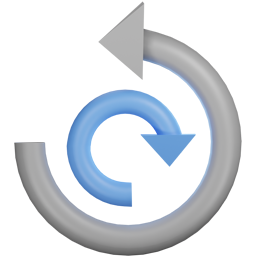 All-in-One WP Migration and Backup 》orage providers such as Dropbox, Google Drive, Amazon S3, and more, making it easy for you to securely store and access your website backups at any...。
All-in-One WP Migration and Backup 》orage providers such as Dropbox, Google Drive, Amazon S3, and more, making it easy for you to securely store and access your website backups at any...。SiteGround Migrator 》SiteGround Migrator:將您的網站移動到 SiteGround 的最簡單方法, 此外掛旨在自動轉移 WordPress 實例到 SiteGround 託管帳戶。它無法用於將 WordPress 實例...。
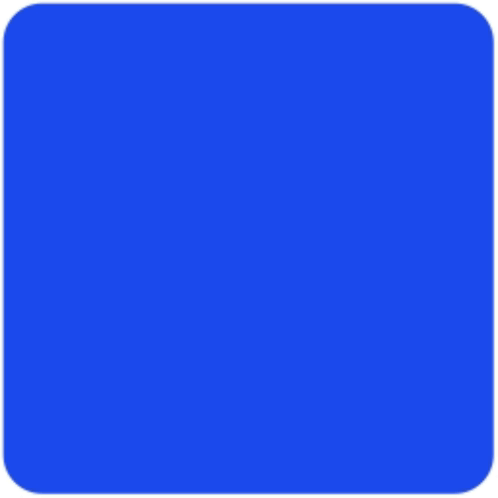 Migrate to WordPress.com 》轉移到 WordPress.com, 這個免費外掛提供了一個簡單的方法,將任何網站移轉到 WordPress.com 托管。獲得卓越的速度、性能、安全性和支援,讓您的網站提升到更...。
Migrate to WordPress.com 》轉移到 WordPress.com, 這個免費外掛提供了一個簡單的方法,將任何網站移轉到 WordPress.com 托管。獲得卓越的速度、性能、安全性和支援,讓您的網站提升到更...。WP Stripe 》介紹, WP Stripe 是一個外掛,使用 Stripe 處理單一付款,提供了一個清新且易於使用的 PayPal 替代方案。特別適用於慈善機構、非營利組織以及其他接受較小金...。
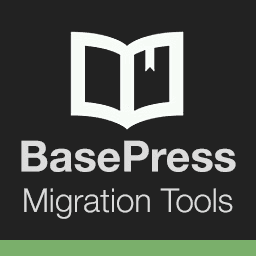 WordPress BasePress Migration Tools 》如果您在您的網站中使用 BasePress 知識庫,那麼您可能需要將所有內容移至一個新的網站。, BasePress Migration Tools 是最簡單的方法。它生成一個包含所有知...。
WordPress BasePress Migration Tools 》如果您在您的網站中使用 BasePress 知識庫,那麼您可能需要將所有內容移至一個新的網站。, BasePress Migration Tools 是最簡單的方法。它生成一個包含所有知...。 GamiPress – Transfers Notes 》GamiPress-Transfers Notes 外掛能讓您的用戶在 GamiPress-Transfers 外掛上留下關於他們轉移的備註!, 新功能, , 轉移簡碼上的“備註”屬性(默認為 “no”,接...。
GamiPress – Transfers Notes 》GamiPress-Transfers Notes 外掛能讓您的用戶在 GamiPress-Transfers 外掛上留下關於他們轉移的備註!, 新功能, , 轉移簡碼上的“備註”屬性(默認為 “no”,接...。 Bulk Change Role 》這個外掛是由WEBxMedia LTD開發,以便將屬於一個 WordPress 角色的使用者轉移到另一個角色。這個外掛是由於現有角色在新的使用者註冊時被降級(權限減少)的...。
Bulk Change Role 》這個外掛是由WEBxMedia LTD開發,以便將屬於一個 WordPress 角色的使用者轉移到另一個角色。這個外掛是由於現有角色在新的使用者註冊時被降級(權限減少)的...。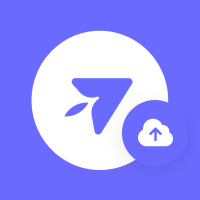 FlyWP Migrator – Migrate Your Site to FlyWP 》```html, , , ,
FlyWP Migrator – Migrate Your Site to FlyWP 》```html, , , , FlyWP Migrator - WordPress 外掛優化網站轉移服務 ,Other-Ext-WP 》這個 WordPress (v.2.3+ & PHP 4+) 的外掛程式可以讓 Cutenews 的使用者將其 Cutenews 安裝匯入到 WordPress 中,包括分類、文章和評論。它使用自訂函數...。
Airport Transfers 》這個外掛設計成轉移訂單工具,適用於機場接送。外掛支援完整的l10n和i18n。, 使用者可以設定郵件通知和預設設定,提供多種選項。, 功能, , 簡單易用, 彈性的...。
 HyperTransfer 》總結:這款輕量級的外掛能快速透過連結傳送存放在您網站空間的檔案,是檔案傳輸網站的有效替代品。它不設定傳輸期限,將檔案存儲在私人網站空間中,客戶可以...。
HyperTransfer 》總結:這款輕量級的外掛能快速透過連結傳送存放在您網站空間的檔案,是檔案傳輸網站的有效替代品。它不設定傳輸期限,將檔案存儲在私人網站空間中,客戶可以...。Andromeda 》**總結:** 這個輔助外掛將會記錄您的 WordPress 網站活動至我們的 API,透過我們基於雲端的儀表板您可以檢視這些活動。, , 1. 外掛將會將您的 WordPress 網...。
PS_User Copy 》這個外掛可以將 vBulletin 的使用者轉換成 WordPress 帳號。如果您使用了這個外掛來進行匯入,並移除了此外掛,那麼您所匯入的使用者若尚未登入,將無法登入。。
