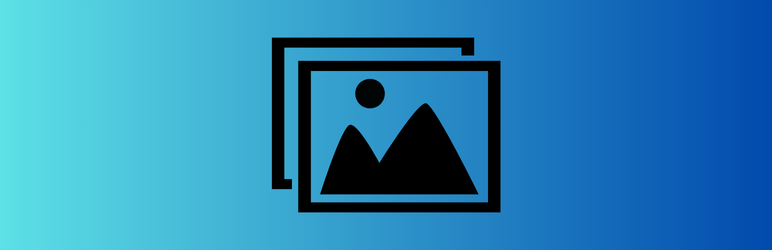
前言介紹
- 這款 WordPress 外掛「B7 Multiple Featured Images for Post」是 2025-03-27 上架。
- 目前尚無安裝啟用數,是個很新的外掛。如有要安裝使用,建議多測試確保功能沒問題!
- 上一次更新是 2025-03-28,距離現在已有 37 天。
- 外掛最低要求 WordPress 5.9 以上版本才可以安裝。
- 外掛要求網站主機運作至少需要 PHP 版本 7.2 以上。
- 尚未有人給過這款外掛評分。
- 還沒有人在論壇上發問,可能目前使用數不多,還沒有什麼大問題。
外掛協作開發者
blogvii |
外掛標籤
gallery | post images | featured image | post thumbnail | multiple featured images |
內容簡介
### 總結:
B7 Multiple Featured Images for Post 外掛讓 WordPress 使用者可以超越單一特色圖像的限制,在文章中新增最多三張額外的特色圖像,提供更豐富的視覺呈現。透過主題中的簡單功能呼叫或簡便的 shortcode,輕鬆展示這些圖像。
### 問題與答案:
1. 外掛如何協助使用者超越單一特色圖像的限制?
- 答: 外掛讓使用者可以在文章中新增最多三張額外的特色圖像,提供更豐富的視覺呈現。
2. 外掛是如何工作的?
- 答: 外掛透過在 WordPress 文章編輯畫面中添加一個元素框,讓使用者可以使用標準的 WordPress 媒體上傳器選擇最多三張額外的圖像。這些圖像會被儲存為文章的元數據,並可以在網站前端檢索和顯示。
3. 如何新增多個特色圖像?
- 答: 編輯文章時,在側邊欄找到 "Multiple Featured Images" 元素框,點擊 "Select Image" 按鈕,使用 WordPress 媒體庫選擇最多三張額外的特色圖像,然後保存或更新文章。
4. 如何在前端顯示圖像?
- 答: 在主題的模板檔案中,使用函數 `b7mufeimdisplaymultiplefeatured_images( get_the_ID(), 'medium' );`,替換 'medium' 為所需的圖像大小 (縮圖、中型、大型、完整等)。
5. 如何使用 shortcode 顯示多個特色圖像?
- 答: 在文章內容或小工具中使用 shortcode `[b7_multiple_featured_images]` 顯示多個特色圖像。可以透過參數自訂輸出,如指定圖像大小或文章 ID。
6. 舉例說明 shortcode 的用法?
- 答:
- 基本用法 (縮圖大小,當前文章): `[b7_multiple_featured_images]`
- 指定圖像大小 (中型,當前文章): `[b7_multiple_featured_images size="medium"]`
- 指定文章 ID (縮圖大小,指定文章): `[b7_multiple_featured_images post_id="123"]`
- 同時指定大小和文章 ID (大型,指定文章): `[b7_multiple_featured_images size="large" post_id="456"]`
7. 如何在小工具中使用 shortcode 顯示多個特色圖像?
- 答: 可直接將任何上面的 shortcode 範例貼入 WordPress 文字小工具中,以在側邊欄或其他小工具區域中顯示多個特色圖像。在大多數情況下,建議指定文章 ID 以從特定文章顯示圖像,而不是依賴"當前文章"。
原文外掛簡介
The “B7 Multiple Featured Images for Post” plugin for WordPress allows you to go beyond the single featured image limitation. This plugin empowers you to add up to three additional featured images to your posts, providing a richer visual representation of your content. Display these images on your posts using a simple function call in your theme or via a convenient shortcode.
How does the plugin work?
This plugin extends the functionality of WordPress posts by adding a meta box in the post edit screen. This meta box allows you to select up to three additional images using the standard WordPress media uploader. These images are then stored as post meta data, which can be retrieved and displayed on the front-end of your site.
Usage
Adding Multiple Featured Images: When editing a post, locate the “Multiple Featured Images” meta box in the sidebar.
Click the “Select Image” buttons to choose up to three additional featured images using the WordPress Media Library.
Save or update your post.
Displaying Images on the Frontend:
In your theme’s template files: Use the function b7mufeimdisplaymultiplefeatured_images( get_the_ID(), 'medium' ); in your theme’s template files (e.g., single.php, content.php). Replace 'medium' with your desired image size (thumbnail, medium, large, full, or custom sizes).
Using Shortcode: Use the shortcode [b7_multiple_featured_images] within your post content or widgets to display the multiple featured images.
Shortcode Parameters:
The [b7_multiple_featured_images] shortcode accepts the following optional parameters to customize its output:
size: (Optional) Defines the image size to be displayed.
Possible values: Any registered WordPress image size name (e.g., thumbnail, medium, large, full) or a custom image size name defined by your theme.
Default value: thumbnail if the size parameter is not specified.
post_id: (Optional) Specifies which post’s featured images to display.
Possible values: The ID of a WordPress post.
Default value: If post_id is not specified, the shortcode will display multiple featured images for the current post where the shortcode is used.
Shortcode Usage Examples:
Here are various ways to use the shortcode:
Basic Usage (Default Thumbnail Size, Current Post):
[b7_multiple_featured_images]
This will display the multiple featured images of the current post, using the thumbnail image size for each image.
Specify Image Size (Medium Size, Current Post):
[b7_multiple_featured_images size="medium"]
This will display the multiple featured images of the current post, using the medium image size. You can replace "medium" with other sizes like "large" or "full".
Specify a Post ID (Thumbnail Size, Specific Post):
[b7_multiple_featured_images post_id="123"]
This will display the multiple featured images of the post with ID 123, using the default thumbnail image size. Replace "123" with the actual ID of the post you want to target.
Specify Both Size and Post ID (Large Size, Specific Post):
[b7_multiple_featured_images size="large" post_id="456"]
This will display the multiple featured images of the post with ID 456, using the large image size. Replace "456" with the desired post ID and "large" with your preferred image size.
Using in Widgets: You can directly paste any of the above shortcode examples into a WordPress Text widget to display multiple featured images in your sidebar or other widget areas. Remember that in most cases in widget areas, you would likely want to specify a post_id to display images from a specific post, rather than relying on “current post”.
各版本下載點
- 方法一:點下方版本號的連結下載 ZIP 檔案後,登入網站後台左側選單「外掛」的「安裝外掛」,然後選擇上方的「上傳外掛」,把下載回去的 ZIP 外掛打包檔案上傳上去安裝與啟用。
- 方法二:透過「安裝外掛」的畫面右方搜尋功能,搜尋外掛名稱「B7 Multiple Featured Images for Post」來進行安裝。
(建議使用方法二,確保安裝的版本符合當前運作的 WordPress 環境。
延伸相關外掛(你可能也想知道)
Dynamic Featured Image 》此外掛可在頁面、文章及自訂文章類型中,動態地加入多個「特色圖片」或「多個文章縮圖」功能。使用此外掛,您可以無需編寫任何程式碼,便可以將任意數量的特...。
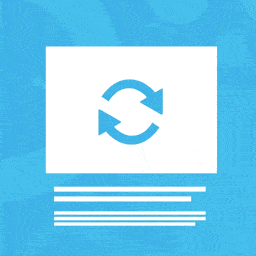 Auto Featured Image (Auto Post Thumbnail) 》這個外掛可以自動從文章中的第一個圖片產生「特色圖片」,只需在特色圖片未手動設定時。亦可透過標題自動產生特色圖片。此外,此外掛針對 Elementor、Gutenbe...。
Auto Featured Image (Auto Post Thumbnail) 》這個外掛可以自動從文章中的第一個圖片產生「特色圖片」,只需在特色圖片未手動設定時。亦可透過標題自動產生特色圖片。此外,此外掛針對 Elementor、Gutenbe...。 Quick Featured Images 》快速管理 WordPress 的精選圖片外掛程式 - Quick Featured Images,是個節省時間的管理海量精選圖片的工具。使用它可以快速地批量處理、設定、替換和刪除精選...。
Quick Featured Images 》快速管理 WordPress 的精選圖片外掛程式 - Quick Featured Images,是個節省時間的管理海量精選圖片的工具。使用它可以快速地批量處理、設定、替換和刪除精選...。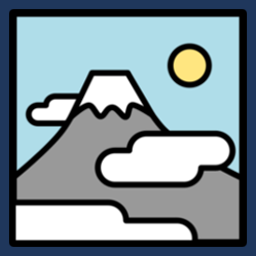 XO Featured Image Tools 》此外掛可以自動從文章中的圖片產生特色圖片。, 功能, , 一次性產生所有文章的特色圖片。, 在儲存文章時自動產生特色圖片。, 批次刪除文章的特色圖片。, 於文...。
XO Featured Image Tools 》此外掛可以自動從文章中的圖片產生特色圖片。, 功能, , 一次性產生所有文章的特色圖片。, 在儲存文章時自動產生特色圖片。, 批次刪除文章的特色圖片。, 於文...。Post Thumbnail Editor 》為了滿足主題中文章縮圖大小隨機而任性的需求(導致 WordPress 簡單地從中間剪裁圖像(無論是切掉頂部和底部還是切掉兩側)),此外掛試圖為用戶提供一個介面...。
Conditionally display featured image on singular posts and pages 》注意事項, 如果你的佈景主題使用自訂調用來載入特色圖片(如 Twenty Seventeen 主題),則本外掛可能無法運作!請使用 get_the_post_thumbnail()、wp_get_att...。
Multiple Post Thumbnails 》為文章類型添加多個縮圖。如果您曾經想要在一篇文章上添加多個精選圖片,那麼這款外掛就是為您而設計的。。
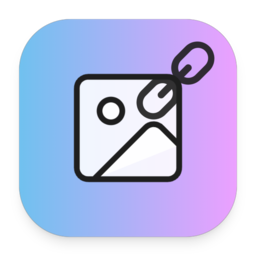 Featured Image with URL 》外部連結的特色圖片:, 外部連結的特色圖片讓您可以使用外部URL圖片作為文章、頁面和自定義文章類型(例如WooCommerce產品)的特色圖片。也支援產品圖庫(Woo...。
Featured Image with URL 》外部連結的特色圖片:, 外部連結的特色圖片讓您可以使用外部URL圖片作為文章、頁面和自定義文章類型(例如WooCommerce產品)的特色圖片。也支援產品圖庫(Woo...。Ultimate Posts Widget 》在您的免費虛擬網站上試用:點擊此處 => https://tastewp.com/plugins/ultimate-posts-widget., (此技巧適用於 WP 市集中的所有外掛 – 只需將 URL 中的“w...。
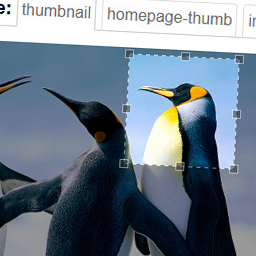 Manual Image Crop 》此外掛允許您手動裁剪 WordPress 佈景主題中註冊的所有圖片尺寸(特別是特色圖片)。, 只需點擊您媒體庫中任何圖片旁邊的“裁剪”連結。, 將顯示...。
Manual Image Crop 》此外掛允許您手動裁剪 WordPress 佈景主題中註冊的所有圖片尺寸(特別是特色圖片)。, 只需點擊您媒體庫中任何圖片旁邊的“裁剪”連結。, 將顯示...。Easy Add Thumbnail 》註: 此外掛功能由超過 10,000 個活躍的安裝保證。但在安裝此外掛之前請注意,它的唯一目的是將功能影像識別碼 (使用 WP 編輯器相同的方式) 添加到您的文章中...。
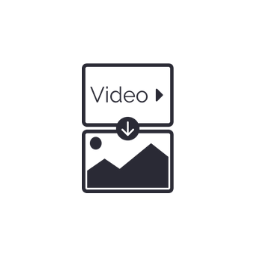 Automatic Featured Images from Videos 》當在文章的前 4000 個字元內放置 YouTube 或 Vimeo 影片時,該影片的縮略圖將自動上傳並設為文章的特色圖片,只要該文章還沒有設定特色圖片。, 此外,在設置...。
Automatic Featured Images from Videos 》當在文章的前 4000 個字元內放置 YouTube 或 Vimeo 影片時,該影片的縮略圖將自動上傳並設為文章的特色圖片,只要該文章還沒有設定特色圖片。, 此外,在設置...。 Featured Image by URL 》Featured Image by URL :, Featured Image by URL 允許使用來自外部 URL 的圖片作為您文章、頁面和類似 WooCommerce 產品等自訂文章類型的特色圖片。包括支...。
Featured Image by URL 》Featured Image by URL :, Featured Image by URL 允許使用來自外部 URL 的圖片作為您文章、頁面和類似 WooCommerce 產品等自訂文章類型的特色圖片。包括支...。 Multiple Featured Images 》如果您的 WordPress 網站需要多個精選圖片,包括文章、頁面以及自定義文章類型,那麼這個外掛就是為您所設計的!, 這個外掛可讓您為所有文章類型(包括自定義...。
Multiple Featured Images 》如果您的 WordPress 網站需要多個精選圖片,包括文章、頁面以及自定義文章類型,那麼這個外掛就是為您所設計的!, 這個外掛可讓您為所有文章類型(包括自定義...。 FSM Custom Featured Image Caption 》這個外掛可以在文章的特色圖片上添加自定義標題。它可以與Gutenberg和經典編輯器一起使用。, 下面是它的工作方式:, , 如果沒有指定標題,該外掛將顯示媒體庫...。
FSM Custom Featured Image Caption 》這個外掛可以在文章的特色圖片上添加自定義標題。它可以與Gutenberg和經典編輯器一起使用。, 下面是它的工作方式:, , 如果沒有指定標題,該外掛將顯示媒體庫...。
