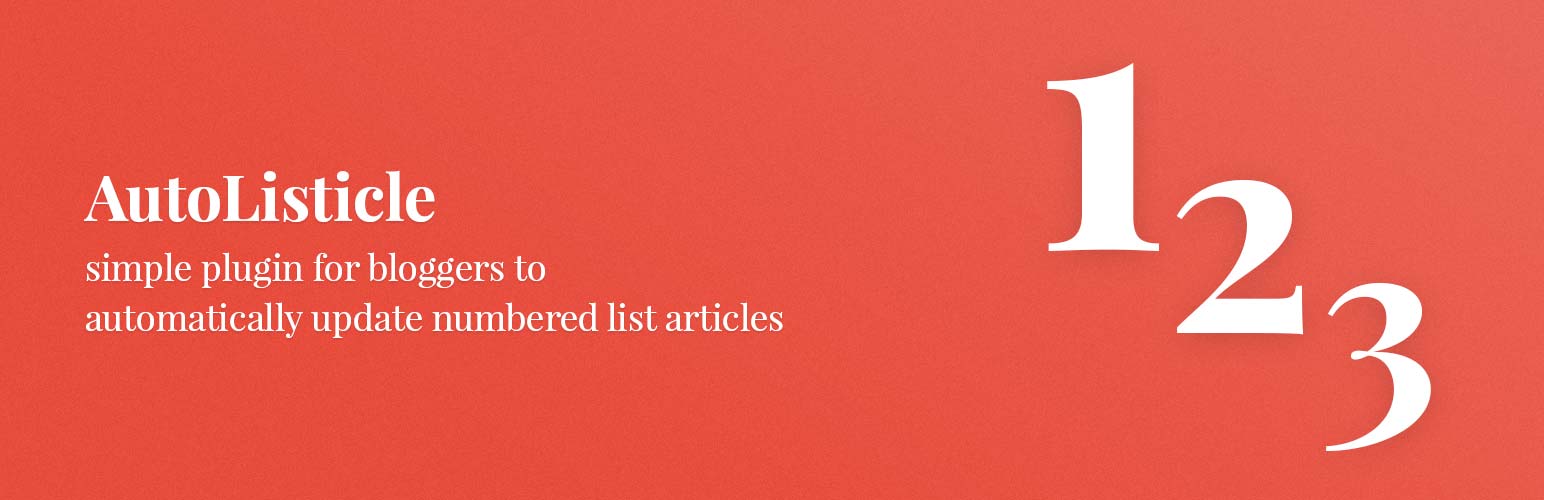
前言介紹
- 這款 WordPress 外掛「AutoListicle: Automatically Update Numbered List Articles」是 2019-07-25 上架。
- 目前有 70 個安裝啟用數。
- 上一次更新是 2024-11-21,距離現在已有 163 天。
- 外掛最低要求 WordPress 4.0.0 以上版本才可以安裝。
- 外掛要求網站主機運作至少需要 PHP 版本 7.0 以上。
- 有 6 人給過評分。
- 還沒有人在論壇上發問,可能目前使用數不多,還沒有什麼大問題。
外掛協作開發者
someguy9 |
外掛標籤
listicle | shortcode | auto number | numbered list |
內容簡介
使用此外掛的簡碼 [auto-list-number] 可以輕鬆保持您的數字清單更新正確。這將顯示數字 1 並隨著每次使用遞增。如果您撰寫具有步驟或「前 10 名清單」的部落格文章,這將非常完美。這樣可以讓您輕鬆地將項目添加到您的清單中或移動元素,而不必擔心更新具有正確數字的標題。
簡碼使用範例
基本用法
[auto-list-number] 項目一。
[auto-list-number] 項目二。
[auto-list-number] 項目三。
使用所有簡碼功能的擴展範例。
這是我的 [auto-list-number display="total"] 項目列表。
[auto-list-number] 這是列表中的第一個項目。
[auto-list-number] 輕鬆製作長列表。
[auto-list-number] 您甚至可以在一篇文章中有多個列表。
[auto-list-number name="my-new-list" after=":" wrapper="span"] 我的新列表(這將從編號 1 開始)。
[auto-list-number name="my-new-list" after=":" wrapper="span"] 這將是第二個項目。
[auto-list-number] 這個項目將是編號 4。
簡碼選項
name(預設值:“default”)如果您的文章有多個列表,則此選項將跟踪多個數字。如果未設置名稱,它將僅使用列表名稱“預設值”。但是,如果您想要跟踪多個編號列表,您可以在文章中為每個列表使用唯一的名稱。
wrapper(預設值:null)如果您想要使用 span、div 或任何 HTML 標記包裝每個號碼,這非常好。默認情況下,包裝器將包括類“auto-list-number”。如果您想要從標題中單獨樣式列表數字,這可能很有幫助。
after(預設值:“。”)顯示編號後,將顯示預設情況下的句號和空格。如果您想要將它更改為冒號或完全刪除它,此選項非常適合。請注意,您必須每次顯示簡碼時這樣做,目前無法全局設置新的默認值。此外,默認值末尾沒有空格,因此您需要在簡碼和其餘標題之間包括一個空格。
display(預設值:“increase”)這允許您在文章中顯示來自特定列表的總數字。例如,使用 [auto-list-number display=”total” list=”new-list”] 將顯示 [auto-list-number list=”new-list”] 使用的總次數。非常適合在文章頂部添加類似“這裡是我們的 10 個提示”的內容。
疑難排解
如果您在使用目錄外掛時遇到問題,您可以使用 [auto-list-number-force-reset] 簡碼重置您的文章編號。因此,理想情況下,如果您的目錄在文章頂部,您可以將 [auto-list-number-force-reset] 放在其下,以便所有標題都從 1 開始重新設置。這樣,ToC 外掛程序將循環遍歷 1-4,然後重新設置,然後標題可以再次顯示 1-4。
原文外掛簡介
Easily keep your listicles with numbered lists updated correctly by using this plugin’s shortcode [auto-list-number]. This will display the number 1 and increment with ever use. Perfect if you write blog posts with steps or “top 10 lists”. This will allow you to easily add items to your lists or move elements around without worrying about updating headings with the correct numbers.
Shortcode Usage examples
Basic usage
[auto-list-number] Item one.
[auto-list-number] Item two.
[auto-list-number] Item three.
Extended example using all shortcode functions.
Here is my list of [auto-list-number display="total"] items.
[auto-list-number] Here is the first item in the list.
[auto-list-number] Make long listicles with ease.
[auto-list-number] You can even have multiple lists in one article.
[auto-list-number name="my-new-list" after=":" wrapper="span"] My new list (this will start at number one).
[auto-list-number name="my-new-list" after=":" wrapper="span"] This will be a second item.
[auto-list-number] This item will be number 4.
Shortcode Options
name (Default: “default”) If your article has multiple lists this will keep track of multiple numbers. If a name isn’t set it will just use the list name of “default”. But if you have multiple numbered lists you want to keep track of you can use a unique name for each list in your article.
wrapper (Default: null) Great if you want to wrap each number with a span, div or any html tag. By default the wrapper will include the class “auto-list-number”. This can be helpful if you want to style list numbers separately from your headings.
after (Default: “.”) After a number is displayed a period and space will be displayed by default. This option is great if you want to change this to a colon or remove it all together. Note that you will have to do this each time the shortcode is displayed, you currently can’t set a new default globally. Additionally the default value does not have white space at the end so you’ll need to include a space between the shortcode and the rest of your title by default.
display (Default: “increase”) This allows you to display a total number from a specific list in your article. For example using [auto-list-number display=”total” list=”new-list”] will display the total number of times [auto-list-number list=”new-list”] is used. Great for adding something like “Here are our 10 tips:” at the top of your article.
Troubleshooting
If you are having trouble with a table of contents plugin you can use the [auto-list-number-force-reset] shortcode to reset your post’s numbers. So ideally if your table of contents was at the top of your post you can put [auto-list-number-force-reset] below it so that all headings are reset to start at 1 again. This way the ToC plugin will loop through 1-4 for example then reset then the headlines can display 1-4 again.
各版本下載點
- 方法一:點下方版本號的連結下載 ZIP 檔案後,登入網站後台左側選單「外掛」的「安裝外掛」,然後選擇上方的「上傳外掛」,把下載回去的 ZIP 外掛打包檔案上傳上去安裝與啟用。
- 方法二:透過「安裝外掛」的畫面右方搜尋功能,搜尋外掛名稱「AutoListicle: Automatically Update Numbered List Articles」來進行安裝。
(建議使用方法二,確保安裝的版本符合當前運作的 WordPress 環境。
1.0.0 | 1.1.0 | 1.1.1 | 1.1.2 | 1.1.3 | 1.1.4 | 1.2.0 | 1.2.1 | 1.2.2 | 1.2.3 |
延伸相關外掛(你可能也想知道)
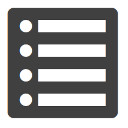 Nested Ordered Lists for Block Editor 》您現在可以在區塊編輯器中建立編號有序列表,例如1.1、1.2、1.3、2.1等等!此外,本外掛程式在列表區塊中新增了這個遺漏的功能。它支援個別編號達到四個層級...。
Nested Ordered Lists for Block Editor 》您現在可以在區塊編輯器中建立編號有序列表,例如1.1、1.2、1.3、2.1等等!此外,本外掛程式在列表區塊中新增了這個遺漏的功能。它支援個別編號達到四個層級...。
